Garmin GPSMAP 295 User Manual
Page 25
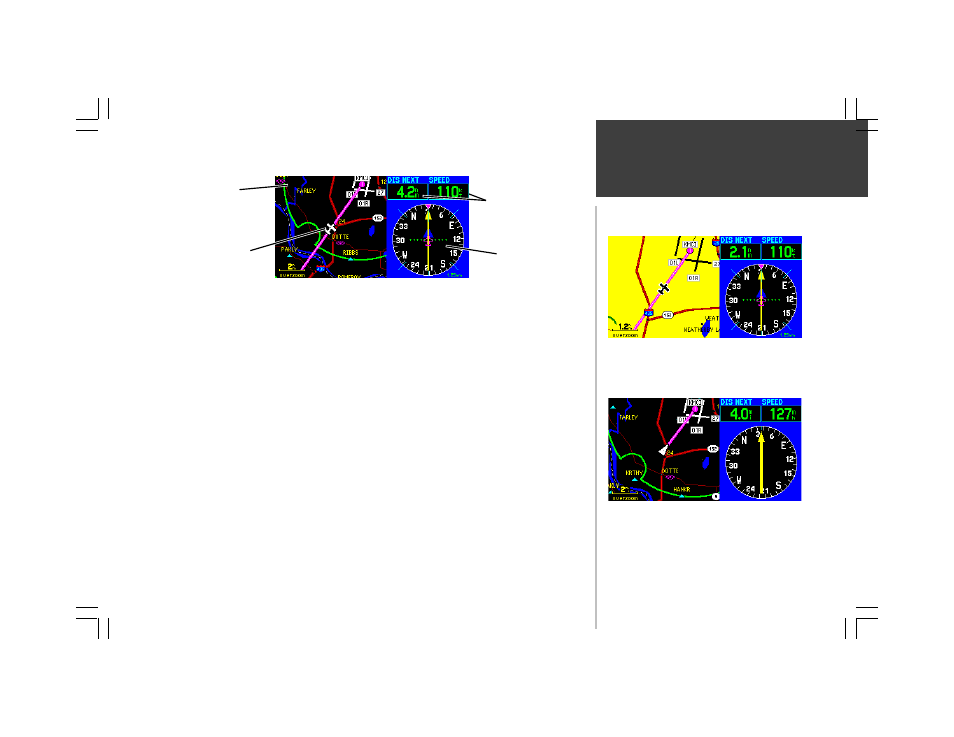
Main Pages
15
Graphic HSI
Present
Position
The GPSMAP 295 features a real-time moving map (shown above in Night Color Mode) that can
do much more than just plot your course. The Map Page displays a digital map—including airspace
boundaries, airports, navaids, lakes, rivers, coastlines, cities and highways. An on-screen cursor lets you
pan ahead to other map areas, determine the distance and bearing to any map position, and perform
various waypoint and route functions. The GPSMAP 295 includes dedicated zoom keys for instant map
scale adjustments. The map portion of the page displays your present position using an aircraft icon (or
a pointer icon when using Land Mode), with your ground track and/or route displayed as small points
on the screen (an electronic bread crumb trail). You may select which features are shown on the Map
Page using the Map Page Options, as described on page 19.
By default, two user-selectable data fields appear in the upper right corner—displaying distance to
next destination waypoint and ground speed—along with a graphic HSI directly below the data fields.
From the Map Page Options, each data field may be configured to display any one of twenty-one data
options. You can also add more data fields along the right-hand side of the page, or select a full-screen
map, using the Map Page Options (see page 24).
The graphic HSI (horizontal situation indicator, see page 26) provides “at a glance” visual guidance
along your designated course. The course deviation needle will move left or right if you move off your
desired course and the desired course pointer will remind you of your intended course heading. Both
elements are superimposed on a rotating compass card, the top of which indicates current ground
track. The HSI is replaced by an RMI when using Land Mode (see page 31).
Map Page
The RMI replaces the HSI when using Land Mode. The RMI
indicates bearing to destination (using a bearing pointer)
and ground track (using a rotating compass card).
Use the IN and OUT Zoom keys to adjust the map scale.
Example above shown in Day Color Mode.
Nearby
Navaid
(Intersection)
User-selectable
Data Fields
