Garmin GPSMAP 295 User Manual
Page 15
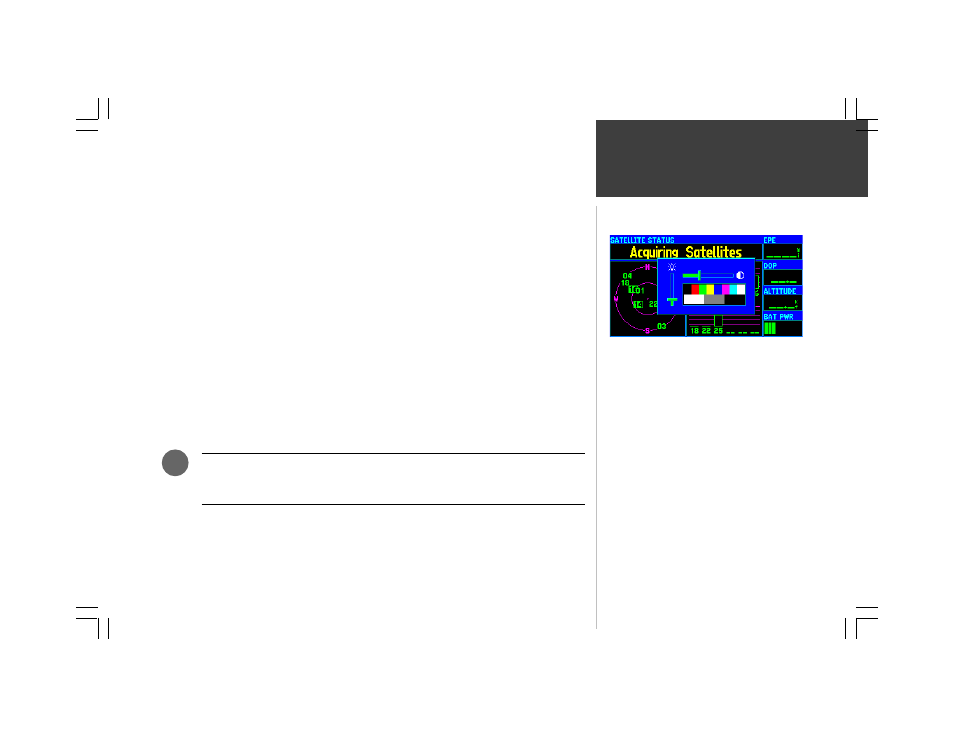
Basic Operation
5
The GPSMAP 295’s backlighting illuminates the display and keypad for optimal visibility. There are
ten levels of screen backlighting, providing maximum flexibility. At night, you can easily turn the
backlighting level down to prevent unwanted glare and distraction.
Screen contrast is adjustable as well. You may find it necessary to adjust the contrast setting as the
ambient temperature changes.
Backlighting and screen contrast are adjusted using the RED POWER KEY and the ROCKER
KEYPAD. A pop-up window shows the current settings and the progress of any adjustments you
have made.
To adjust the screen backlighting and contrast:
1. From any page, press the RED POWER KEY momentarily. A pop-up window will appear showing
the current contrast and backlighting settings.
2. Press the UP/DOWN portion of the ROCKER KEYPAD to change the backlighting settings. UP will
increase backlight intensity; DOWN will decrease backlight intensity.
3. Press the LEFT/RIGHT portion of the ROCKER KEYPAD to adjust screen contrast. LEFT will make
screen contrast lighter; RIGHT will make screen contrast darker.
4. Press ENTER to accept any changes and remove the screen settings window. Alternatively, if no
keys are pressed, the screen settings window will automatically be removed after five seconds.
On warmer days you may find it necessary to decrease the contrast setting for optimal
screen clarity. Conversely, on cold days it may be necessary to increase the contrast
setting to make screen information more legible.
Screen Backlighting / Contrast
A pop-up window appears when the RED POWER KEY is
pressed momentarily. Use the ROCKER KEYPAD to make
any desired screen adjustments: UP/DOWN for backlighting
level and LEFT/RIGHT for contrast setting.
.
