Garmin GPSMAP 295 User Manual
Page 40
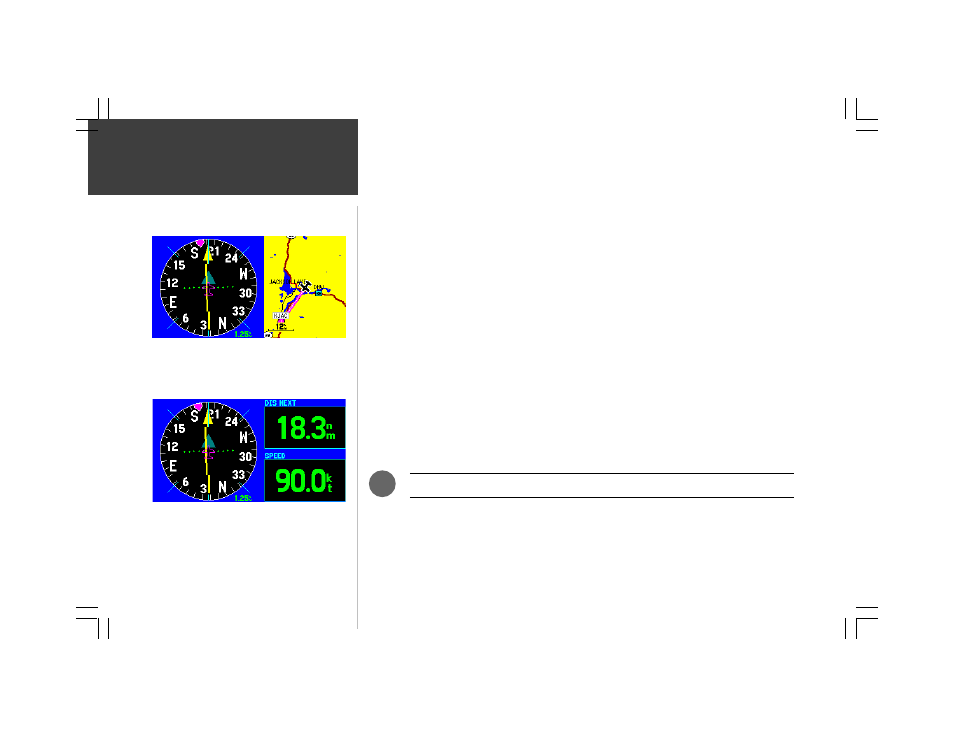
30
Main Pages
Show Map— selects a split-screen HSI display, with a map along the right-hand side.
2 Big-Number Fields— selects an HSI display with two large-character data fields along the
right-hand side of the page. Select the desired data items using the ‘Change Fields’ option on page 27.
2 Fields with Map— selects a split-screen HSI display with two small-character data fields in the
top right corner of the page and a smaller map in the bottom right corner of the page. Select the desired
data items (for the data fields) using the ‘Change Fields’ option on page 27.
8 Fields— selects an HSI display with eight small-character data fields along the right-hand side.
To select the number of data fields to display and/or a split-screen with map:
1. With the HSI Page displayed, press MENU to display the HSI Page Options.
2. Use the ROCKER KEYPAD to select ‘No Data Fields’, ‘2 Big-Number Fields’, ‘2 Fields with Map’ or
‘8 Fields’ and press ENTER.
Set CDI Scale— sets the full scale limits of the course deviation scale and needle. The default
setting is ±1.25 (nautical mile/statute mile/kilometer), but can also be set to ±0.25 or ±5.0 ranges. The
current setting is always displayed at the lower right corner of the graphic HSI (on the HSI Page).
To change the CDI Scale:
1. With the HSI Page displayed, press MENU to display the HSI Page Options.
2. Use the ROCKER KEYPAD to select ‘Set CDI Scale’ and press ENTER. A window will appear at the
center of the HSI, showing the current scale setting.
3. Use the LEFT/RIGHT portion of the ROCKER KEYPAD to select the desired scale and press ENTER.
The IN and OUT zoom keys may also be used to adjust CDI scale when no map is displayed.
Restore Defaults— resets the data field options to the factory default settings.
To return the data field options to factory settings:
1. With the HSI Page displayed, press MENU to display the HSI Page Options.
2. Use the ROCKER KEYPAD to highlight ‘Restore Defaults’ and press ENTER.
‘Show Map’ displays a split screen HSI and Map.
‘2 Big Number Fields’ displays the HSI with two large-
character data fields along the right-hand side of the page.
HSI Page Options
.
