Garmin GPSMAP 295 User Manual
Page 82
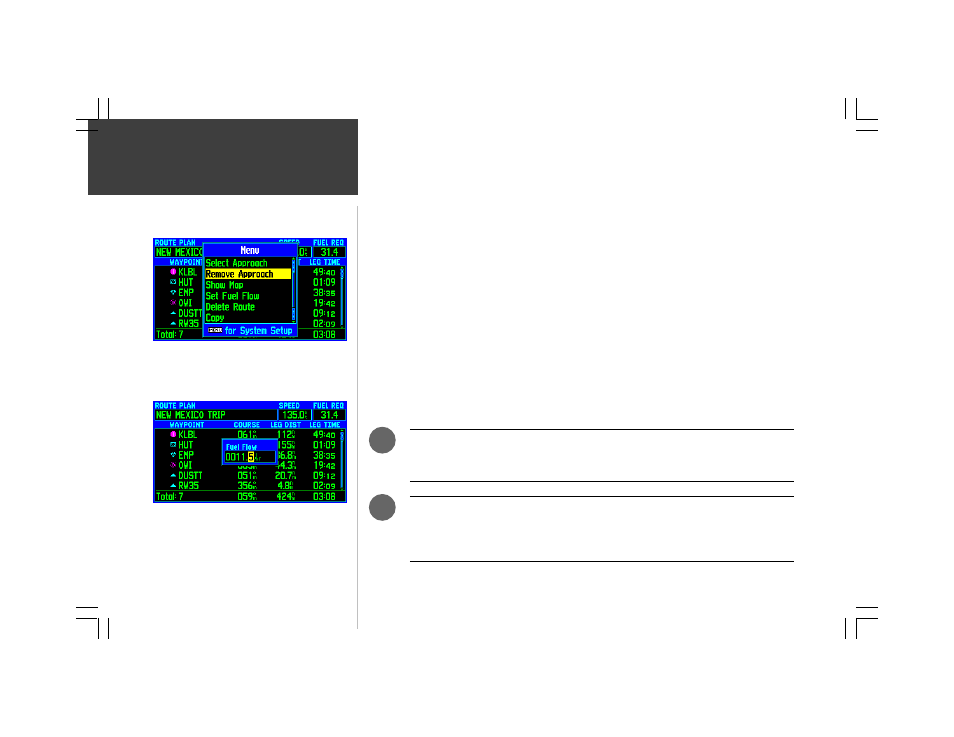
72
ROUTE
Remove Approach— removes the approach waypoints from the route, replacing them with the
corresponding airport waypoint (which is normally the center of the airfield).
To remove an approach from the selected route:
1. Follow the steps on page 69 to display the Route Plan Page for a saved route.
2. Press MENU to display the Route Plan Options.
3. Use the ROCKER KEYPAD to highlight ‘Remove Approach’ and press ENTER.
Set Fuel Flow— allows you to enter a fuel flow figure, which the GPSMAP 295 uses to calculate
the fuel required for each leg of the route.
To enter a fuel flow figure:
1. Follow the steps on page 69 to display the Route Plan Page for a saved route.
2. Press MENU to display the Route Plan Options.
3. Use the ROCKER KEYPAD to highlight ‘Set Fuel Flow’ and press ENTER. A pop-up window will
appear, allowing you to enter a per-hour fuel flow figure.
3. Use the ROCKER KEYPAD to enter the fuel flow rate—UP/DOWN to change the highlighted
character and RIGHT to move to the next character—then press ENTER.
The units of measure for fuel flow (gallons or liters) are not included on the GPSMAP 295,
since they are not required for calculations. Keep in mind the units from which the original
flow rate figure was derived as you view the calculated fuel requirements figures.
For trip time and fuel planning on the ground: create the new route as outlined on page
65, enter a fuel flow rate using the option above, and enter a planned ground speed as
described on page 69. The planning figures will appear on the Route Plan Page and
additional figures can be selected using the ‘Change Fields’ option (see page 74).
.
.
Route Plan Options
‘Set Fuel Flow’ is used in conjunction with the ‘SPEED’ field
at the top of the Route Plan Page to calculate trip time and
fuel figures.
‘Remove Approach’ removes the approach waypoints and
restores the original airport waypoint in the route.
