User waypoints – Garmin GPSMAP 295 User Manual
Page 58
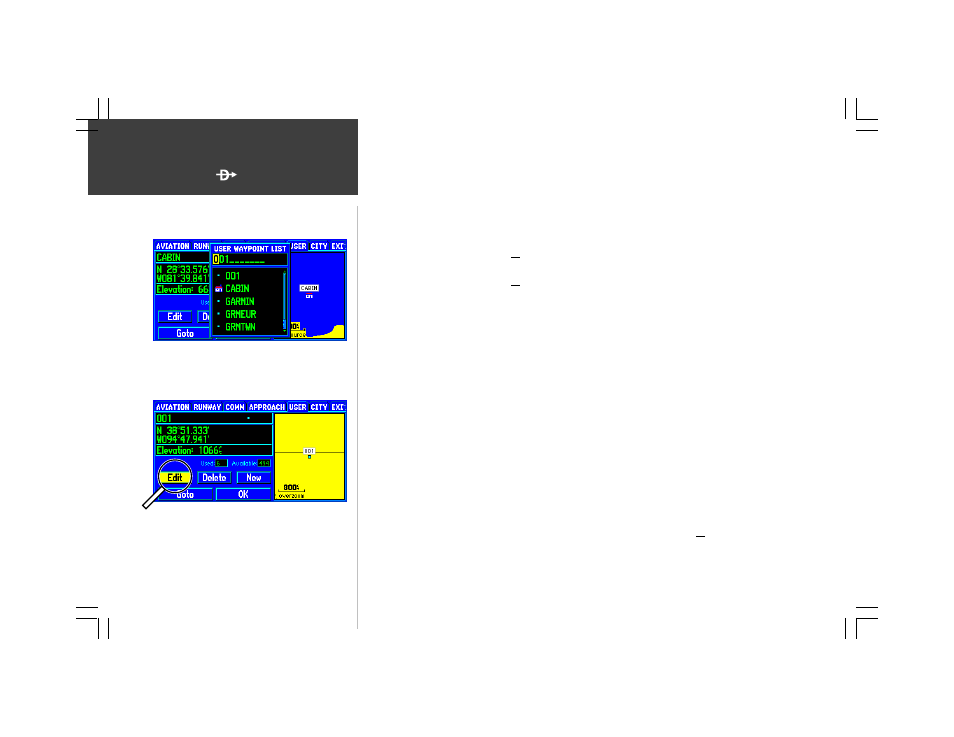
48
WPT
To create a new waypoint by referencing an existing airport, navaid or waypoint:
1. Display the existing waypoint you will use as a reference by following the steps on pages 40 or 47.
2. Press MENU to display the options menu, then use the ROCKER KEYPAD to highlight ‘Reference
Waypoint’ and press ENTER.
3. Use the ROCKER KEYPAD to enter a bearing from the reference waypoint to the new waypoint’s
location. Press ENTER once all characters for the new user waypoint have been entered.
4. Use the ROCKER KEYPAD to enter a distance from the reference waypoint to the new waypoint’s
location. Press ENTER once all characters for the new user waypoint have been entered.
5. With the ‘Create Waypoint’ button highlighted, press ENTER to create the new waypoint.
To delete an existing user waypoint:
1. Display the user waypoint information by following the steps on the previous page.
2. Use the ROCKER KEYPAD to highlight the ‘IDENTIFIER’ field (top left) and press ENTER.
3. Use the ROCKER KEYPAD to highlight the name of waypoint you wish to delete and press
ENTER.
4. Use the ROCKER KEYPAD to highlight the on-screen ‘DELETE’ button and press ENTER. Press
ENTER again to confirm.
To edit an existing user waypoint:
1. Display the user waypoint information by following the steps on the previous page.
2. Use the ROCKER KEYPAD to highlight the ‘IDENTIFIER’ field (top left) and press ENTER.
3. Use the ROCKER KEYPAD to highlight the name of waypoint you wish to edit and press ENTER.
4. Use the ROCKER KEYPAD to highlight the on-screen ‘EDIT’ button and press ENTER.
5. Use the ROCKER KEYPAD to highlight the ‘IDENTIFIER’, ‘SYMBOL’, ‘POSITION’ or ‘ELEVATION’
field (depending upon which waypoint information you wish to change) and press ENTER.
6. Use the ROCKER KEYPAD to enter the new data and press ENTER (once all characters have been
entered, if changing identifier/position/elevation).
7. Use the ROCKER KEYPAD to highlight the on-screen ‘OK’ button and press ENTER.
To delete an existing waypoint, select the desired waypoint
on the user waypoint information page, then select the on-
screen ‘Delete’ button.
The on-screen ‘Edit’ button allows you to edit identifier,
symbol, position or elevation for the selected waypoint.
User Waypoints
