Garmin GPSMAP 295 User Manual
Page 33
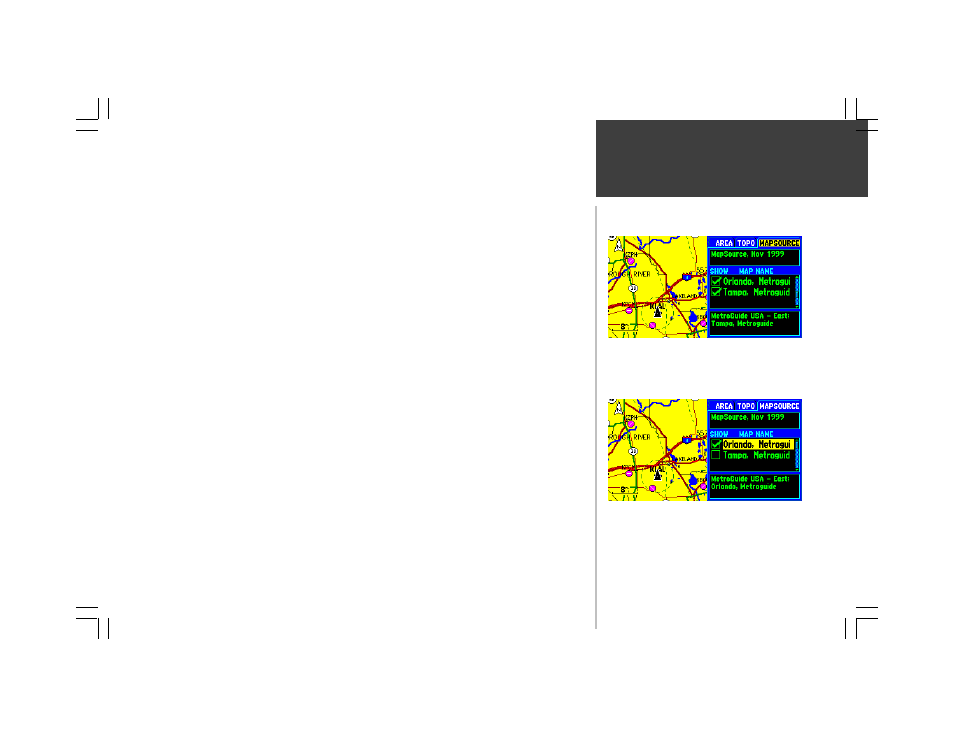
Main Pages
23
Additional descriptions of map settings:
• Active Route lines are lines drawn connecting the waypoints in the currently active route.
• Active Route waypoints are those waypoints you added to the currently active route.
• ‘Other’ SUAs includes training, caution, danger, warning and alert areas.
• ‘Geo’ points are landmarks provided by optional MapSource CD-ROMs (Roads and Recreation/
MetroGuide). These landmarks include peaks, cemeteries, dams, marinas, boat ramps and golf
courses.
• ‘Marine Navaids’ are provided by optional MapSource CD-ROMs (Roads and Recreation/
WorldMap). These navaids include day markers, mile markers, buoys and lighted markers.
• ‘POI’ (points of interest) are included on optional MetroGuide cartridges and the optional
MapSource MetroGuide CD-ROM. Included are food, lodging, attractions, entertainment,
shopping, services and interstate rest areas.
• ‘Other’ Areas include wetlands, glaciers, parking lots, university campuses and reservations.
The last file tab available from the ‘Setup Map’ option displays version and map name(s) for any
MapSource CD-ROM data stored on an installed cartridge. A box appears to the immediate left of each
map name (directly under ‘SHOW’). When the box is checked, the designated MapSource data will
appear on the map—at the appropriate map scales and when within the boundaries of that map’s area.
To turn individual MapSource maps on or off:
1. Optional MapSource data must first be uploaded to a cartridge installed in your GPSMAP 295.
2. Select the ‘Setup Map’ option, as previously described, then use the ROCKER KEYPAD to scroll
through the map settings file tabs. Select the right-most tab, labeled ‘MAPSOURCE’. A list of any
available maps will appear below the tab.
3. If a check mark appears in the box to the left of a map name, that map is turned on and will appear
on the map display. If necessary, highlight the name of any listed map and press ENTER to add or
remove the check mark.
Map Page Options:Setup Map
A check mark adjacent to a listed ‘Map Name’ means the
data for that map will appear on the Map Page.
Select the ‘MAPSOURCE’ file tab to display a list of any
MapSource CD-ROM data stored on a cartridge.
MapSource CD-ROMs and cartridges are available as
optional equipment.
