Garmin GPSMAP 295 User Manual
Page 57
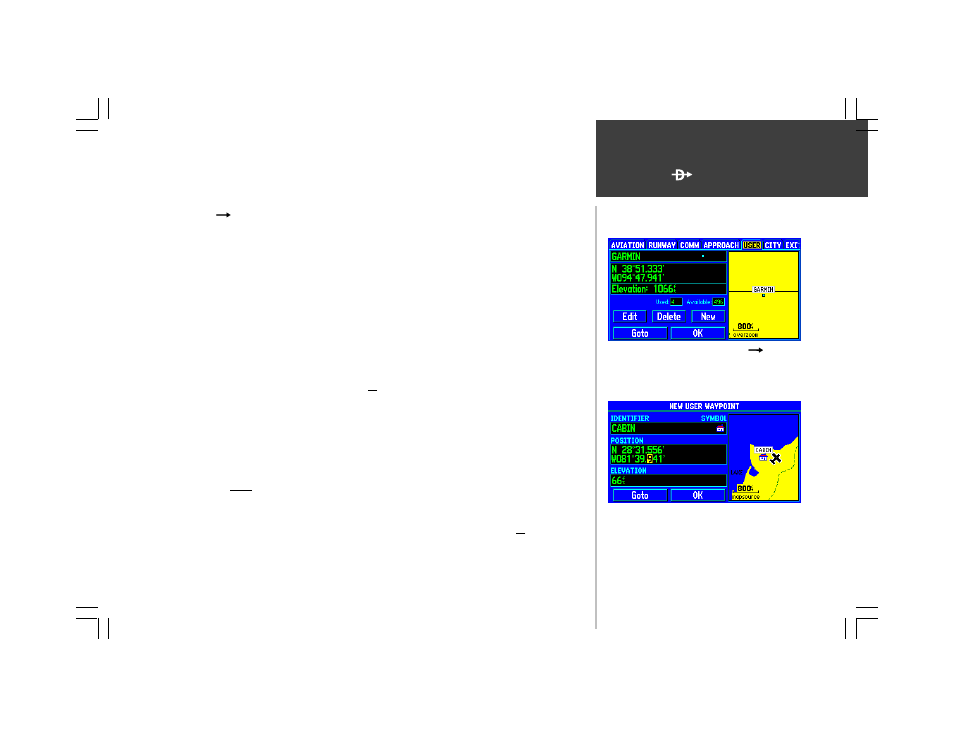
47
WPT
User waypoint information is provided on the fifth file tab of the waypoint information pages.
To display user waypoint information:
1. Press D WPT to display the waypoint information pages.
2. Use the ROCKER KEYPAD to select the ‘USER’ file tab at the top of the page.
The ‘USER’ information page includes on-screen buttons to create a new waypoint, delete or edit an
existing waypoint, or select an existing waypoint as a GOTO destination. An area map along the right-
hand side of the page shows the map area surrounding the user waypoint’s location. The IN and OUT
zoom keys adjust the map scale.
To create a new user waypoint by entering position coordinates:
1. Display the user waypoint information by following the steps above, then use the ROCKER KEYPAD
to highlight the on-screen ‘New’ button and press ENTER. A ‘New User Waypoint’ page will appear.
2. With the ‘IDENTIFIER’ field highlighted, press ENTER. Use the ROCKER KEYPAD to enter a name for
the new user waypoint—UP/DOWN to select the highlighted character and RIGHT to move to the
next character field—and press ENTER once all characters for the new waypoint have been entered.
3. Use the ROCKER KEYPAD to highlight the ‘SYMBOL’ field and press ENTER. A list of available
symbols will appear in a pop-up window. Use the UP/DOWN portion of the ROCKER KEYPAD to
select the desired symbol and press ENTER. (The selected symbol will appear on the map display.)
4. Use the ROCKER KEYPAD to highlight the ‘POSITION’ field and press ENTER. Use the ROCKER
KEYPAD to enter the latitude/longitude coordinates for the new user waypoint—UP/DOWN to
select the highlighted character and RIGHT to move to the next character field—and press ENTER
once the entire latitude/longitude coordinates have been entered.
5. Use the ROCKER KEYPAD to highlight the ‘ELEVATION’ field and press ENTER. Use the ROCKER
KEYPAD to enter the elevation for the new user waypoint—UP/DOWN to select the highlighted
character and RIGHT to move to the next character field—and press ENTER once all characters for
the elevation have been entered. (Remember to insert any leading zeros to get the correct reading.)
6. To save the new waypoint in memory, highlight the on-screen ‘OK’ button and press ENTER.
User Waypoints
New user waypoints are created by selecting the on-screen
‘New’ button and entering identifier, symbol, position and
elevation.
To display user waypoint information press D WPT and
select the ‘USER’ file tab.
