Garmin NavTalk Pilot User Manual
Page 99
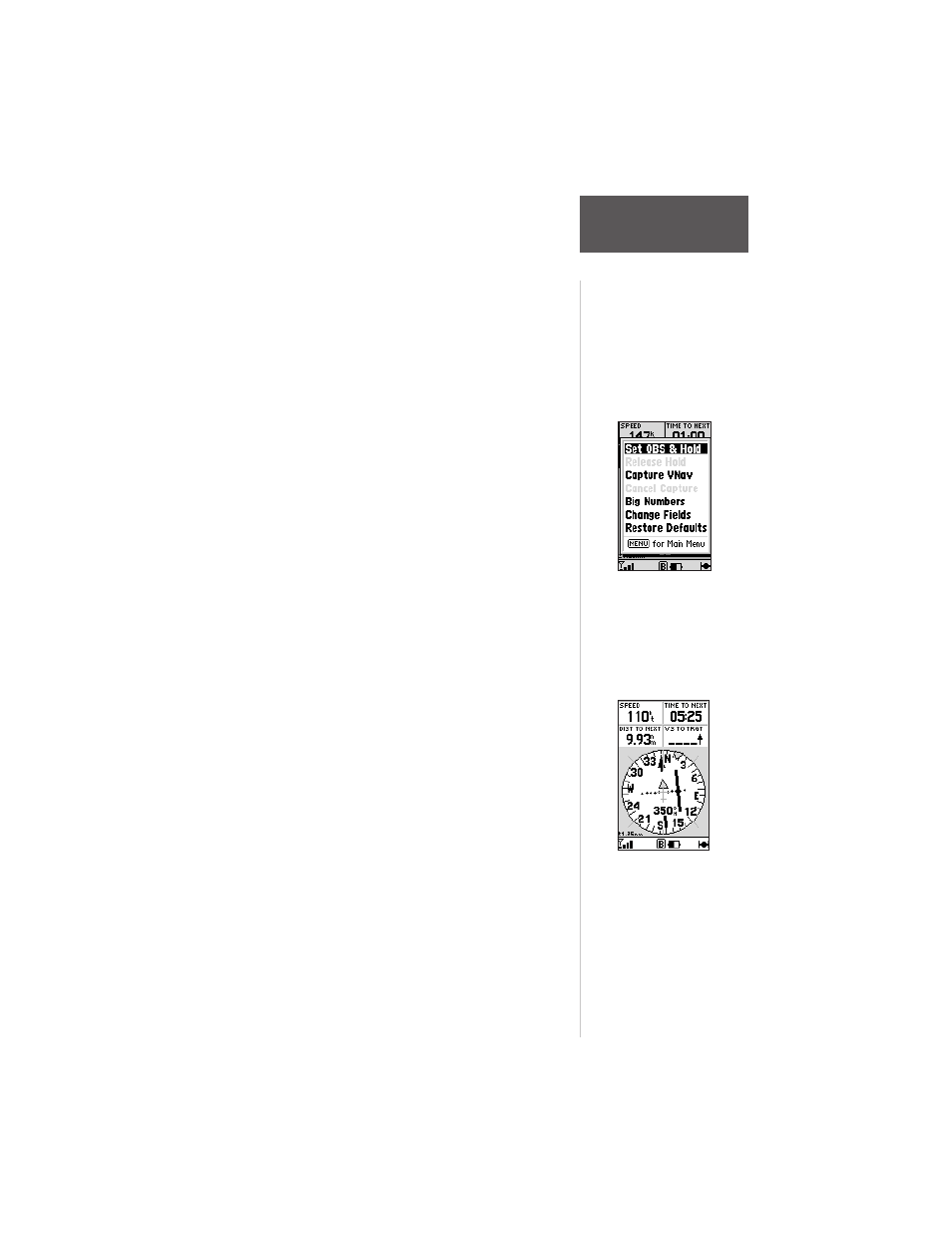
85
Section 6
GPS Receiver
Reference
The data fields may be configured to display different
data. The various features of the unit are menu driven.
Each of the main pages has an options menu, allowing
you to custom tailor the corresponding page to your
preferences and/or select special features that specifically
relate to that page.
To display the HSI Page Options, press MENU
with the HSI Page displayed.
The following options are available:
Set OBS and Hold— allows you to manually define
the course to your destination waypoint. Once selected, the
NavTalk Pilot will use the OBS course setting for steering
guidance with the CDI and desired course pointer.
A practical application of this feature is for flying
multiple practice approaches, making the unit respond
like a panel mounted HSI. Another is for deviating
around weather when flying a flight planned route.
When using the NavTalk Pilot’s route features, ‘Set
OBS and Hold’ will prevent the unit from automatically
sequencing to the next route waypoint. To maintain the
OBS course and retain automatic sequencing, you must
also select the ‘Release Hold’ option, described later.
To manually set a course to the destination
waypoint:
1. Highlight ‘Set OBS and Hold’ and press ENTER. An
OBS data field will appear on the HSI display.
2. Select the desired OBS course using the left/right
arrow keys and press ENTER. The D-bar on the CDI
and the desired course pointer will now provide
steering guidance to the selected course.
To cancel the OBS course and reset a direct
course to the waypoint, press GOTO and
ENTER or reactivate the route.
Use the ARROW
keypad to select the
desired OBS heading.
Note heading at the
bottom center of the
HSI display.
The ‘Set OBS and
Hold’ option allows
you to specify an
inbound heading to a
destination waypoint.
