Garmin NavTalk Pilot User Manual
Page 116
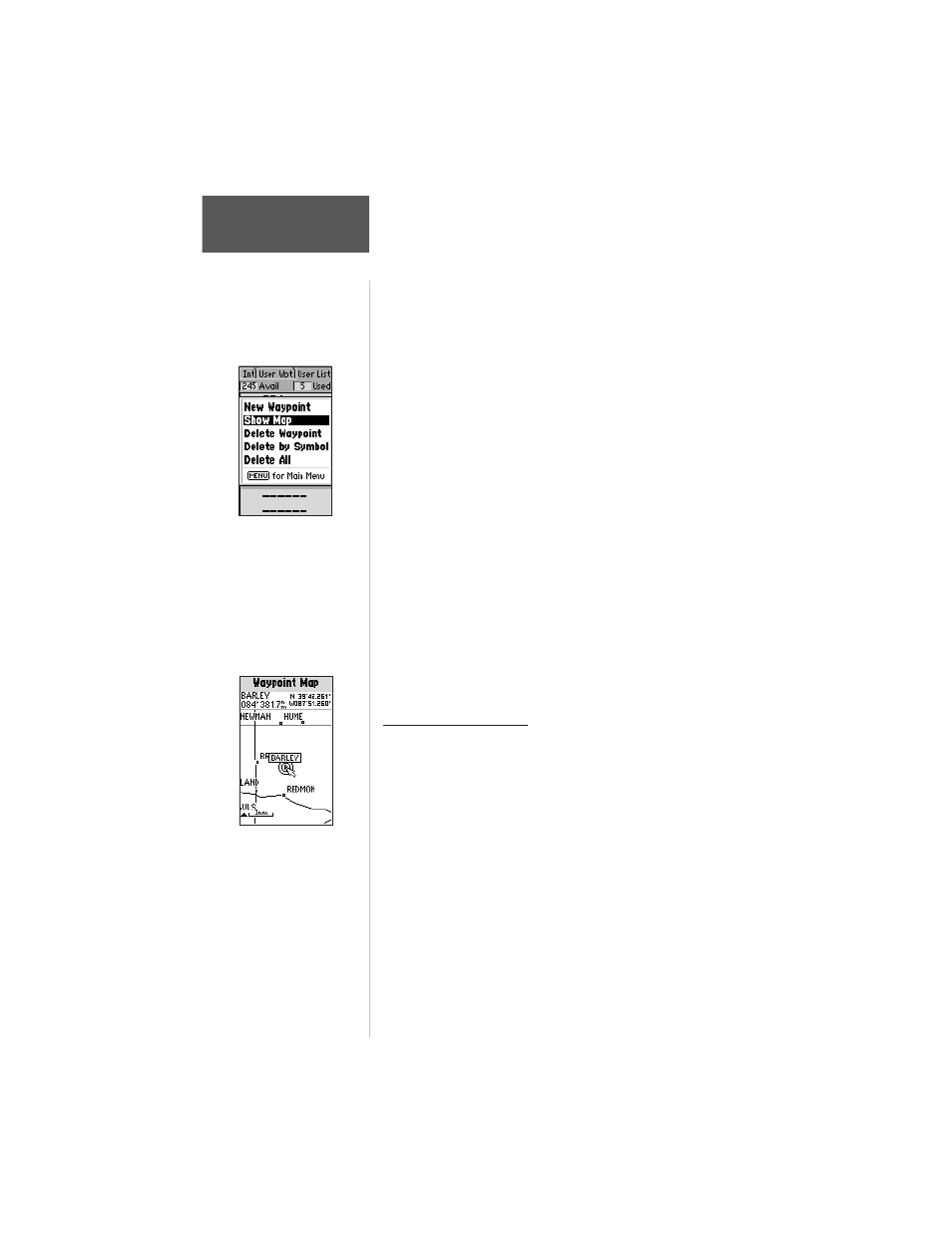
102
Section 6
GPS Receiver
Reference
5. To enter a name for the new waypoint, highlight the
waypoint name field and press ENTER. Use the
ARROW or phone keypad to enter the waypoint
name and press ENTER when finished.
6. To enter position coordinates for the new waypoint,
highlight the waypoint coordinates field and press
ENTER. Use the ARROW or phone keypad to enter
the position coordinates and press ENTER when
finished. (For lat/lon coordinates, enter both the
latitude and longitude information before pressing
ENTER.) Or,
7. To create the new waypoint by referencing another
position, highlight the reference waypoint name
field and press ENTER. Use the ARROW or phone
keypad to enter the name of the reference waypoint
and press ENTER. (If the reference waypoint name
field is left blank, your present position will be used
as the reference position.) Use the same procedure
to enter the bearing (BRG) and distance (DST) from
the reference waypoint to the new waypoint. Press
ENTER after each data item is selected with the
ARROW keypad.
8. To save the new waypoint in memory, highlight
‘Done’ and press ENTER.
Waypoint List Options
The Waypoint Options were displayed using the first
three steps above. In addition to ‘New Waypoint’, there
are additional options which vary depending on whether
you are viewing Jeppesen database waypoints or user-
defined waypoints:
New Waypoint — allows you to name and define a
waypoint by entering the bearing and distance from
another reference waypoint or by entering the latitude/
longitude.
Show Map — allows you to view the map area
around the selected waypoint. While viewing the map
display, you can use the IN and OUT zoom keys to see
additional detail.
Select the ‘Show Map’
option to display the
map area around a
selected waypoint.
Once ‘Show Map’ is
selected use the panning
pointer and the IN/OUT
zoom keys to view the
desired area in detail.
