Garmin NavTalk Pilot User Manual
Page 145
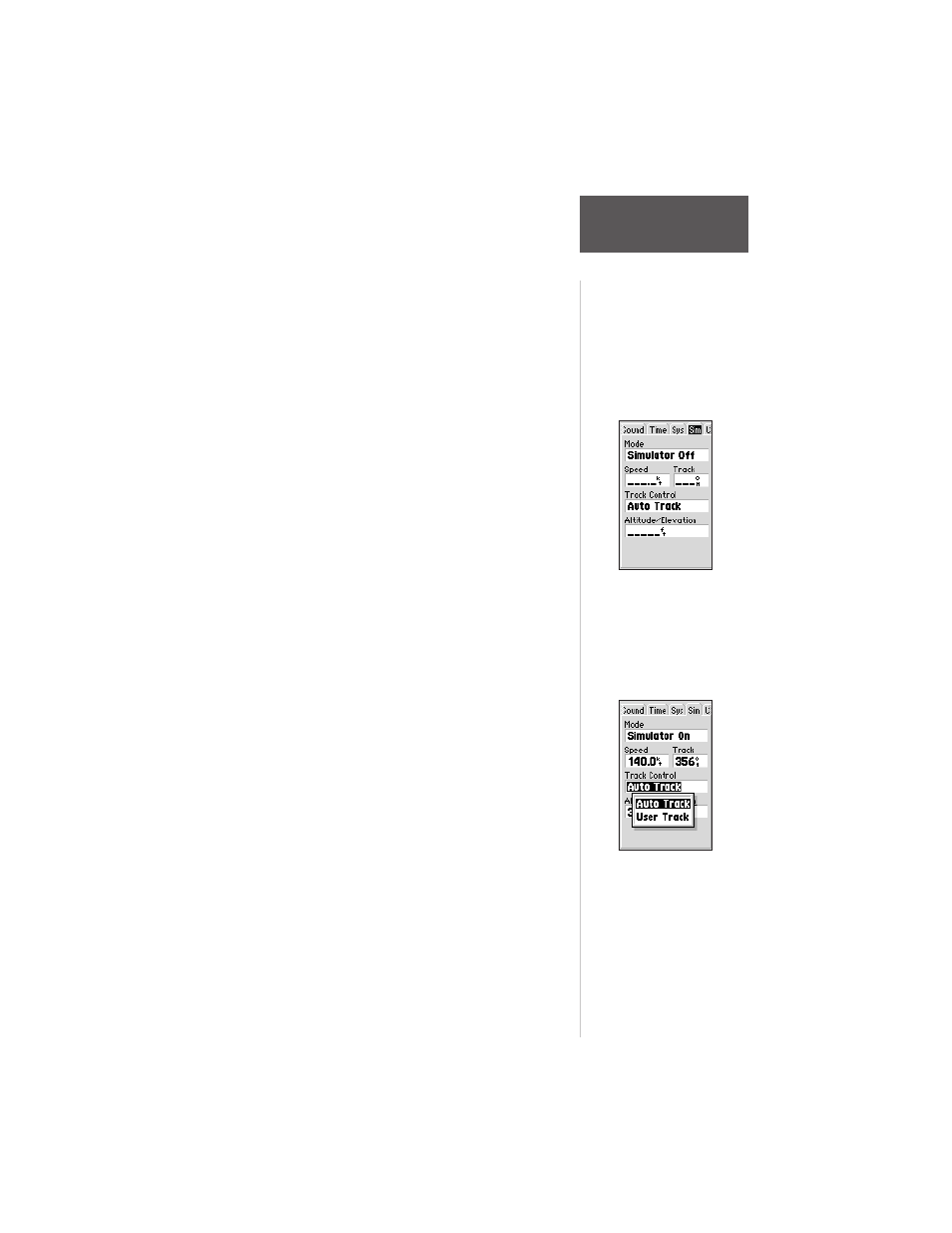
131
Section 6
GPS Receiver
Reference
Regardless of the switch selection, the unit will openly
communicate commands that are initiated by the user (i.e.
location send or location query of another NavTalk Pilot).
This can only take place during an “Active” cellular call.
Remote Command is password protected to prevent
unauthorized changing of the current setting and
therefore must be unlocked before a change is made. To
unlock, move the cursor to the secure data icon and press
ENTER. Use the keypad to enter the Security Password.
Once the Remote Command is unlocked move the cursor
over this field and press ENTER. Select either ‘Disabled’
or ‘Enabled’.
Simulator— mode lets you turn the built-in
simulator on or off. It is designed to provide detailed
mapping information during a simulated trip. Refer to
the simulator tour in Section 5.
To enable/disable the built-in simulator:
1. Highlight the ‘Mode’ field and press ENTER.
2. Select ‘Simulator Off’ or ‘Simulator On’ (as desired)
and press ENTER.
Speed— lets you select a simulated speed when the
simulator is enabled.
Track Control— allows the built-in simulator to
automatically align track heading to the desired course
(when using a GOTO or route), or it allows you to
manually adjust the track heading, as desired.
Track— allows you to manually enter a track
heading. This setting is only available when Track Control
is set to ‘User Track’.
Altitude— allows you to specify a user-defined
altitude for your simulated position.
To select a simulator setting:
1. For track control, highlight the ‘Track Control’ field
and press ENTER. Select ‘Auto Track’ or ‘User Track’
and press ENTER.
The ‘Track Control’
setting allows the
simulator to
automatically “line up”
on the correct bearing to
a destination waypoint.
‘Simulator’ allows you
to configure the built-
in simulator feature.
