Garmin NavTalk Pilot User Manual
Page 118
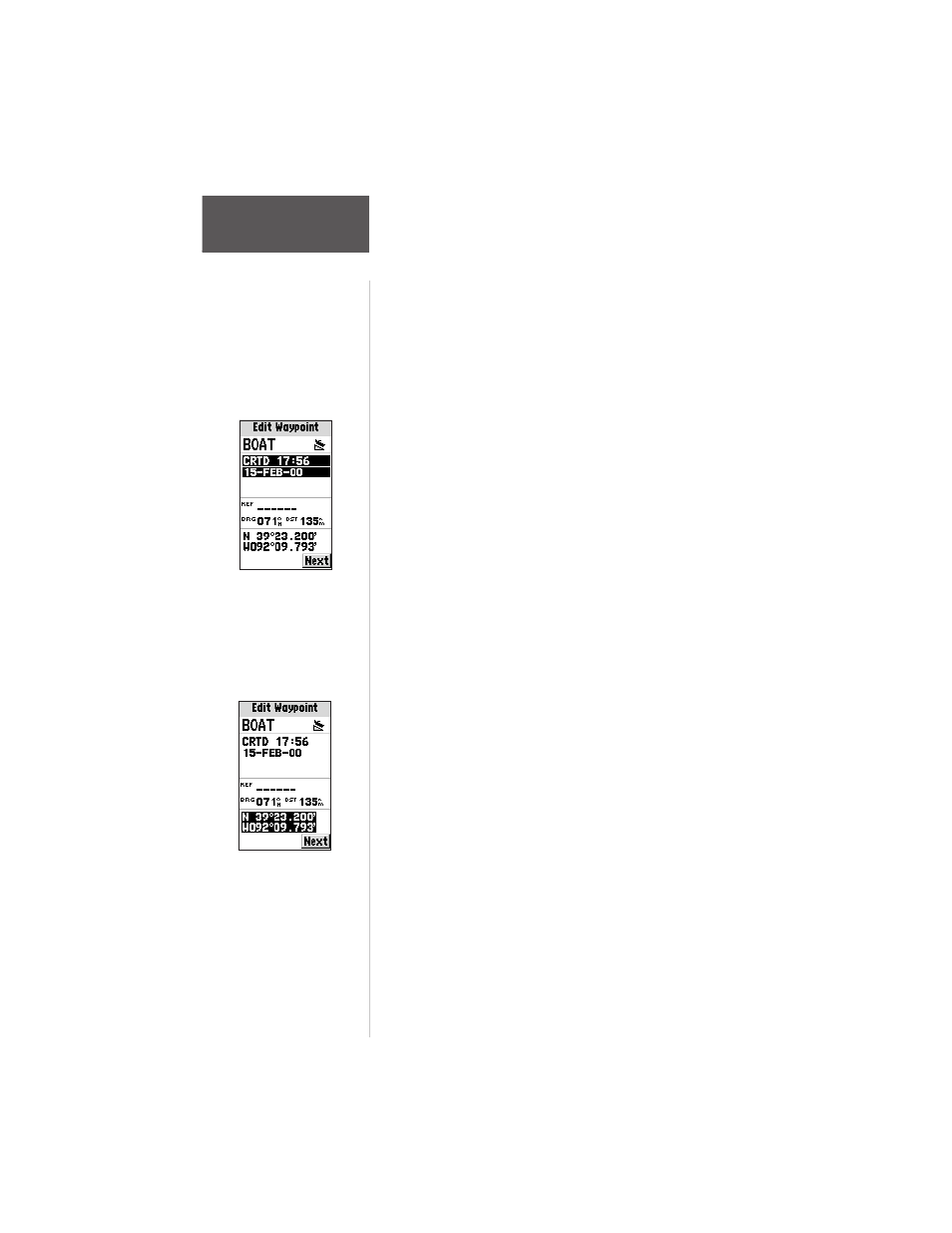
104
Section 6
GPS Receiver
Reference
To change the user waypoint’s symbol:
1. Highlight the waypoint symbol field and press ENTER.
2. Use the ARROW keypad to select the desired
symbol and press ENTER. The selected symbol will
be used to denote the waypoint position on the
map display.
When a waypoint is created, the time and date of
creation is automatically added as a waypoint comment.
You can edit this information or create an entirely new
comment, as needed.
To edit the user waypoint comment:
1. Highlight the waypoint comment field and press
ENTER.
2. Use the ARROW or phone keypad to enter the
desired comment and press ENTER.
To edit the user waypoint position:
1. Highlight the waypoint coordinates field to change
the position coordinates, or highlight the reference
waypoint name, bearing or distance fields to change
the reference waypoint information. Press ENTER
to begin editing.
2. Use the ARROW or phone keypad to enter the new
information. When finished, press ENTER to accept.
A user waypoint’s position may be edited graphically,
using the map display.
To move a waypoint’s position on the map
display.
1. From the Waypoint Edit Page, press MENU to
display the Waypoint Edit Options.
2. Use the ARROW keypad to select ‘Show Map’ and
press ENTER.
3. Press MENU to display an options window. Select
‘Move Wpt’ and press ENTER.
4. Use the ARROW keypad to select the new location
for the waypoint and press ENTER.
The default waypoint
comment is the time and
date the waypoint was
created. You can enter
your own comment using
the keypad.
Edit a user waypoint’s
position by entering new
position coordinates
directly over the old
position.
