Garmin NavTalk Pilot User Manual
Page 62
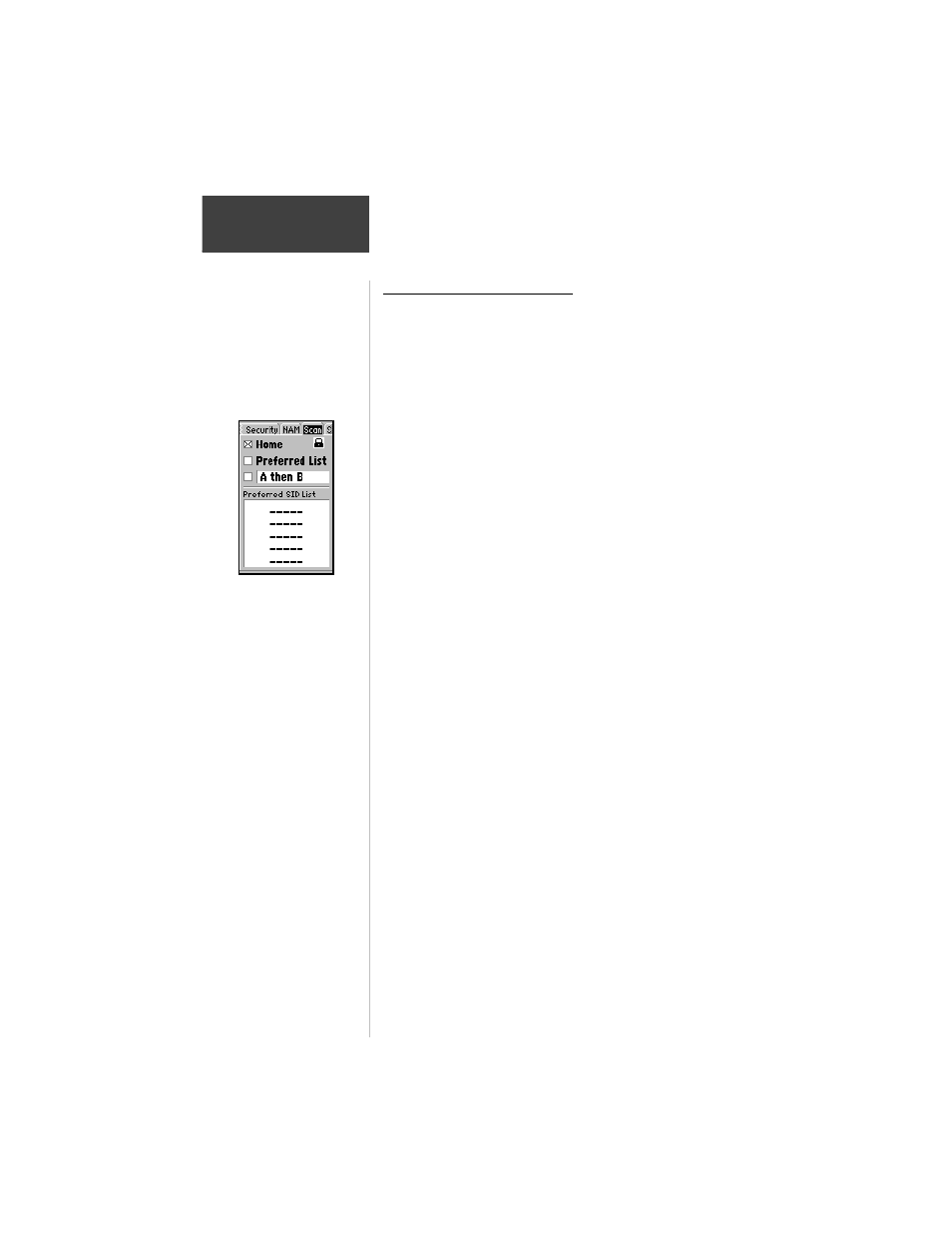
48
Section 4
Cell Phone
Reference
Scanning for Cellular Service
The scanning feature allows you to access cellular
service in the order and selection made on this page.
Select Home to scan for your Home system first. You can
enter SID’s to the Preferred SID list and scan for those
numbers next. If you select A then B, the phone will scan
for a Side A system first, then for a Side B system. You
can choose any combination of A/B Side scanning. The
Preferred SID List holds the SID’s that you have selected
which will be scanned when you check the Preferred List
box. The Status Bar at the base of the display indicates
which type of service is active. Home = H, Preferred SID’s
= P, Side A Systems = A and Side B Systems = B. Emer-
gency calling will override scan settings and use any
available system. Scanning may be necessary for air
cellular use and should remain active in case a non-home
SID is in use. Scanning selections for the AIR and NAM
are set at the factory and cannot be changed while using
this setup page. The status bar will always show “Home”
for AIR use, even when using the non-home SID.
To access scanning preferences:
1. Highlight the padlock symbol and press ENTER.
2. Enter your password using the phone keypad and
press ENTER.
3. Scroll through the Home, Preferred List and system
preference boxes and check those that you desire to
scan. The preferred SID List can hold up to 15
entries per NAM programmed by you or your service
provider.
The home system depends on the current NAM
selection. Contact your cellular service provider for
information about their roaming agreements with other
companies. In some areas, scanning phones are
automatically recognized by cellular systems with a
roaming agreement. In others, you must contact the
cellular provider before they can recognize your phone.
Secured Scanning Page
information is program-
mable to meet your
roaming requirements
