Garmin NavTalk Pilot User Manual
Page 121
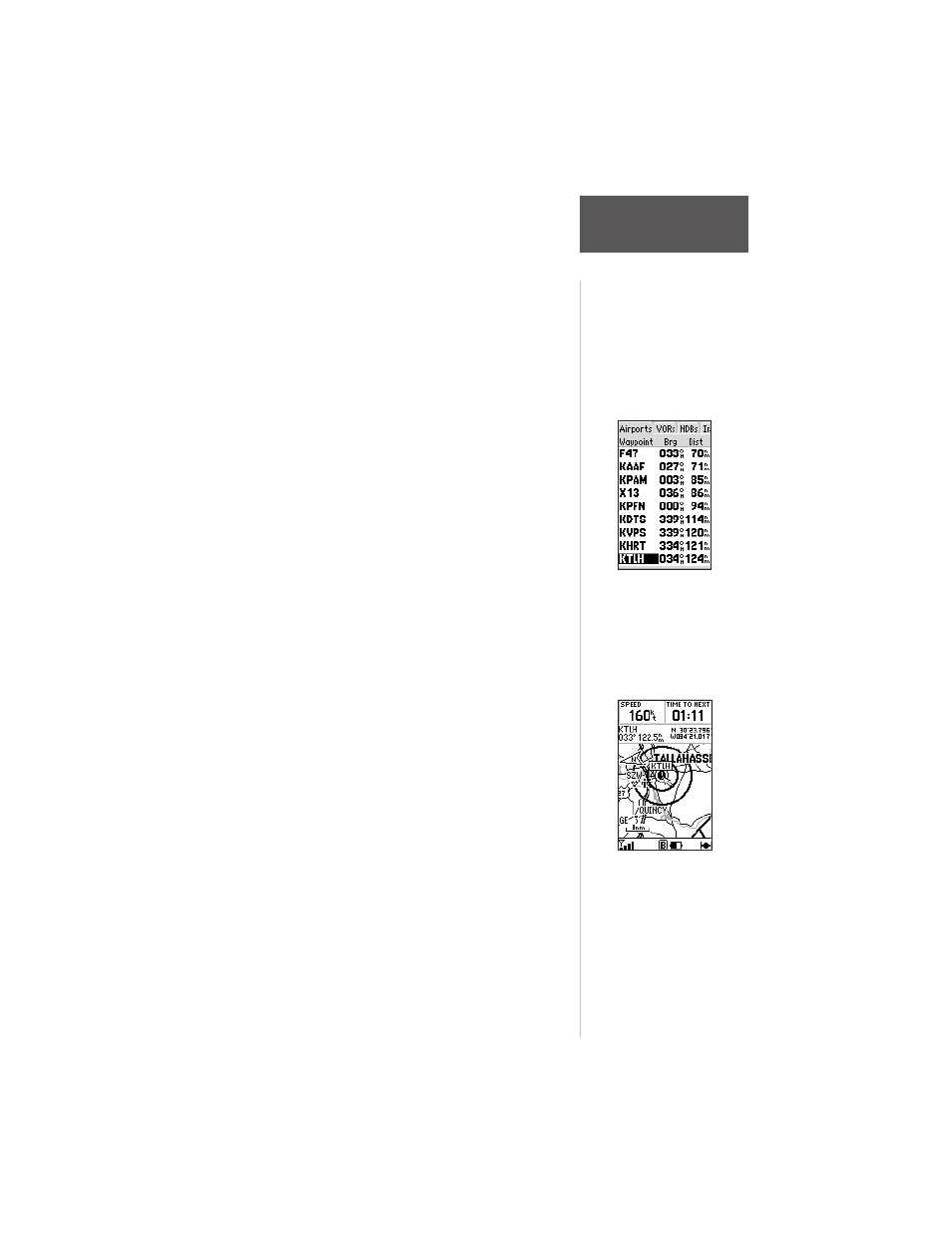
107
Section 6
GPS Receiver
Reference
To designate a GOTO waypoint from a list of
waypoints:
1. Highlight the desired waypoint on the list and press
#/GOTO. A confirmation page shows the selected
destination waypoint.
2. Press ENTER to confirm the selected waypoint and
begin navigating.
To GOTO an existing waypoint on the map
display:
1. Use the ARROW keypad to place the pointer on the
desired target waypoint.
2. Press #/GOTO, followed by ENTER, to begin
navigating.
To GOTO any position on the map display:
1. Use the ARROW keypad to place the pointer on
any position you wish to navigate to.
2. Press #/GOTO, to create a waypoint, called ‘MAP’,
at the pointer position. Each time you perform this
step, it will overwrite any previously created ‘MAP’
waypoint.
3. Press ENTER to begin navigating.
To select a GOTO waypoint by facility name
or city (applicable to airports, VORs and NDBs
only):
1. Press #/GOTO and select the ‘Spell n Find’ tab, as
described previously.
2. Highlight the facility name or city name field and
press ENTER.
3. Use the ARROW or phone keypad to enter the
facility name or city name. As you enter the first few
characters, the unit’s Spell n Find feature will scroll
through the database, displaying any waypoints
which match the letters you have entered. When
searching by city name, there may be mulitiple
waypoints for the same city. Continue scrolling with
the UP/DOWN arrow keys to scroll through these
entries.
4. When the desired waypoint appears, press ENTER.
By highlighting a waypoint
identifier on a list and
pressing #/GOTO, you
won’t have to manually
enter the identifier for the
waypoint.
A GOTO can be
initiated from the map
display by placing the
panning pointer on the
desired target waypoint.
