Garmin NavTalk Pilot User Manual
Page 52
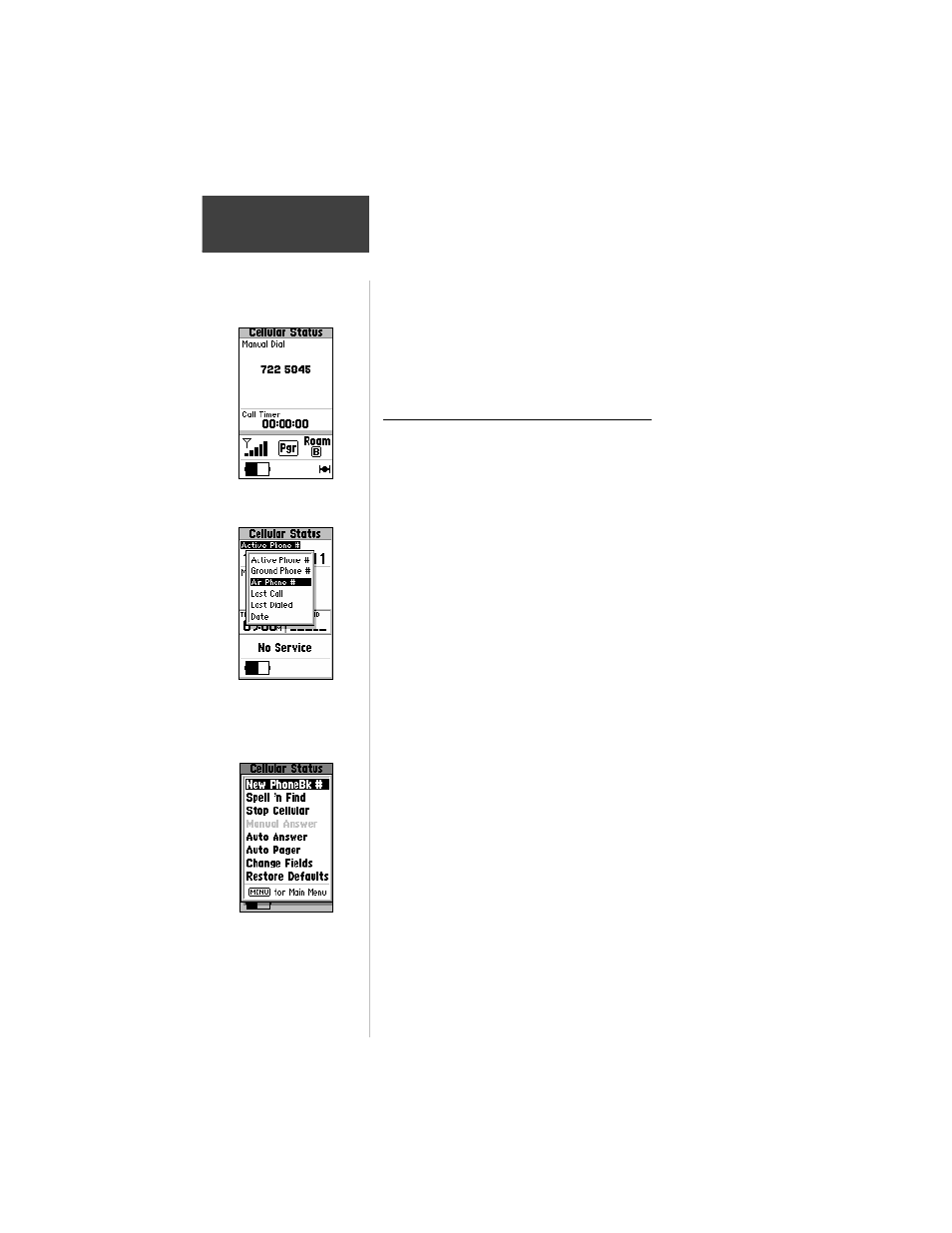
38
Section 4
Cell Phone
Reference
Dialing Page— Appears when you dial a phone
number manually, when using the PhoneBook, Speed Dial
or answering a call.
The Dialing Page Menu— Allows new PhoneBook
entry, Spell ‘n Find, Manual, Auto Answer, Auto Pager,
Send Location, and Query Location.
Programming Cellular Status Page Fields
To view the Active phone Number, Ground
Phone Number, Air Phone Number, time of
last call, last dialed number or the date:
1. Highlight the first field on the Cellular status Page
and press ENTER. Then make your selection from
the pop-up menu and press ENTER. The Cellular
Status page will reappear with the phone number,
time, or date as selected.
To change the data displayed in the two data
fields:
1. Press MENU to access the page menu and select
‘Change Fields’. Then choose two from the thirty-
seven data options available.
To add or find a number in the PhoneBook
and select the type of call answering:
1. Press MENU to access the Cellular Status page
menu.
2. Scroll to the feature you want to program and press
ENTER. If you selected ‘New PhoneBk#’ or ‘Spell ‘n
Find’ a new page will appear. If you selected
Manual Answer, Auto Answer or Auto Pager, press
ENTER to activate these features. Refer to page 41
for more information. ’Stop or Start Cellular’ allows
turning On or Off the cellular feature while still
having access to the Phone data pages, Emergency
Calling and GPS Receiver.
Manual Dial Display
verifies dialed number
Select ‘Active Phone #’,
‘Ground Phone #’, ‘Air
Phone #’, ‘Last Call’,
‘Last Dialed’ or ‘Date’
Cellular Status Page Menu.
Manual Answer currently
selected, indicated by light
gray shading.
