Removing programs, Setting passwords, Changing screen settings – Toshiba Pocket Pc e830 User Manual
Page 64: Changing screen orientation
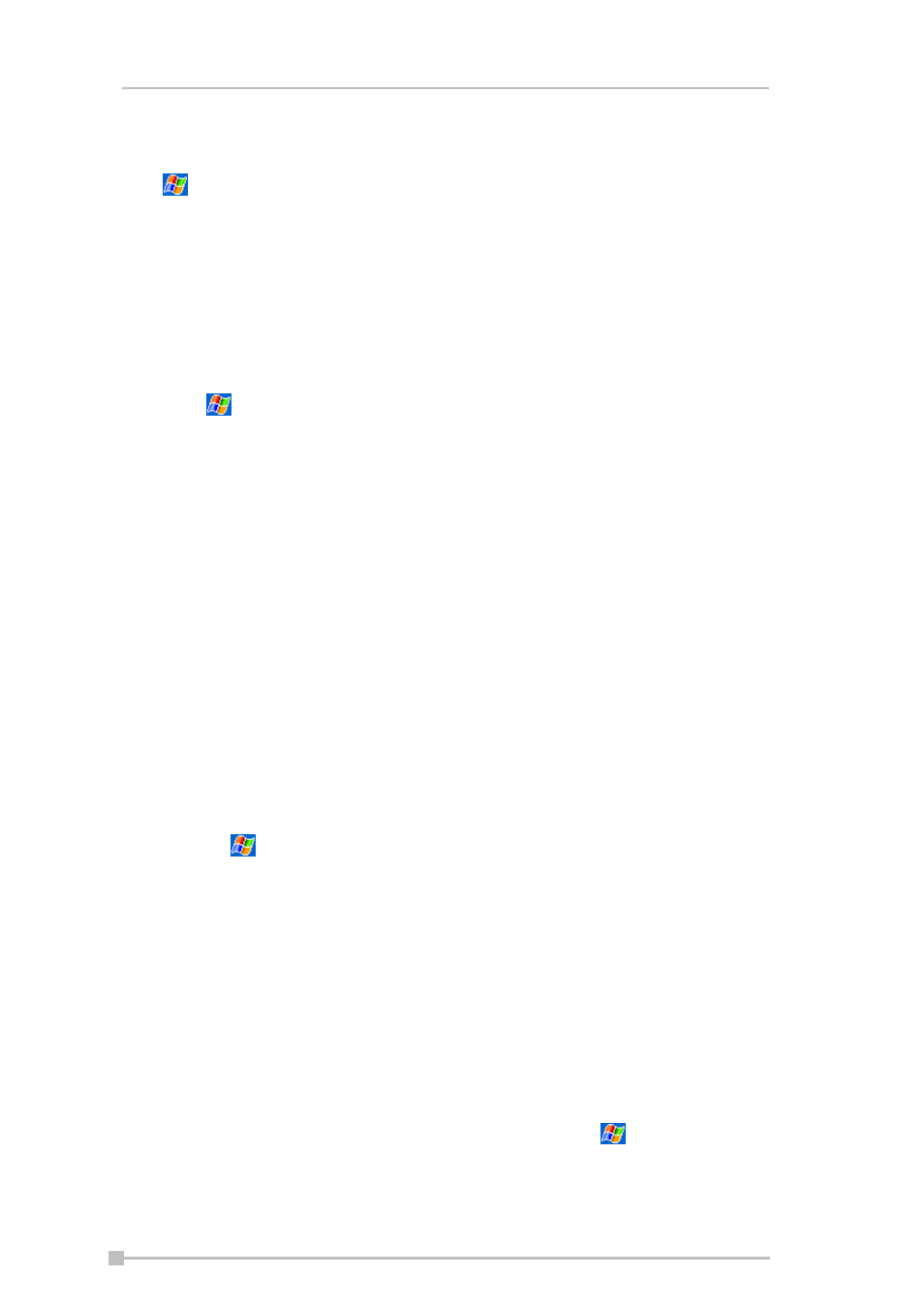
Toshiba Pocket PC e830 User’s Guide
64
Removing programs
Tap
and
then
Settings. On the System tab, tap Remove Programs.
If the program does not appear in the list of installed programs, use File
Explorer on your Toshiba Pocket PC e830 to locate the program, tap and
hold the program, and then tap Delete on the pop-up menu.
Setting passwords
You can password-protect your data and settings.
1.
Tap
and
then
Settings. On the Personal tab, tap Password.
2.
Select the type of password you would like to use.
3.
Enter a password and tap OK.
4.
Tap Yes on the confirmation screen. The password is saved and the
screen returns to the Personal tab screen
If you tap Yes on the confirmation screen to return to the Personal
tab screen, you must enter the password each time you use your
Toshiba Pocket PC e830.
If you forget the password, you must initialize your Toshiba Pocket
PC e830 (for more information, see "Clearing Memory" on page
202). Please note that when initialization is executed, data or set-
tings stored in your Toshiba Pocket PC e830 are all deleted.
Changing screen settings
You can customize the screen orientation for enhanced readability. To
access, tap
, Settings, the System tab, then Screen.
Changing screen orientation
Choose the orientation that best suits your needs; for reading long blocks
of text, the Landscape mode allows for a wider view than Portrait mode.
1.
On the General tab, choose the orientation either Portrait/Land-
scape (right-handed) or Landscape (left-handed) mode.
2.
Tap OK.
The screen changes to the mode you selected. You can also use
program buttons to change the screen orientation. To assign a pro-
gram button to rotate the screen orientation, tap
, Settings, But-
tons, then the Program Buttons tab. Choose a button, then select
Rotate Screen from the program menu.
