Adding icons, Renaming icons – Toshiba Pocket Pc e830 User Manual
Page 172
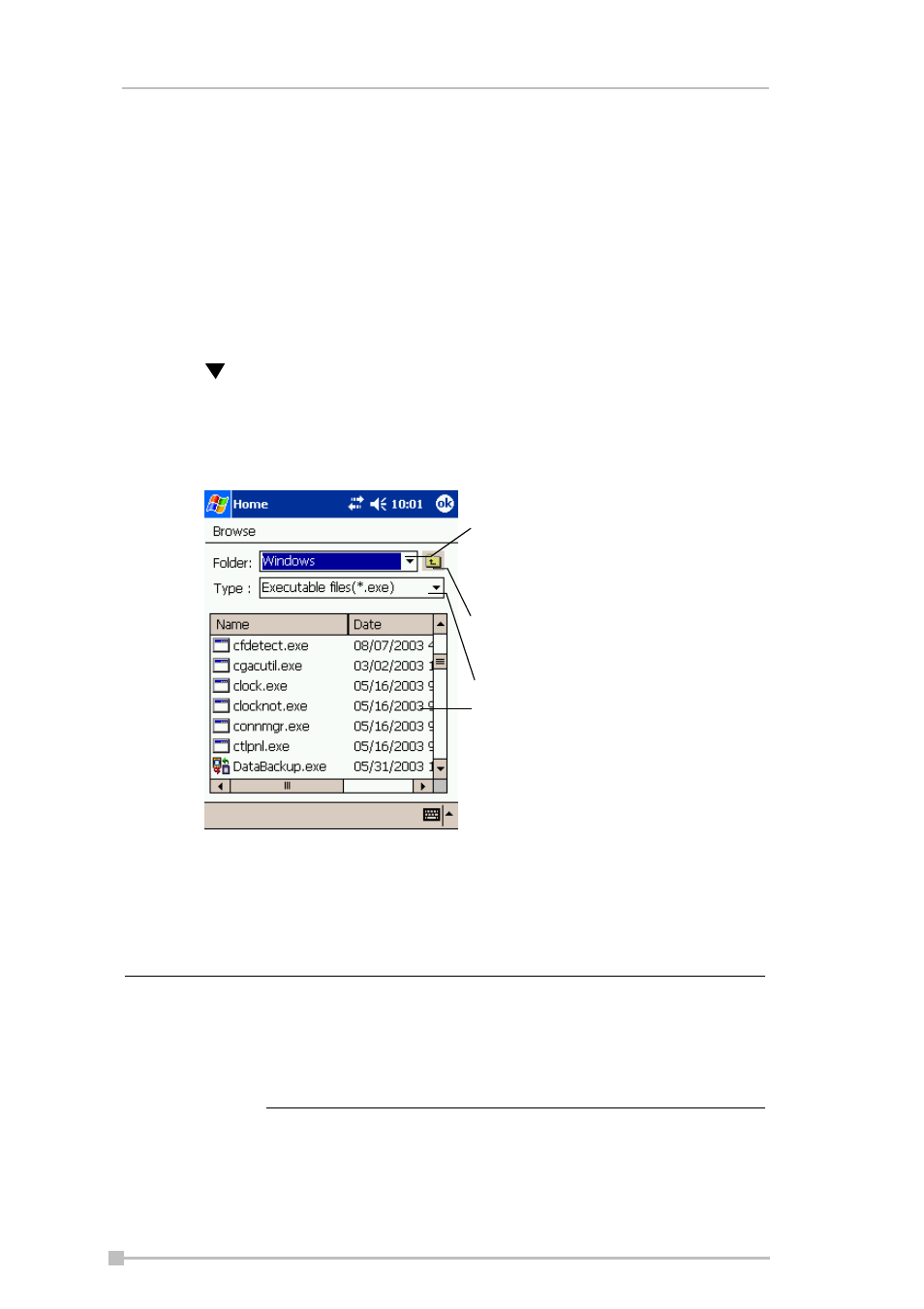
Toshiba Pocket PC e830 User’s Guide
172
2.
Tap Drop on the pop-up menu. The icon is deleted and the next icon
automatically shifts to fill the deleted icon position.
Adding icons
You can add the application and your file icons to the Home screen.
1.
Tap Edit and then Add to display the Add Application screen.
You can also select Add from the pop-up menu displayed by tapping
and holding any portion other than the icon.
2.
Tap on Application file box to show the file list. If you cannot locate
the file, find it by tapping Browse. To refer to all folders and files, tap
Browse to show the Browse screen. When the file is selected, its
name is displayed in the Application file box.
3.
Enter the icon name (up to a maximum of 32 characters) in the Appli-
cation name box that is to be displayed on the Home screen.
4.
When finished, tap OK to close the Add Application screen, and the
new icon is added to the Home screen.
Renaming icons
You can rename icons (applications).
If the Application file is not designated, or if the Applica-
tion name is not entered, you cannot add a new icon.
You cannot launch an icon added from the storage card,
if the same card is not inserted in your Toshiba Pocket
PC e830.
Tap to designate a folder you want to
browse. When a storage card is inserted,
files or folders contained in the storage
card are displayed from the top directory.
Tap to move to one upper directory folder
above the currently displayed one.
Tap to select application or file type.
If a file is selected from the list, the screen
returns to the Add Application screen.
NOTE
