Setting the world clock, Selecting the city from a zoomed map – Toshiba Pocket Pc e830 User Manual
Page 183
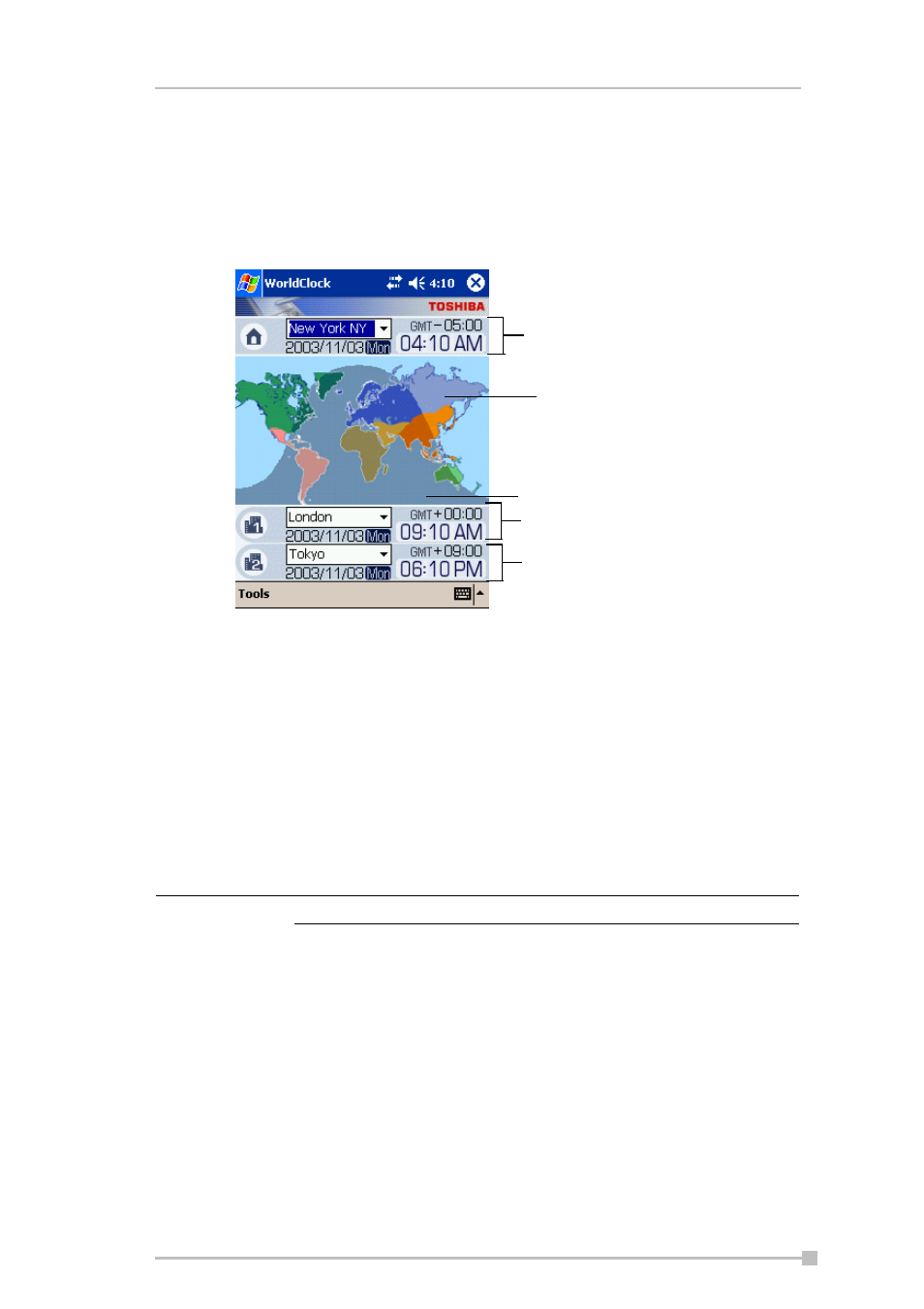
Chapter 11: Optional Functions
183
Setting the World Clock
World Clock displays the time and date of multiple cities in a screen. You
can select the cities easily, by tapping the map or pull-down list.
1.
Tap Start, Programs, and then World Clock.
2.
Tap Tools.
3.
Select any of the following:
•
Select from map—A zoomed map is displayed on the screen.
You can select a city and assign to Home or others, by tapping on
the map (For detail, refer to the next section "Selecting the city
from a zoomed map").
•
Alarm—Alarm setting is displayed. You can set alarm, or arrange
the detail settings.
•
About—The version information is displayed.
Selecting the city from a zoomed map
1.
Tap Select from map from Tools menu.
2.
Select the city by tapping on the zoomed map. The information of the
selected city is displayed.
3.
Select Home, City1, or City2 from the pull-down list.
4.
Tap OK.
DST (Daylight Saving Time) is applied automatically.
Home
daytime
nighttime
City2
City1
NOTE
