Sending a file, Receiving a file, 160 sending a file – Toshiba Pocket Pc e830 User Manual
Page 160
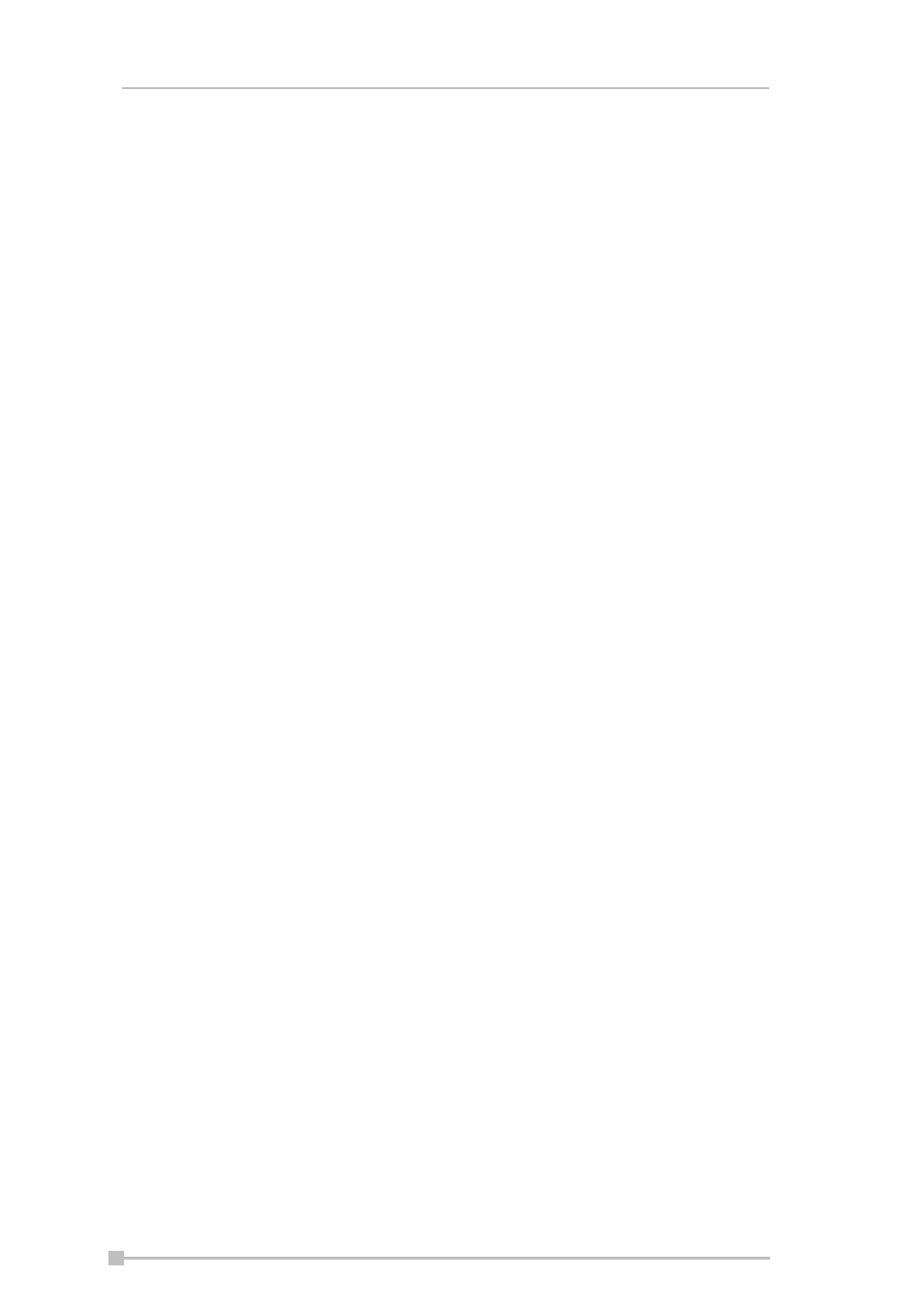
Toshiba Pocket PC e830 User’s Guide
160
Sending a file
1.
In the Local Device window, tap and hold on the folder or file that you
want to send.
A pop-up menu appears. Tap on the file to start the associated appli-
cation. You can also send a file by dragging that file to the remote
device window.
Send—This sends the file to the remote device.
Execute—This starts the associated application.
New Folder—This creates a new folder in the Local Device window.
Delete—This deletes a folder or file.
Rename—This enables you to rename a folder or file.
2.
Tap Send on the pop-up menu.
The message Sending... appears.
3.
To exit, tap the Tools menu and Exit.
Receiving a file
1.
In the remote device window, tap and hold on the folder or file that
you want to receive.
A pop-up menu appears. When you tap the file that you want to
receive, the message Send/Execute Confirmation appears. You
can also receive a file by dragging that file to the Local Device win-
dow.
Receive: This receives the file from the remote device.
Receive/Execute: This receives the file from the remote device and
starts the associated application.
New Folder: This creates a new folder in the remote device window.
Delete: This deletes a folder or file.
2.
Tap Receive or Receive/Execute on the pop-up menu.
The message Receiving... appears.
When you tap Receive/Execute, Local Device receives the file from
the remote device and starts the associated application. If there is no
associated application, an error message appears.
3.
To exit, tap the Tools menu and Exit.
Enabling an FTP Authentication setting for a
Bluetooth FTP server
You can enable OBEX Authentication and enter the FTP password. A
password protects the personal information on your Toshiba Pocket PC
e830W from remote devices from unauthorized use.
