Configuring icons, Moving icons within tabs, Moving icons to another tab using the pop-up menu – Toshiba Pocket Pc e830 User Manual
Page 171: Moving icons to another tab using drag and drop, Deleting icons
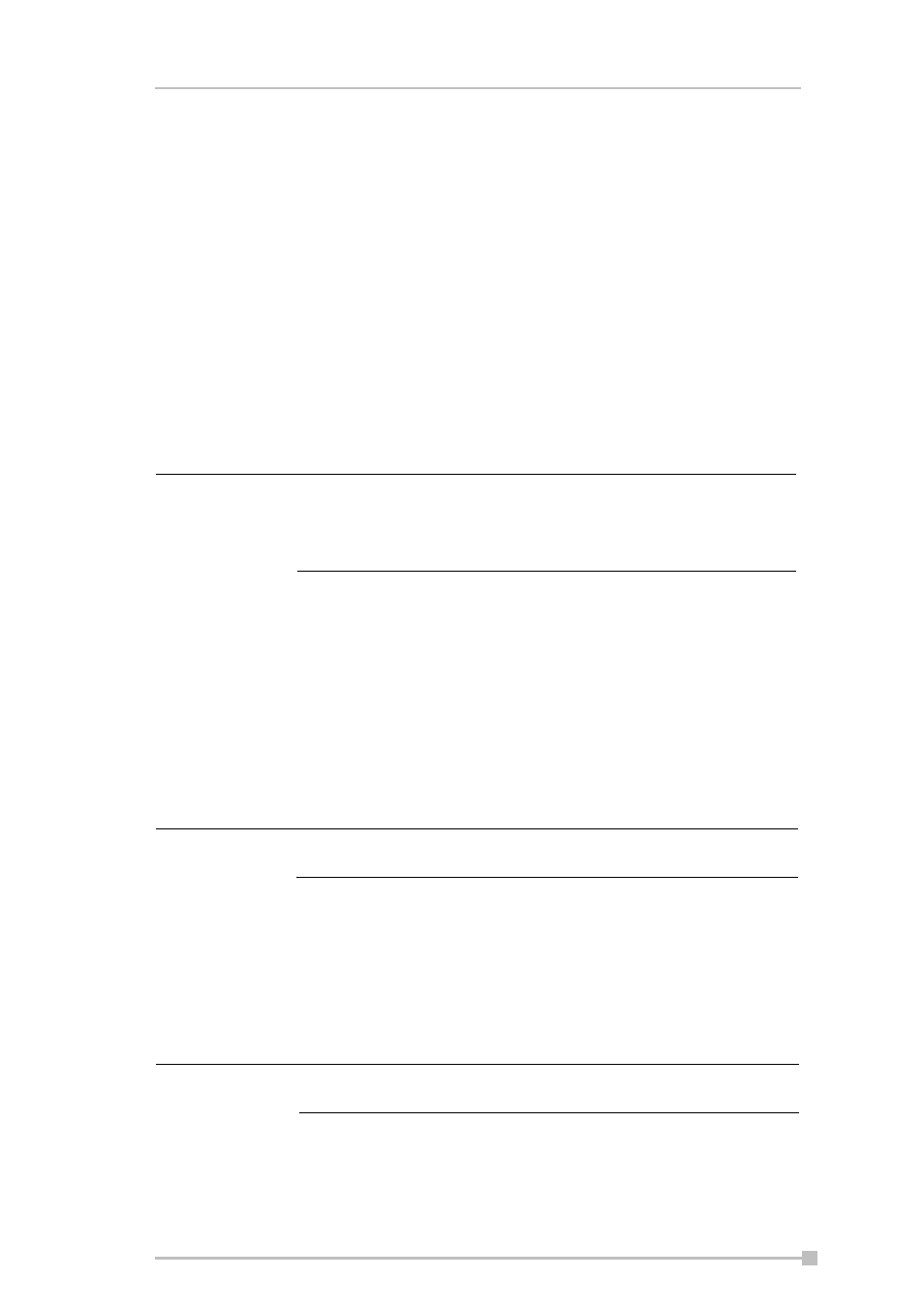
Chapter 11: Optional Functions
171
Configuring icons
You can move icons within between tabs, add, delete, and rename tabs
as well as change the icon view (small or large). For more information on
tabs, see "Configuring Tab Settings" on page 173.
Moving icons within tabs
1.
Drag and drop the desired icon to the desired position with the icon
in a tapped state. When the icon is moved, the icon near where the
icon is to be moved is highlighted. When the icon is dropped, the
icon is moved to the position of the highlighted icon. If there is no
highlighted icon when the icon is dropped, the icon is moved to the
end of the icons.
Moving icons to another tab using the pop-up
menu
1.
Tap and hold the icon you want to move to display the pop-up menu.
2.
Tap Cut on the pop-up menu.
3.
Tap the destination tab, then tap and hold any portion other than the
icon, and then tap Paste on the pop-up menu. The selected icon is
pasted next to the last icon on the tab screen.
Moving icons to another tab using drag and drop
1.
Tap the icon you want to move.
2.
Drag the icon to the destination tab, and then drop it. The name of
the destination tab is displayed inverted, the icon is moved, and that
icon in the original tab screen is deleted.
Deleting icons
1.
Tap and hold the icon you want to delete to display the pop-up menu.
When “Icons are sorted as launched order (for all tabs)”
is selected in the Tab Settings screen, icons in tabs are
sorted in the order that they are launched. Icons cannot
be moved in tabs when this is set.
An icon cannot be moved into a tab that already includes
18 icons.
An icon cannot be moved into a tab that already includes
18 icons.
NOTE
NOTE
NOTE
