Appendix a, Troubleshooting, Appendix a troubleshooting – ZyXEL Communications P-334 User Manual
Page 329
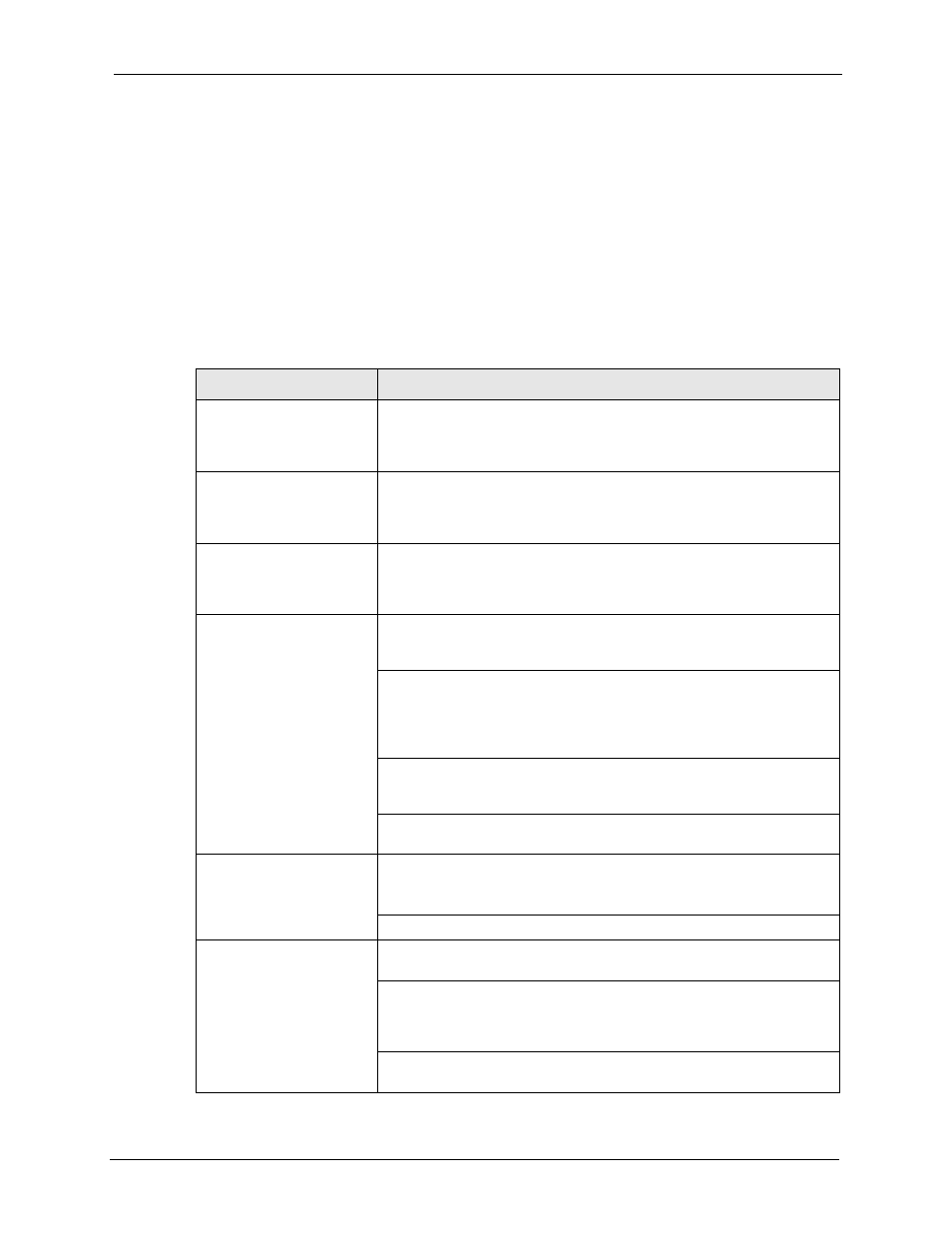
Prestige 334 User’s Guide
Appendix A Troubleshooting
330
Appendix A
Troubleshooting
This chapter covers potential problems and possible remedies. After each problem description,
some instructions are provided to help you to diagnose and to solve the problem. Please see
our included disk for further information.
Table 110 Troubleshooting
PROBLEM
CORRECTIVE ACTION
None of the LEDs turn on
when you turn on the
Prestige.
Make sure that you have the correct power adapter connected to the
Prestige and plugged in to an appropriate power source. Check all cable
connections.If the LEDs still do not turn on, you may have a hardware
problem. In this case, you should contact your local vendor.
Cannot access the Prestige
from the LAN.
Check the cable connection between the Prestige and your computer or
hub. Refer to the Rear Panel section for details. Ping the Prestige from a
LAN computer. Make sure your computer Ethernet card is installed and
functioning properly.
Cannot ping any computer
on the LAN.
If the 10/100M LAN LEDs are off, check the cable connections between
the Prestige and your LAN computers.Verify that the IP address and
subnet mask of the Prestige and the LAN computers are in the same IP
address range.
Cannot get a WAN IP
address from the ISP.
The WAN IP is provided after the ISP verifies the MAC address, host
name or user ID.Find out the verification method used by your ISP and
configure the corresponding fields.
If the ISP checks the WAN MAC address, you should clone the MAC
address from a LAN computer. Click WAN and then the MAC tab, select
Spoof this Computer's MAC address - IP Address and enter the IP
address of the computer on the LAN whose MAC address you are
cloning.
If the ISP checks the host name, enter your computer’s name (refer to the
Wizard Setup section in the User’s Guide) in the System Name field in the
first screen of the WIZARD.
If the ISP checks the user ID, click WAN and then the ISP tab. Check your
service type, user name, and password.
Cannot access the Internet. Check the Prestige’s connection to the cable/DSL device.
Check whether your cable/DSL device requires a crossover or straight-
through cable.
Click WAN to verify your settings.
Access to a restricted web
page is not blocked.
Make sure that the Enable Parental Control check box is selected in the
Parental Control screen.
Make sure that you select a category in the Parental Control screen to
restrict access to web pages relevant to that category. For example,
select the Gambling check box to prevent access to
www.onlinegambling.com.
Make sure that the Blocking Schedule configured in the Parental Control
screen restricts access at the scheduled time.
