2 restore configuration, Table 62 maintenance restore configuration – ZyXEL Communications P-334 User Manual
Page 198
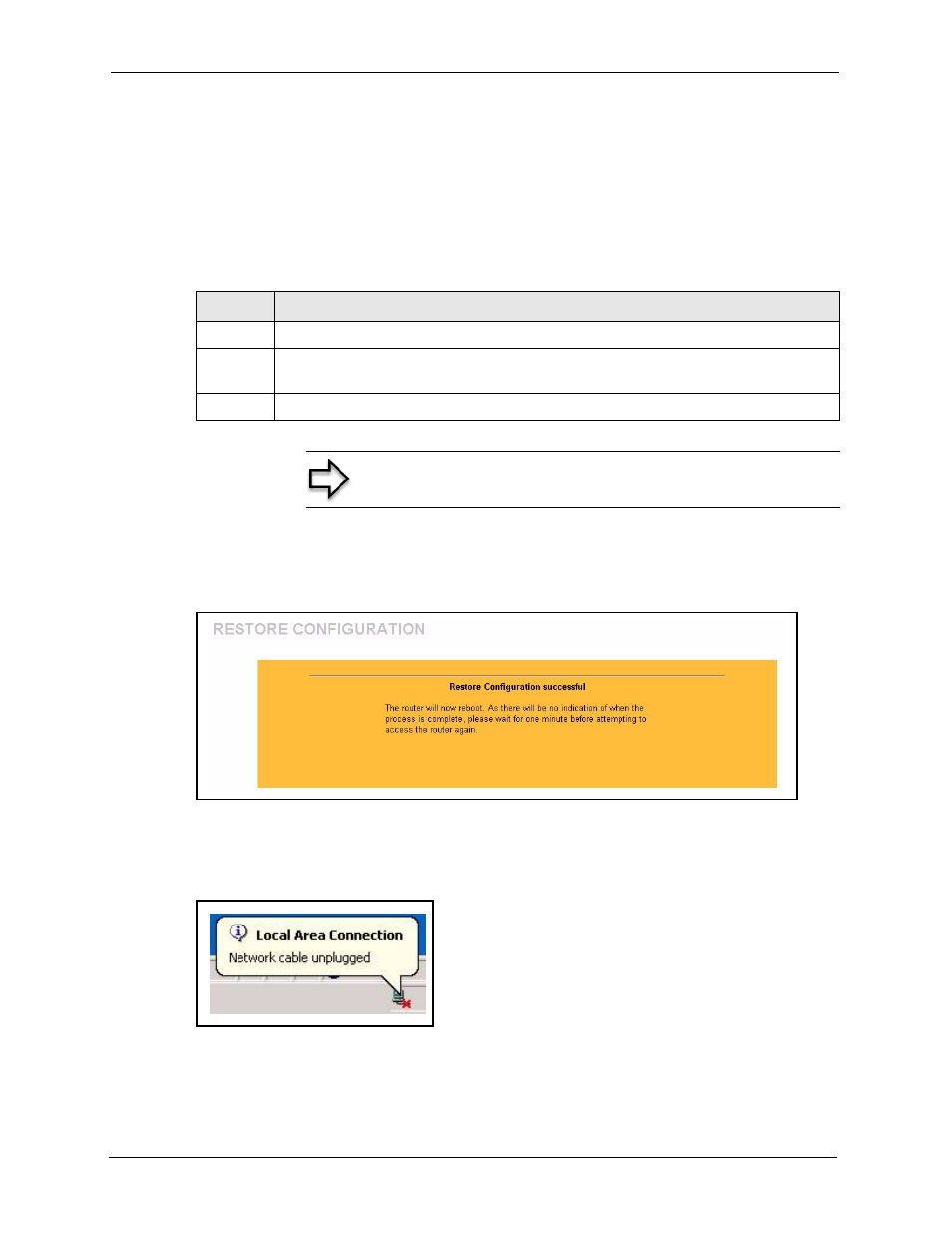
Prestige 334 User’s Guide
197
Chapter 17 Maintenance
Click Backup to save the Prestige’s current configuration to your computer
17.5.2 Restore Configuration
Restore configuration allows you to upload a new or previously saved configuration file from
your computer to your Prestige.
After you see a “configuration upload successful” screen, you must then wait one minute
before logging into the Prestige again.
Figure 82 Configuration Restore Successful
The Prestige automatically restarts in this time causing a temporary network disconnect. In
some operating systems, you may see the following icon on your desktop.
Figure 83 Temporarily Disconnected
If you uploaded the default configuration file you may need to change the IP address of your
computer to be in the same subnet as that of the default Prestige IP address (192.168.1.1). See
your Quick Start Guide for details on how to set up your computer’s IP address.
Table 62 Maintenance Restore Configuration
LABEL
DESCRIPTION
File Path
Type in the location of the file you want to upload in this field or click Browse ... to find it.
Browse...
Click Browse... to find the file you want to upload. Remember that you must decompress
compressed (.ZIP) files before you can upload them.
Upload
Click Upload to begin the upload process.
Note: Do not turn off the Prestige while configuration file upload
is in progress
