1 preparing your prestige for firmware upload, Figure 77 maintenance firmware upload – ZyXEL Communications P-334 User Manual
Page 195
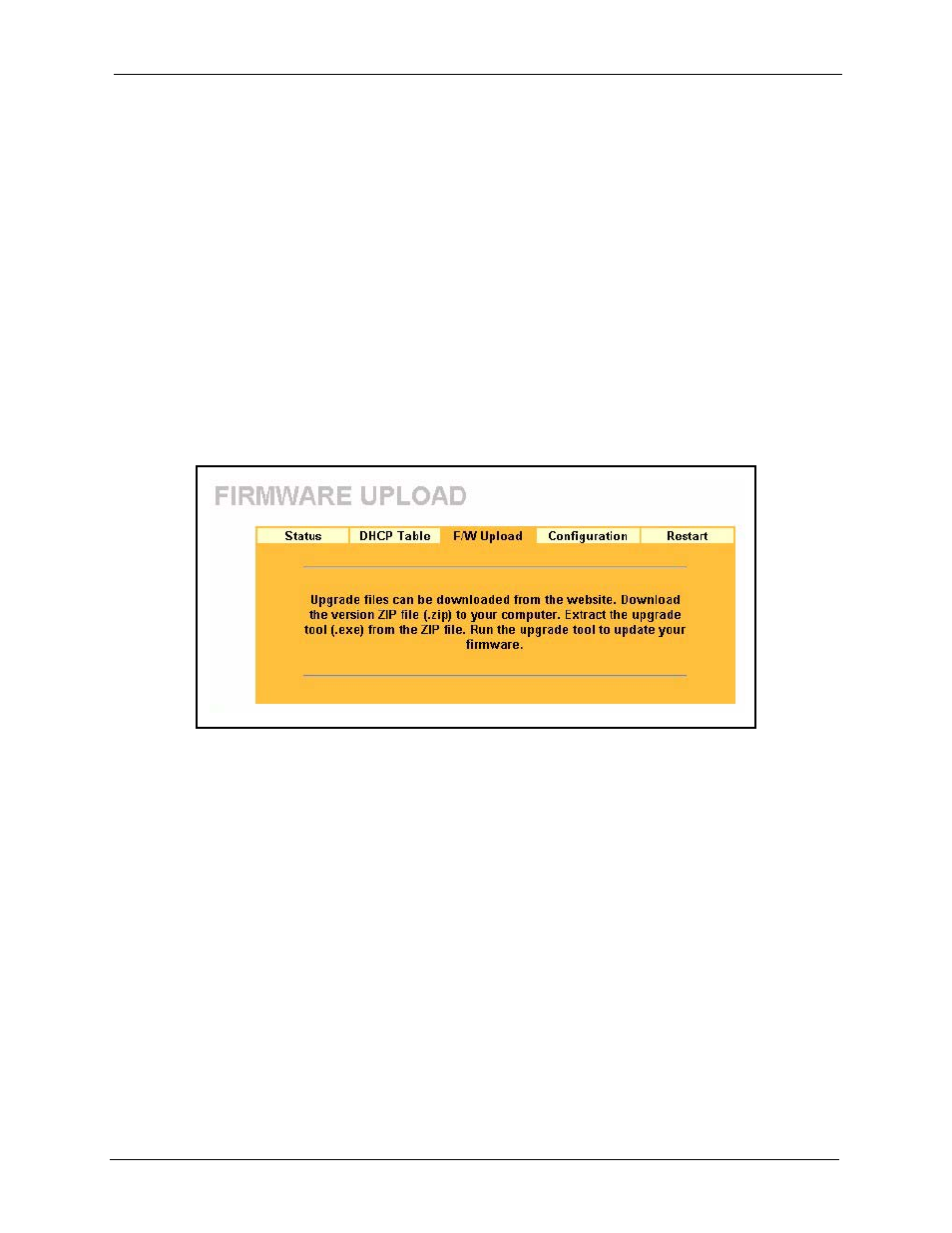
Prestige 334 User’s Guide
Chapter 17 Maintenance
194
Use the upgrade tool file with a "*.exe" extension found in the ZIP file and follow the
steps to begin the firmware upgrade.
17.4.1 Preparing your Prestige for Firmware Upload
1 Change the login password of the Prestige to the factory default password of “1234”.
2 Change the IP address of the Prestige to the factory default IP address of “192.168.1.1”
and make sure that your computer can connect to the Prestige.
•
If your computer’s IP address is dynamically assigned by the
Prestige, release your computer’s IP address and renew it.
•
If your computer’s IP address is statically assigned, make sure that
the IP address is in the same subnet as the Prestige, for example: set
your computer’s IP address to 192.168.1.33.
3 Logout of the Prestige.
Figure 77 Maintenance Firmware Upload
4 To open the upgrade tool double-click the upgrade tool file.
5
Run the upgrade tool
and wait about six minutes for the firmware upgrade to complete.
