Figure 138 menu 21.1.1.1 tcp/ip filter rule, Table 87 tcp/ip filter rule – ZyXEL Communications P-334 User Manual
Page 262
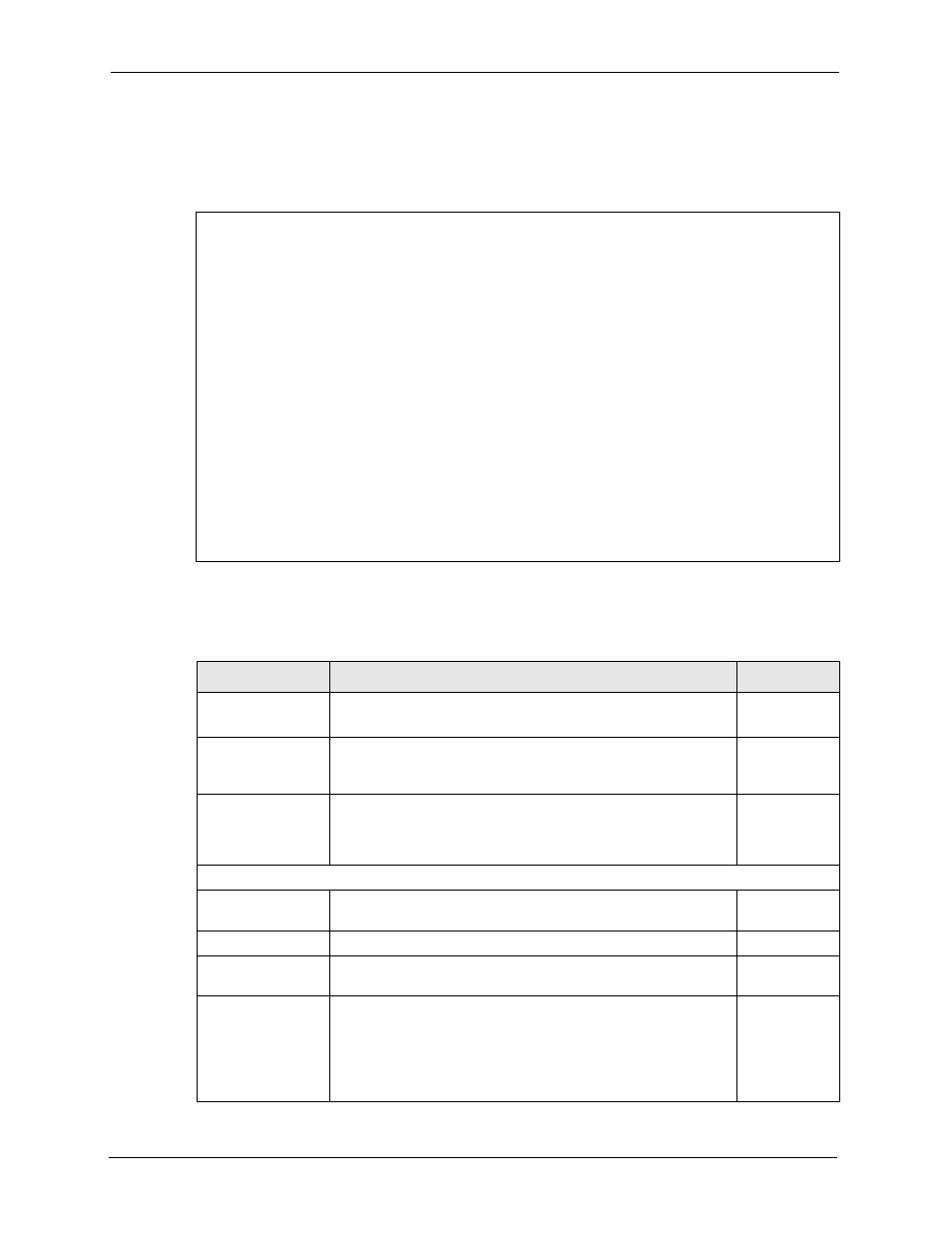
Prestige 334 User’s Guide
261
Chapter 27 Filter Configuration
To configure TCP/IP rules, select TCP/IP Filter Rule from the Filter Type field and press
[ENTER] to open Menu 21.1.1.1 - TCP/IP Filter Rule, as shown next
Figure 138 Menu 21.1.1.1 TCP/IP Filter Rule.
The following table describes how to configure your TCP/IP filter rule.
Menu 21.1.1.1 - TCP/IP Filter Rule
Filter #: 1,1
Filter Type= TCP/IP Filter Rule
Active= Yes
IP Protocol= 0 IP Source Route= No
Destination: IP Addr= 0.0.0.0
IP Mask= 0.0.0.0
Port #= 137
Port # Comp= Equal
Source: IP Addr= 0.0.0.0
IP Mask= 0.0.0.0
Port #=
Port # Comp= None
TCP Estab= N/A
More= No Log= None
Action Matched= Check Next Rule
Action Not Matched= Check Next Rule
Press ENTER to Confirm or ESC to Cancel:
Table 87 TCP/IP Filter Rule
FIELD
DESCRIPTION
OPTIONS
Active
Press [SPACE BAR] and then [ENTER] to select Yes to activate
the filter rule or No to deactivate it.
Yes
No
IP Protocol
Protocol refers to the upper layer protocol, e.g., TCP is 6, UDP is
17 and ICMP is 1. Type a value between 0 and 255. A value of 0
matches ANY protocol.
0-255
IP Source Route
Press [SPACE BAR] and then [ENTER] to select Yes to apply
the rule to packets with an IP source route option. Otherwise the
packets must not have a source route option. The majority of IP
packets do not have source route.
Yes
No
Destination
IP Address
Enter the destination IP Address of the packet you wish to filter.
This field is ignored if it is 0.0.0.0.
0.0.0.0
IP Mask
Enter the IP mask to apply to the Destination: IP Addr.
0.0.0.0
Port #
Enter the destination port of the packets that you wish to filter.
The range of this field is 0 to 65535. This field is ignored if it is 0.
0-65535
Port # Comp
Press [SPACE BAR] and then [ENTER] to select the comparison
to apply to the destination port in the packet against the value
given in Destination: Port #.
None
Less
Greater
Equal
Not Equal
