8 gui-based tftp clients, 3 restore configuration, 1 restore using ftp – ZyXEL Communications P-334 User Manual
Page 292
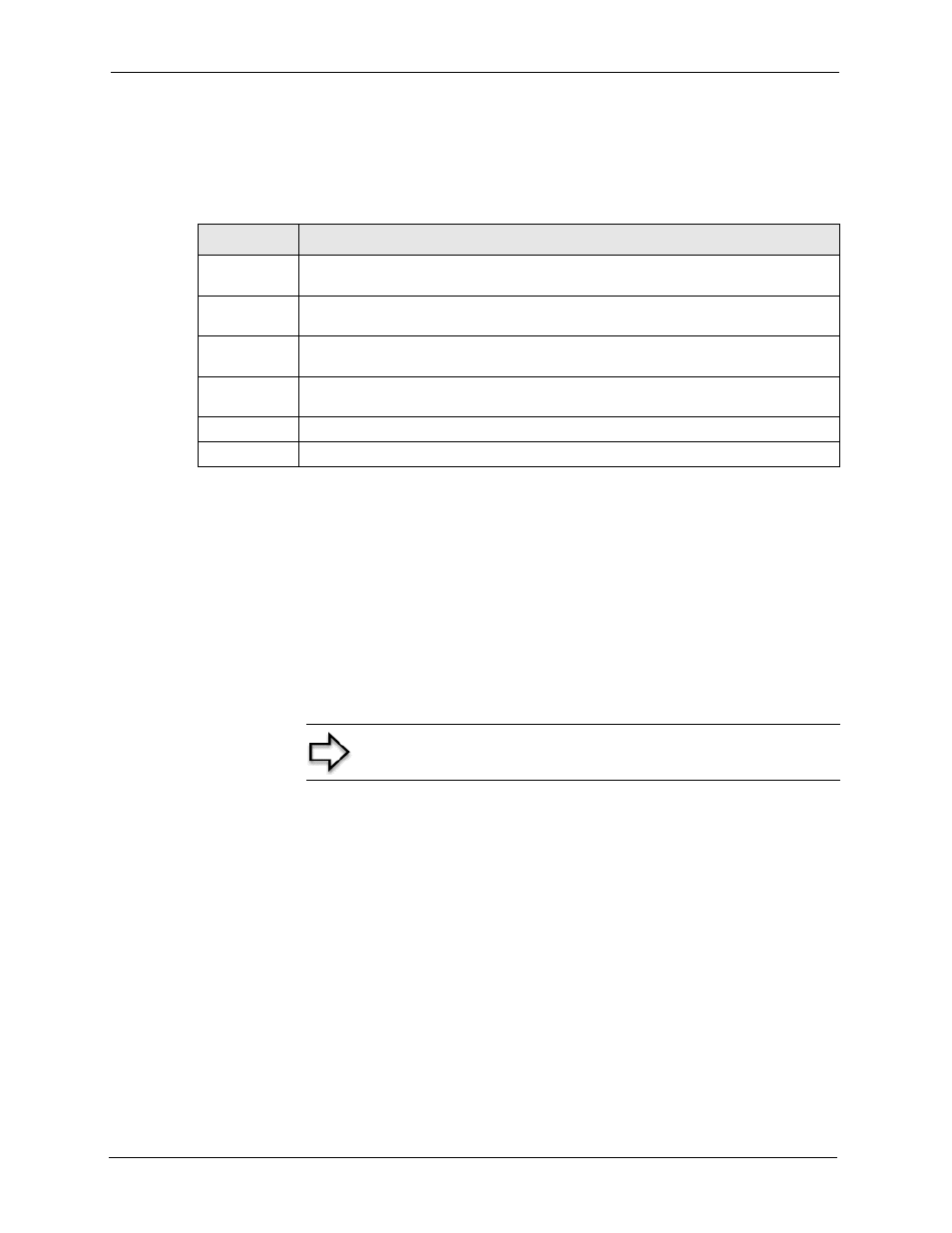
Prestige 334 User’s Guide
291
Chapter 30 Firmware and Configuration File Maintenance
30.2.8 GUI-based TFTP Clients
The following table describes some of the fields that you may see in GUI-based TFTP clients.
30.3 Restore Configuration
This section shows you how to restore a previously saved configuration. Note that this
function erases the current configuration before restoring a previous back up configuration;
please do not attempt to restore unless you have a backup configuration file stored on disk.
FTP is the preferred method for restoring your current computer configuration to your Prestige
since FTP is faster. Please note that you must wait for the system to automatically restart after
the file transfer is complete.
30.3.1 Restore Using FTP
For details about backup using (T)FTP please refer to earlier sections on FTP and TFTP file
upload in this chapter
Table 98 General Commands for GUI-based TFTP Clients
COMMAND
DESCRIPTION
Host
Enter the IP address of the Prestige. 192.168.1.1 is the Prestige’s default IP address
when shipped.
Send/Fetch
Use “Send” to upload the file to the Prestige and “Fetch” to back up the file on your
computer.
Local File
Enter the path and name of the firmware file (*.bin extension) or configuration file
(*.rom extension) on your computer.
Remote File
This is the filename on the Prestige. The filename for the firmware is “ras” and for the
configuration file, is “rom-0”.
Binary
Transfer the file in binary mode.
Abort
Stop transfer of the file.
Note: WARNING! Do not interrupt the file transfer process as this
may PERMANENTLY DAMAGE YOUR Prestige.
