Table 101 time and date setting fields – ZyXEL Communications P-334 User Manual
Page 304
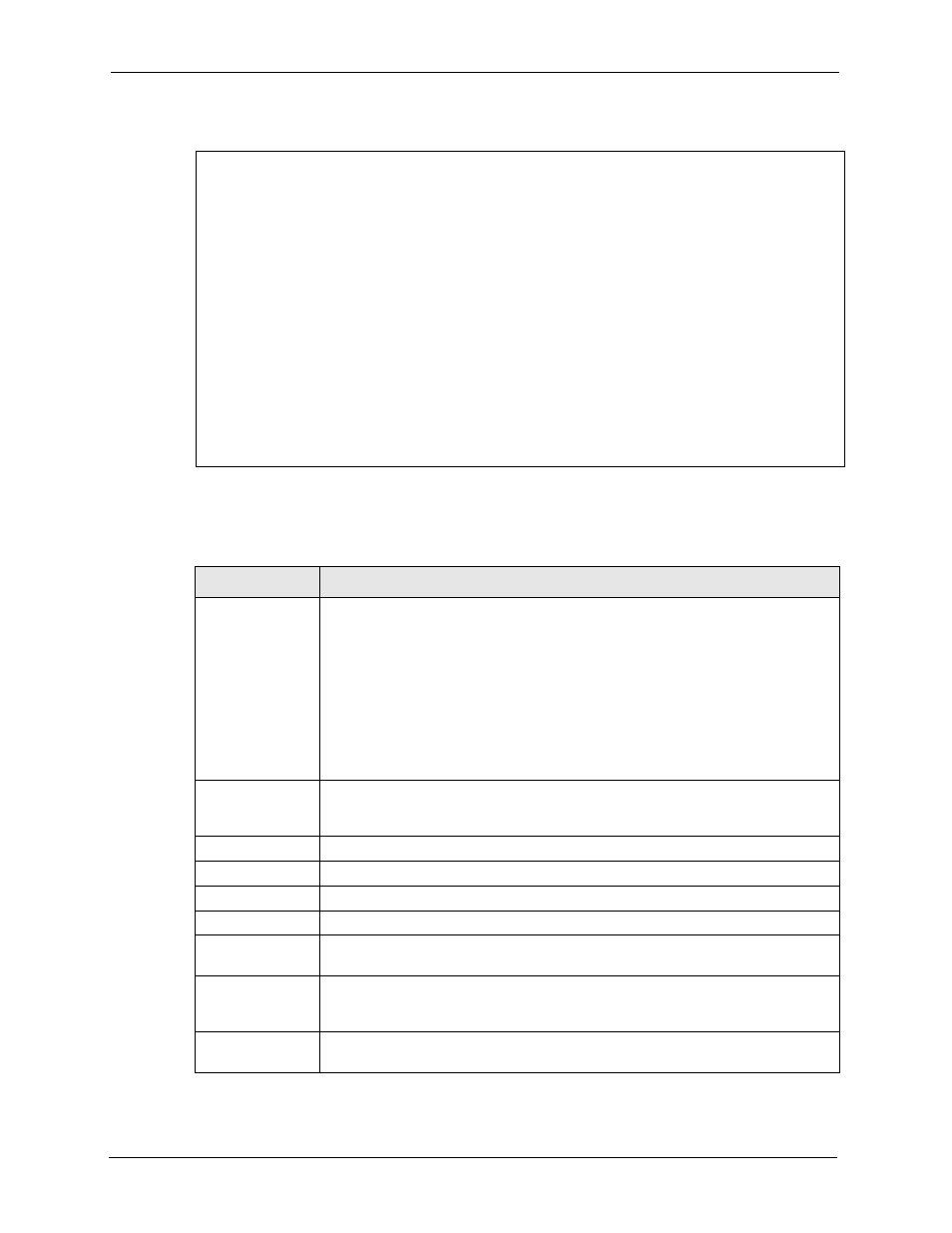
Prestige 334 User’s Guide
303
Chapter 31 System Maintenance
Figure 171 Menu 24.10 System Maintenance: Time and Date Setting
The following table describes the fields in this screen.
Menu 24.10 - System Maintenance - Time and Date Setting
Time Protocol= NTP (RFC-1305)
Time Server Address= time-b.nist.gov
Current Time: 08 : 07 : 14
New Time (hh:mm:ss): 08 : 06 : 48
Current Date: 2003 - 12 - 24
New Date (yyyy-mm-dd): 2003 - 12 - 24
Time Zone= GMT
Daylight Saving= No
Start Date (mm-dd): 01 - 01
End Date (mm-dd): 01 - 01
Press ENTER to Confirm or ESC to Cancel:
Table 101 Time and Date Setting Fields
FIELD
DESCRIPTION
Time Protocol
Enter the time service protocol that your timeserver sends when you turn on the
Prestige. Not all timeservers support all protocols, so you may have to check with
your ISP/network administrator or use trial and error to find a protocol that works.
The main differences between them are the format.
Daytime (RFC 867) format is day/month/year/time zone of the server.
Time (RFC-868) format displays a 4-byte integer giving the total number of
seconds since 1970/1/1 at 0:0:0.
NTP (RFC-1305) the default, is similar to Time (RFC-868).
None enter the time manually.
Time Server
Address
Enter the IP address or domain name of your timeserver. Check with your ISP/
network administrator if you are unsure of this information. The default is
tick.stdtime.gov.tw
Current Time
This field displays an updated time only when you reenter this menu.
New Time
Enter the new time in hour, minute and second format.
Current Date
This field displays an updated date only when you reenter this menu.
New Date
Enter the new date in year, month and day format.
Time Zone
Press [SPACE BAR] and then [ENTER] to set the time difference between your
time zone and Greenwich Mean Time (GMT).
Daylight Saving
Daylight Saving Time is a period from late spring to early fall when many countries
set their clocks ahead of normal local time by one hour to give more daylight time in
the evenings. If you use daylight savings time, then choose Yes.
Start Date
Enter the month and day that your daylight-savings time starts on if you selected
Yes in the Daylight Saving field.
