Figure 44 firewall: settings, Table 35 firewall: settings – ZyXEL Communications P-334 User Manual
Page 129
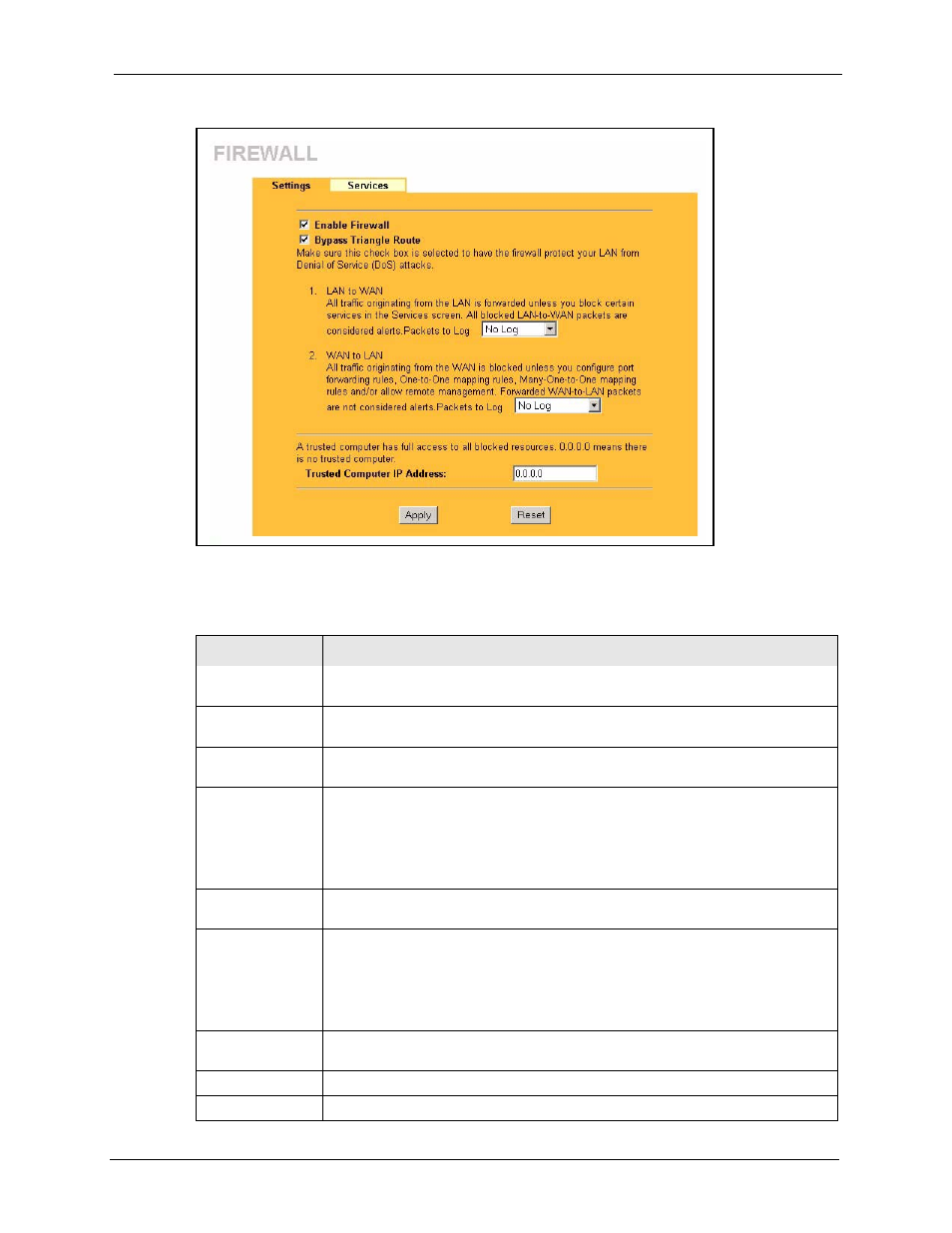
Prestige 334 User’s Guide
Chapter 11 Firewall
128
Figure 44 Firewall: Settings
The following table describes the labels in this screen.
Table 35 Firewall: Settings
LABEL
DESCRIPTION
Enable Firewall
Select this check box to activate the firewall. The Prestige performs access control
and protects against Denial of Service (DoS) attacks when the firewall is activated.
Bypass Triangle
Route
Select this check box to have the Prestige firewall ignore the use of triangle route
topology on the network. See the appendix for more on triangle route topology.
LAN to WAN
To log packets related to firewall rules, make sure that Access Control under Log
is selected in the Logs, Log Settings screen.
Packets to Log
Choose what LAN to WAN packets to log. Choose from:
No Log
Log Blocked (blocked LAN to WAN services appear in the Blocked Services
textbox in the Services screen (with Enable Services Blocking selected))
Log All (log all LAN to WAN packets)
WAN to LAN
To log packets related to firewall rules, make sure that Access Control under Log
is selected in the Logs, Log Settings screen.
Packets to Log
Choose what WAN to LAN and WAN to WAN/Prestige packets to log. Choose
from:
No Log
Log Forwarded (see how to forward WAN to LAN traffic in the next section)
Log All (log all WAN to LAN packets).
Trusted Computer
IP Address
You can allow a specific computer to access all Internet resources without
restriction. Enter the IP address of the trusted computer in this field.
Apply
Click Apply to save the settings.
Reset
Click Reset to start configuring this screen again.
