3 example filter, Figure 141 telnet filter example – ZyXEL Communications P-334 User Manual
Page 266
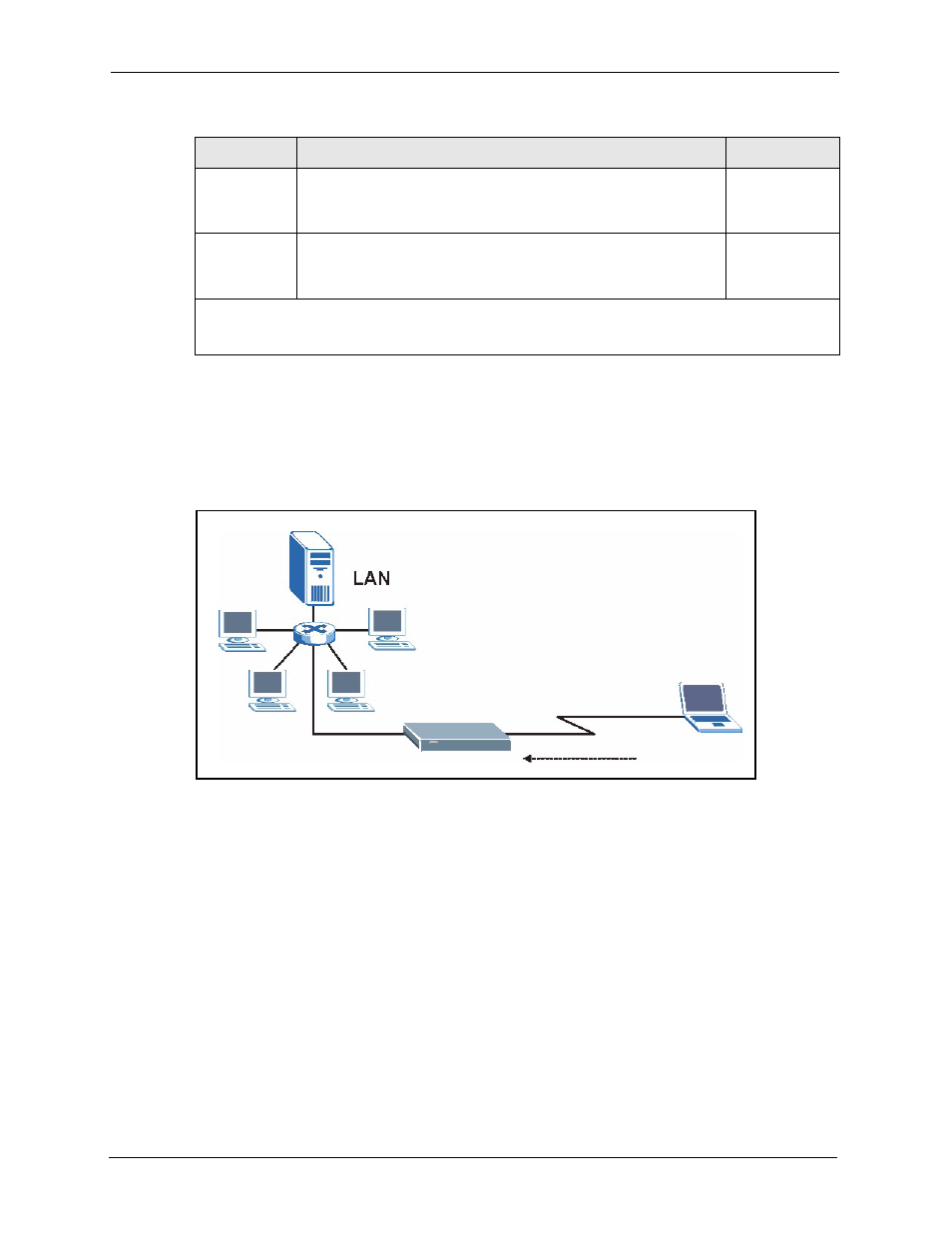
Prestige 334 User’s Guide
265
Chapter 27 Filter Configuration
27.3 Example Filter
Let’s look at an example to block outside users from accessing the Prestige via telnet.
Figure 141 Telnet Filter Example
1 Enter 21 from the main menu to open Menu 21 - Filter and Firewall Setup.
2 Enter 1 to open Menu 21.1 - Filter Set Configuration.
3 Enter the index of the filter set you wish to configure (say 3) and press [ENTER]
.
4 Enter a descriptive name or comment in the Edit Comments field and press [ENTER].
5 Press [ENTER] at the message [Press ENTER to confirm] to open Menu 21.1.3 - Filter
Rules Summary
6 Enter 1 to configure the first filter rule (the only filter rule of this set). Make the entries in
this menu as shown in the following figure.
Action
Matched
Select the action for a packet matching the rule.
Check Next Rule
Forward
Drop
Action Not
Matched
Select the action for a packet not matching the rule.
Check Next Rule
Forward
Drop
Once you have completed filling in Menu 21.4.1.1 - Generic Filter Rule, press [ENTER] at the
message “Press ENTER to Confirm” to save your configuration, or press [ESC] to cancel. This data will
now be displayed on Menu 21.1.1 - Filter Rules Summary.
Table 88 Generic Filter Rule Menu Fields
FIELD
DESCRIPTION
OPTIONS
