Figure 72 view logs, Table 57 view logs – ZyXEL Communications P-334 User Manual
Page 186
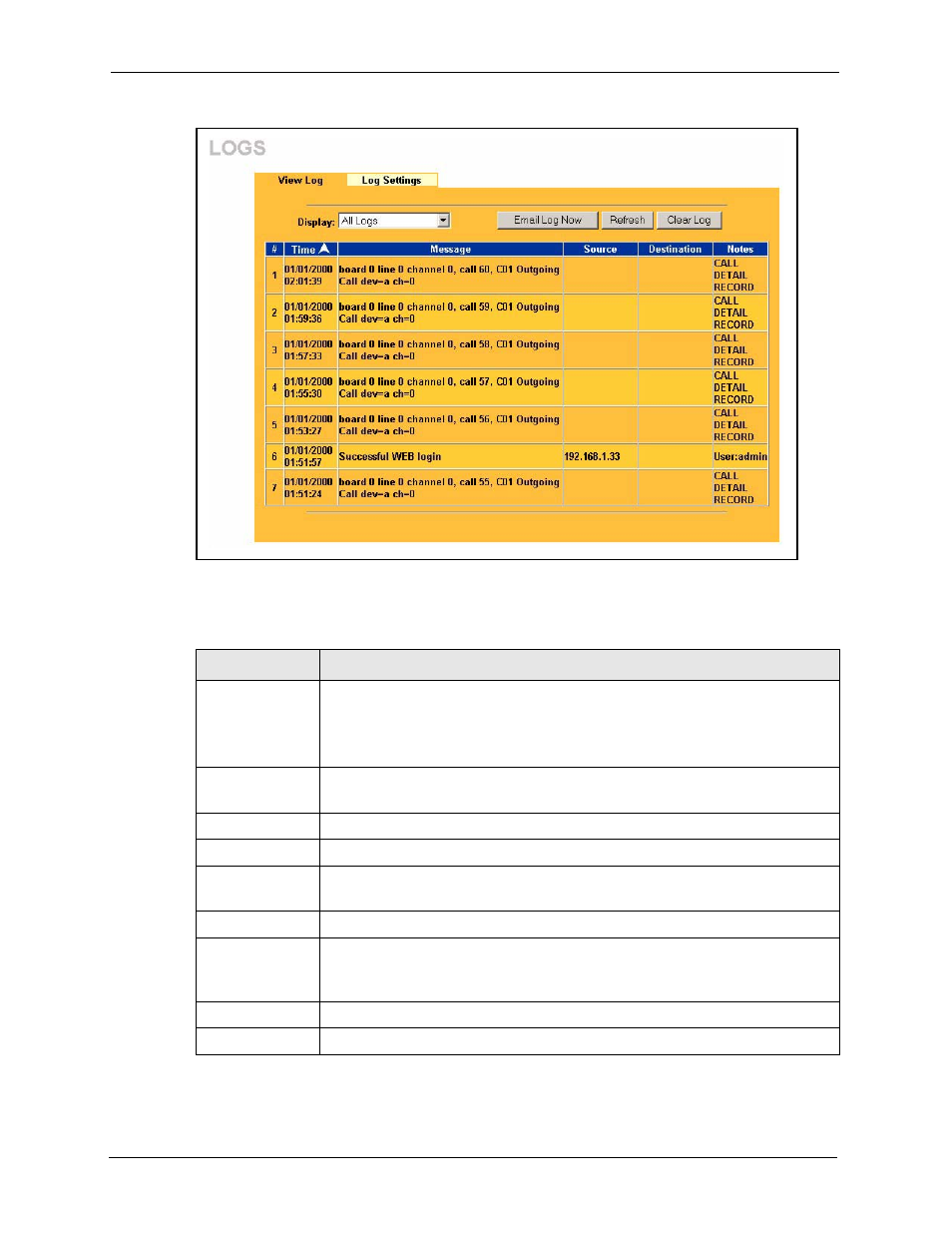
Prestige 334 User’s Guide
185
Chapter 16 Centralized Logs
Figure 72 View Logs
The following table describes the labels in this screen.
Table 57 View Logs
LABEL
DESCRIPTION
Display
The categories that you select in the Log Settings page (see section ) display in
the drop-down list box.
Select a category of logs to view; select All Logs to view logs from all of the log
categories that you selected in the Log Settings page.
Time
This field displays the time the log was recorded. See the chapter on system
maintenance and information to configure the Prestige’s time and date.
Message
This field states the reason for the log.
Source
This field lists the source IP address and the port number of the incoming packet.
Destination
This field lists the destination IP address and the port number of the incoming
packet.
Note
This field displays additional information about the log entry.
Email Log Now
Click Email Log Now to send the log screen to the e-mail address specified in the
Log Settings page (make sure that you have first filled in the Address Info fields
in Log Settings, see section ).
Refresh
Click Refresh to renew the log screen.
Clear Log
Click Clear Log to delete all the logs.
