Table 63 main menu commands – ZyXEL Communications P-334 User Manual
Page 203
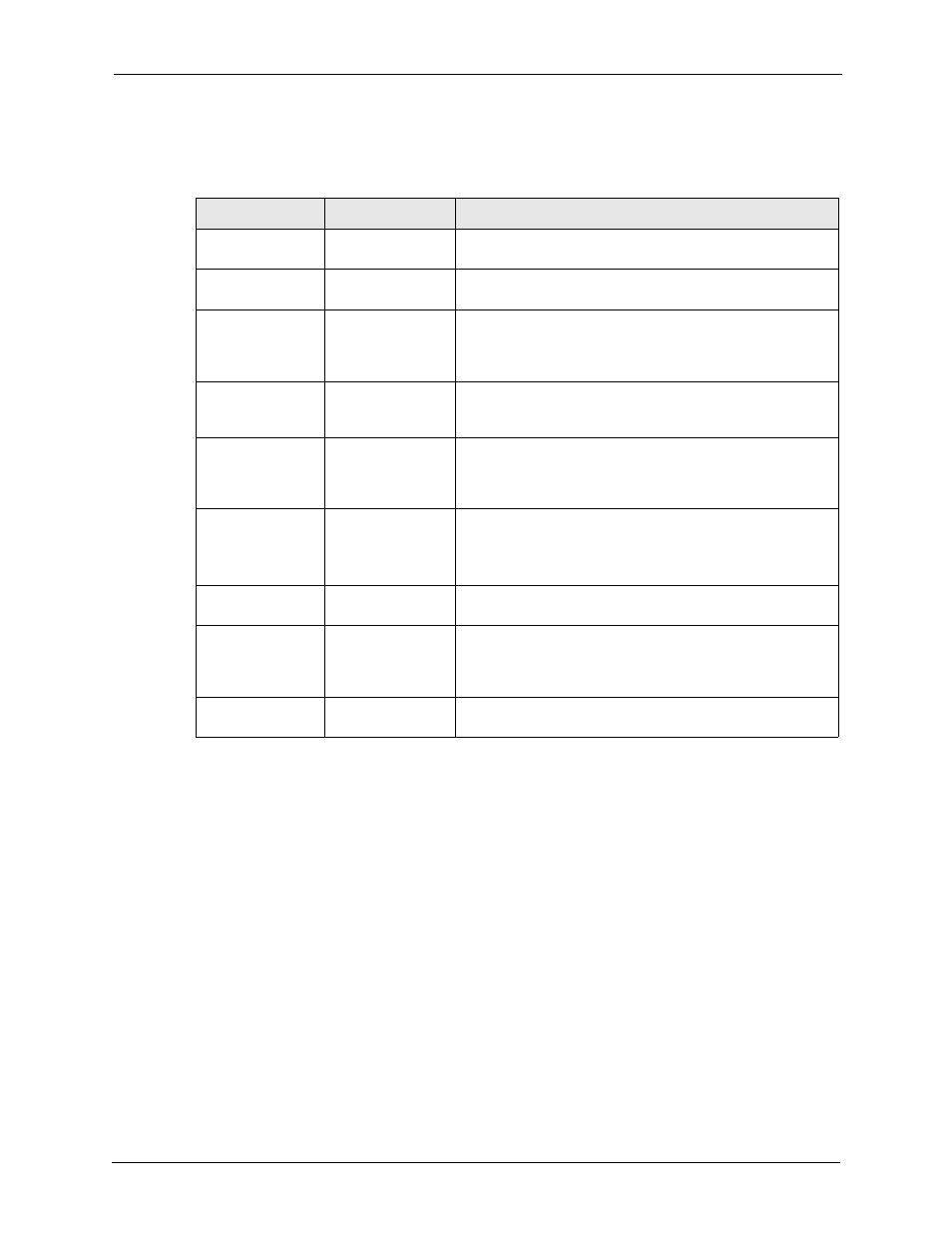
Prestige 334 User’s Guide
Chapter 18 Introducing the SMT
202
Several operations that you should be familiar with before you attempt to modify the
configuration are listed in the table below.
After you enter the password, the SMT displays the main menu, as shown next.
Table 63 Main Menu Commands
OPERATION
KEYSTROKE
DESCRIPTION
Move down to
another menu
[ENTER]
To move forward to a submenu, type in the number of the
desired submenu and press [ENTER].
Move up to a
previous menu
[ESC]
Press [ESC] to move back to the previous menu.
Move to a “hidden”
menu
Press [SPACE
BAR] to change No
to Yes then press
[ENTER].
Fields beginning with “Edit” lead to hidden menus and have
a default setting of No. Press [SPACE BAR] once to change
No to Yes, and then press [ENTER] to go to the “hidden”
menu.
Move the cursor
[ENTER] or [UP]/
[DOWN] arrow
keys.
Within a menu, press [ENTER] to move to the next field. You
can also use the [UP]/[DOWN] arrow keys to move to the
previous and the next field, respectively.
Entering
information
Type in or press
[SPACE BAR],
then press
[ENTER].
You need to fill in two types of fields. The first requires you to
type in the appropriate information. The second allows you
to cycle through the available choices by pressing [SPACE
BAR].
Required fields
<
?
> or ChangeMe All fields with the symbol must be filled in order to be
able to save the new configuration.
All fields with ChangeMe must not be left blank in order to
be able to save the new configuration.
N/A fields
Some of the fields in the SMT will show a
symbol refers to an option that is Not Applicable.
Save your
configuration
[ENTER]
Save your configuration by pressing [ENTER] at the
message “Press ENTER to confirm or ESC to cancel”.
Saving the data on the screen will take you, in most cases to
the previous menu.
Exit the SMT
Type 99, then
press [ENTER].
Type 99 at the main menu prompt and press [ENTER] to exit
the SMT interface.
