7 configuring dns, Figure 54 remote management: dns, Table 43 remote management: dns – ZyXEL Communications P-334 User Manual
Page 147
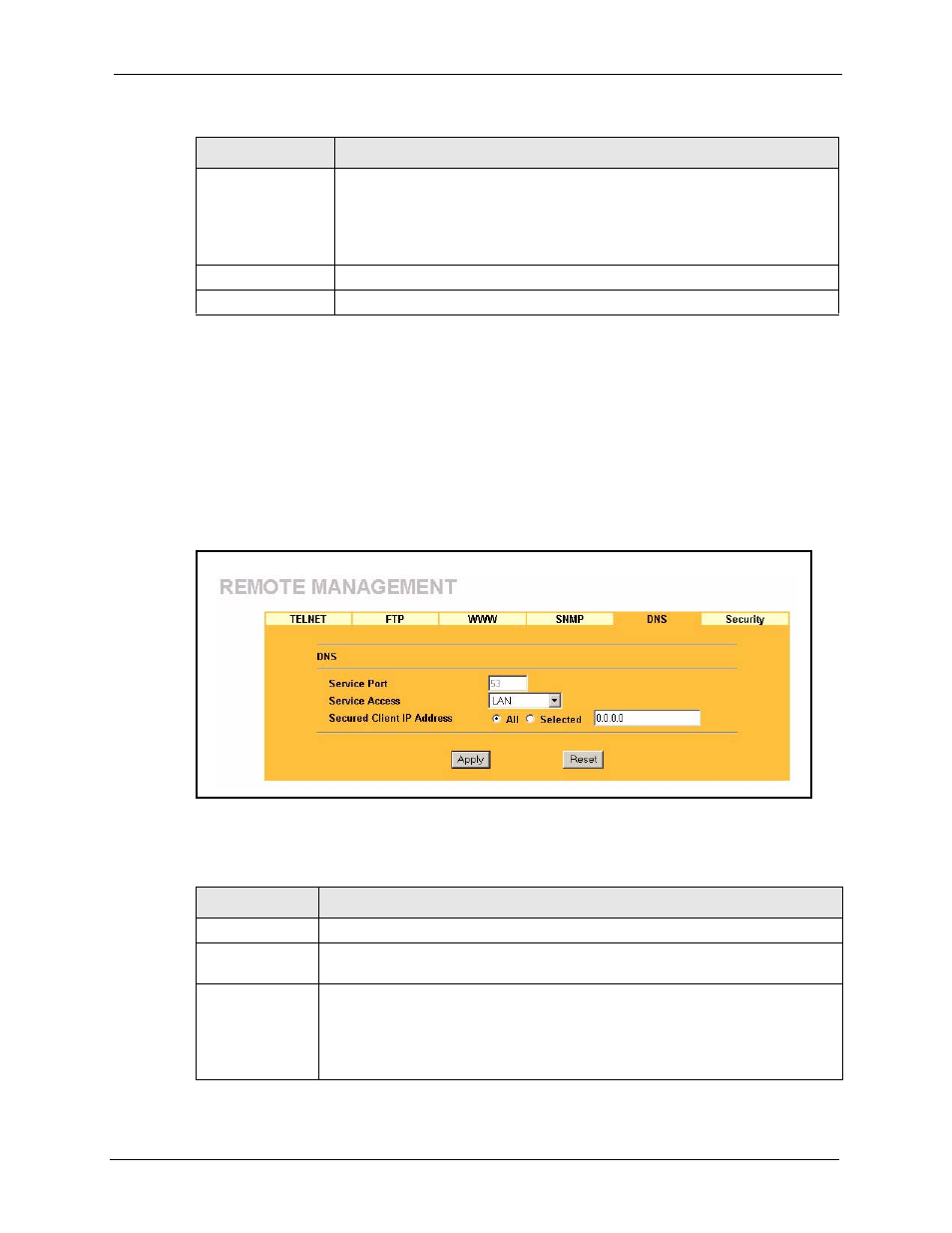
Prestige 334 User’s Guide
Chapter 13 Remote Management Screens
146
13.7 Configuring DNS
Use DNS (Domain Name System) to map a domain name to its corresponding IP address and
vice versa. Refer to the chapter on Wizard Setup for background information.
To change your Prestige’s DNS settings, click REMOTE MGMT, then the DNS tab. The
screen appears as shown.
Figure 54 Remote Management: DNS
The following table describes the labels in this screen.
Secured Client IP
Address
A secured client is a “trusted” computer that is allowed to communicate with the
Prestige using this service.
Select All to allow any computer to access the Prestige using this service.
Choose Selected to just allow the computer with the IP address that you specify
to access the Prestige using this service.
Apply
Click Apply to save your customized settings and exit this screen.
Reset
Click Reset to begin configuring this screen afresh.
Table 42 Remote Management: SNMP
LABEL
DESCRIPTION
Table 43 Remote Management: DNS
LABEL
DESCRIPTION
Server Port
The DNS service port number is 53 and cannot be changed here.
Server Access
Select the interface(s) through which a computer may send DNS queries to the
Prestige.
Secured Client IP
Address
A secured client is a “trusted” computer that is allowed to send DNS queries to the
Prestige.
Select All to allow any computer to send DNS queries to the Prestige.
Choose Selected to just allow the computer with the IP address that you specify to
send DNS queries to the Prestige.
