2 my nsa share browsing move or copy screen – ZyXEL Communications NSA210 User Manual
Page 47
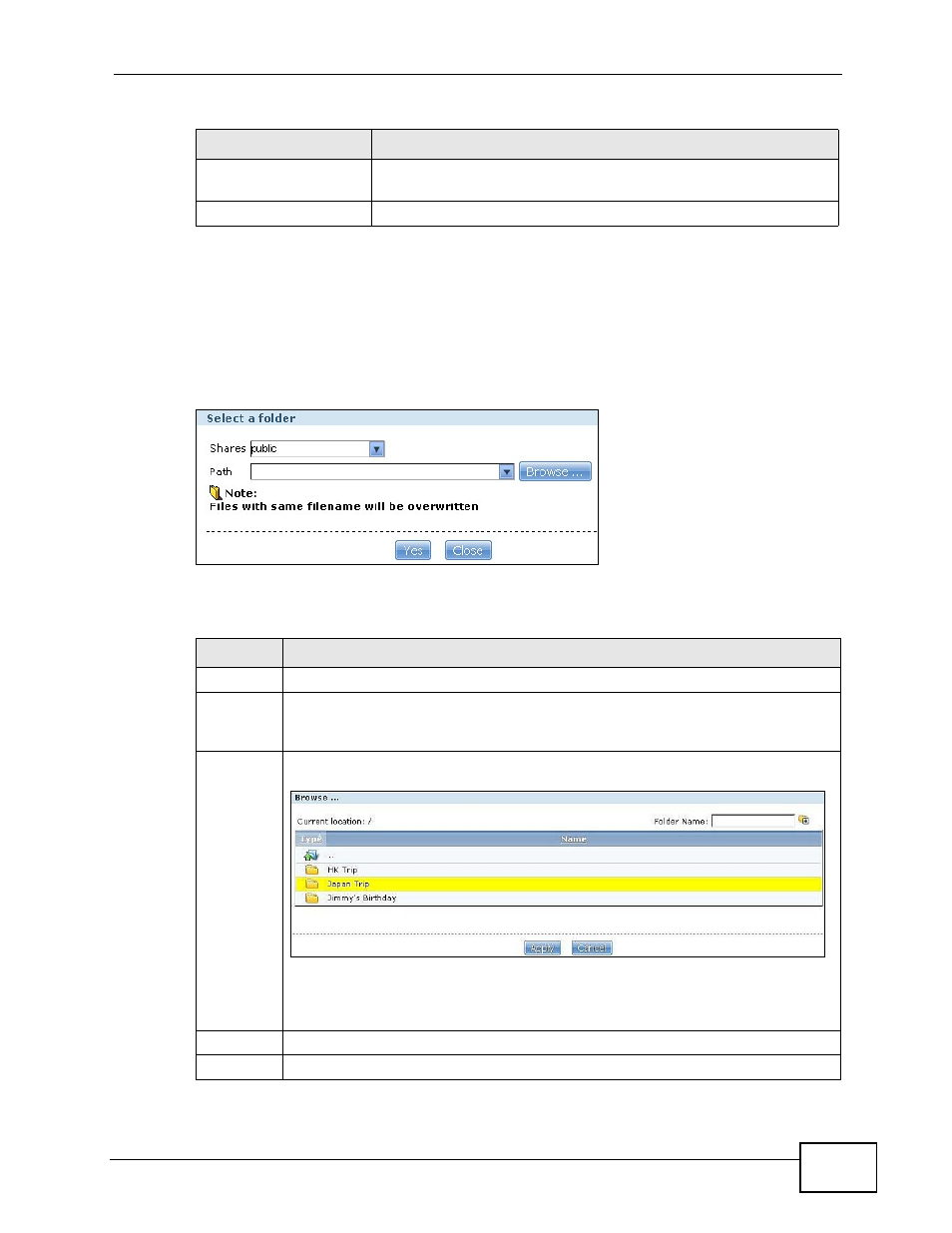
Chapter 3 Web Configurator Basics
NSA210 User’s Guide
47
3.5.2 My NSA Share Browsing Move or Copy Screen
Select a folder or file in the My NSA share browsing screens and click the Move
button or the COPY/SYNC button to display a screen like the following. Use this
screen to select the target path for moving or copying the folder or file.
Figure 18 My NSA Share Browsing > Move (or Copy)
The following table describes the labels in this screen.
Modified Date
This column displays the last time the file or folder was changed
(in year-month-day hour:minute:second format).
Close
Click this to return to the My NSA screen.
Table 7 My NSA Share Browsing (continued)
LABEL
DESCRIPTION
Table 8 My NSA Share Browsing > Move (or Copy)
LABEL
DESCRIPTION
Shares
Select a target share from the drop-down list box.
Path
Select a folder on the NSA. You can also browse to find or create a folder on
the NSA or type the location of the folder using forward slashes as branch
separators.
Browse Click this to open the following screen where you can put the file in a specific
folder.
Select a folder and then click Apply. If you click Apply without selecting a
folder, a forward slash displays in the Path field. All contents within the
specified share are selected. Click Cancel to close this screen.
Yes
Click this to move or copy the file.
Close
Click this to return to the My NSA share browsing screen without saving.
