10 task info – ZyXEL Communications NSA210 User Manual
Page 229
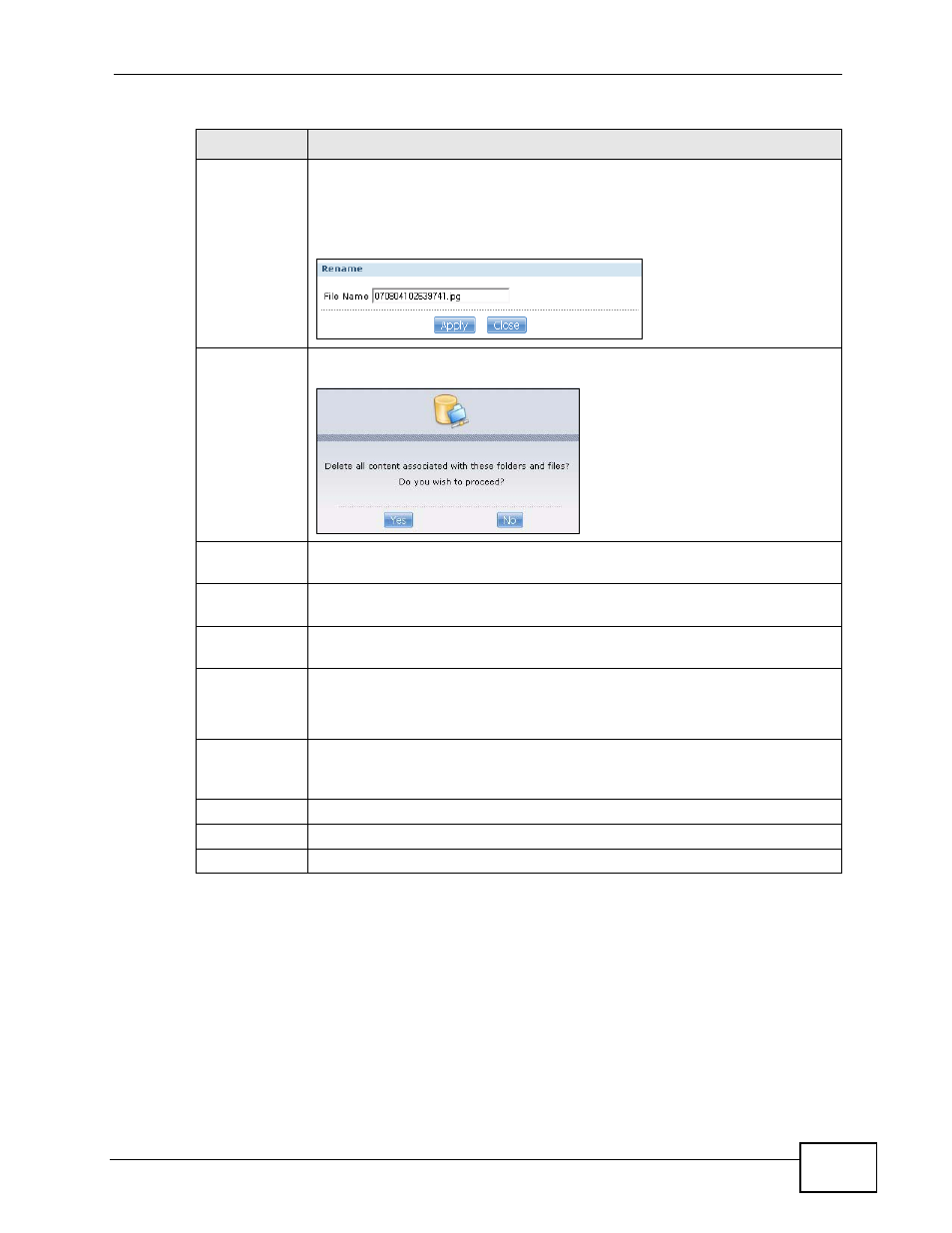
Chapter 10 Package Management
NSA210 User’s Guide
229
10.5.10 Task Info
Use this screen to view eMule task details, such as status, file name, file size and
its download progress.
Rename
Select a folder or file and click this to open a screen. Enter the name you
want and click OK to make the changes.
Note: When you change a file name, make sure you keep the file
extention.
Delete
Select a file/folder from the list and click this to open a warning screen.
Click Yes to delete the file/folder, or click No to close the screen.
Move
Select a file/folder from the list and click this to relocate the file/folder to
another share.
Copy
Select a file/folder from the list and click this to make a duplicate of the
file/folder to another share.
Current
location
This is the name of the share and folder path that you are in.
Type
The icon in this column identifies the entry as a folder or a file.
The folder with an arrow pointing up is for the link that takes you to the
next higher layer in the share’s folder tree.
Name
This section lists the share’s existing folders or files. Click to the right of
the file/folder name to select the file/folder. You can also click the folder’s
name to navigate to a sub-folder within the folder.
Size
This field displays size of the file.
Modified Date This field displays a file’s latest modification date.
Close
Click this to close the screen.
Table 52 Sharing > Shares > Share Browser (continued)
LABEL
DESCRIPTION
