2 firmware features – ZyXEL Communications NSA210 User Manual
Page 362
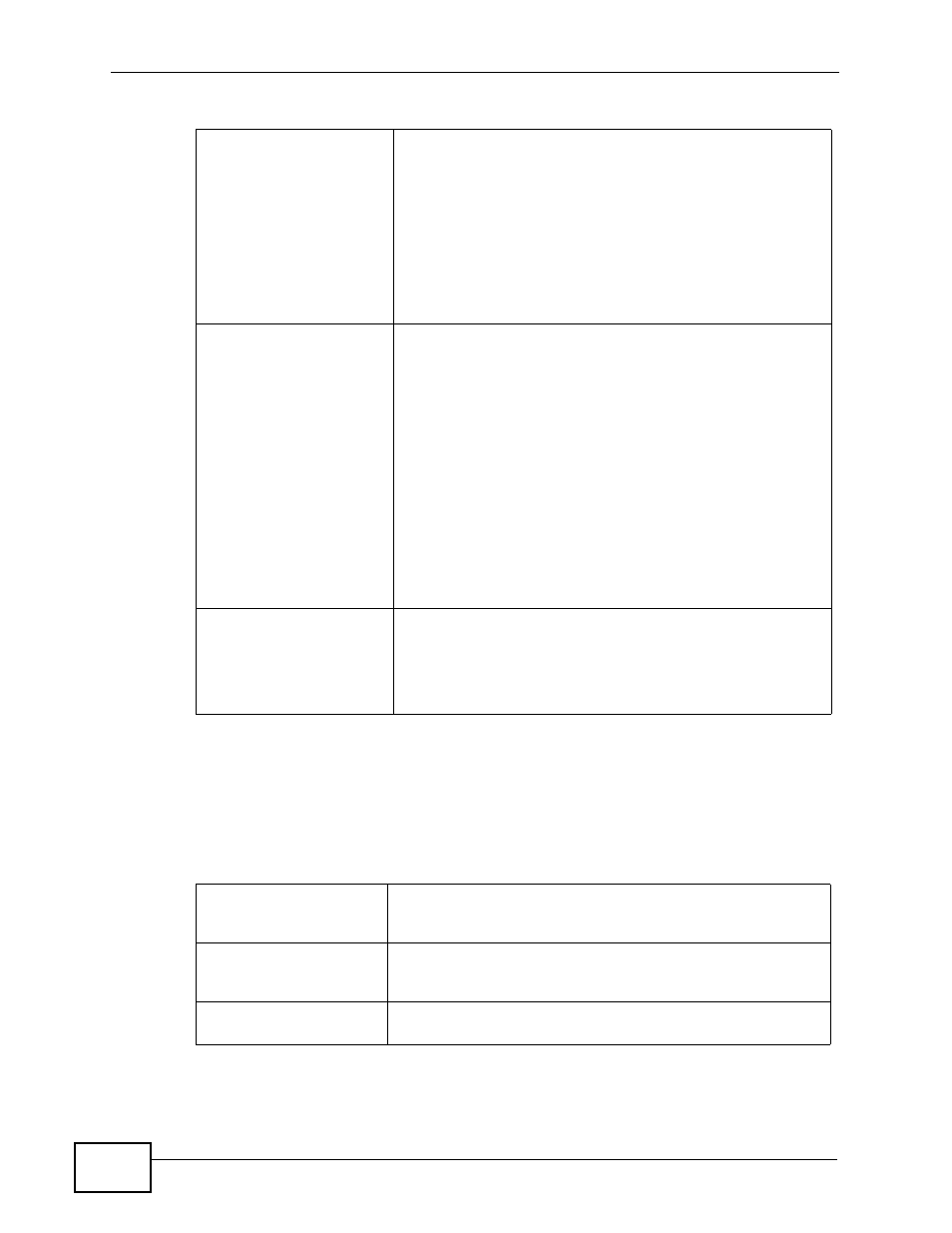
Chapter 18 Product Specifications
NSA210 User’s Guide
362
18.2 Firmware Features
These are some of the main firmware features of the NSA.
Power Button
Press the Power button for one second to turn it on.
Turn off the NSA before unplugging the device.
Press the Power button for 3 seconds until you hear
one beep, then release it. The NSA goes starts to
shutdown its software and turns off.
Press the Power button for 5 seconds until you hear
two beeps, then release it. This NSA turns off
immediately.
COPY/SYNC Button
The COPY/SYNC button is used to copy or sync data from
the NSA to a compatible external (USB) storage device or
from the external (USB) storage device to the NSA.
Press the COPY/SYNC button to copy data from Public
folder (default) of the NSA. Use the Web Configurator to
configure the folder locations for the COPY/SYNC function.
During the data transfer, the COPY LED blinks and stops
when the transfer is complete.
If you want to sync the data in the NSA with the external
(USB) storage device, press the COPY/SYNC button until
you hear one beep.
If the COPY LED turns red, an error has occured and the
transfer is stopped. Press the COPY/SYNC button once and
the COPY LED turns green.
RESET Button
Press the RESET button for 2 seconds to restart the NSA.
If you forget your (admin) password, press the RESET
button for 10 seconds to restore the factory default
password to “1234” (with username “admin”), and auto-IP
address (DHCP client).
Table 111 Physical Features
Table 112 Firmware Features
DLNA Server
The NSA is a DLNA-compliant media server that lets DLNA-
compliant media clients play video, audio, and photo content
files stored on the NSA.
RAID File Storage
Use RAID 1 if you have two drives and want to mirror
primary data to the second drive. If one drive fails, replace it
and then re-synchronize to recover all data.
User Passwords
Configure a password for an individual User to restrict
access to the NSA.
