ZyXEL Communications NSA210 User Manual
Page 234
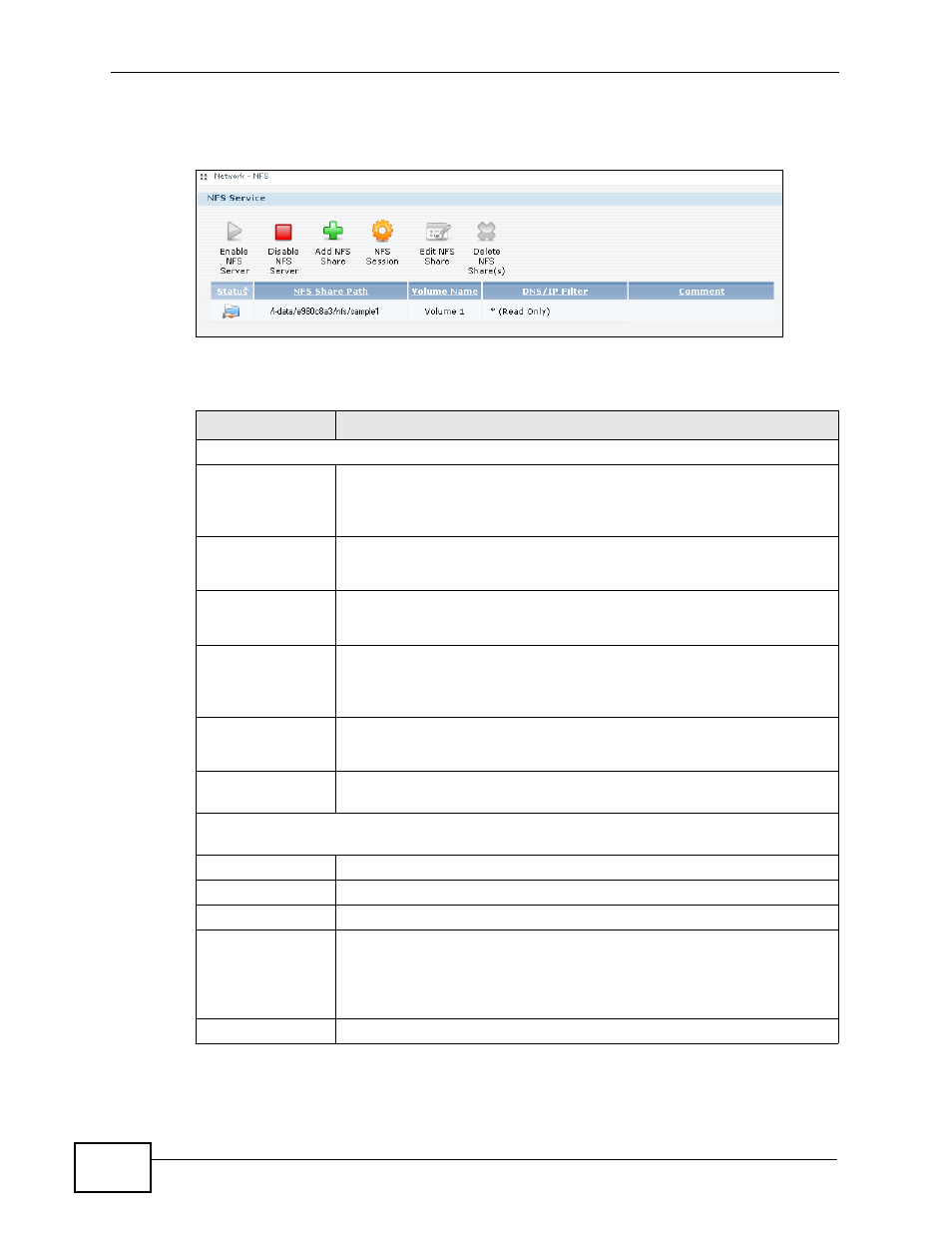
Chapter 10 Package Management
NSA210 User’s Guide
234
Click Network > NFS to open the following screen.
Figure 100 Network > NFS
The following table describes the labels in this screen.
Table 56 Network > NFS
LABEL
DESCRIPTION
NFS Service
Enable NFS
Server
Click this to employ NFS in your
NSA.
When you install the NFS application in your
NSA,a read-only NFS
share is automatically created as a sample.
Disable NFS
Server
Click this to stop using NFS.
This makes all NFS shares unavailable.
Add NFS Share
Click this to add an NFS share.
for the Add NFS Share screen.
NFS Session
Click this to view active NFS sessions. You can see the list of users
who have access to the NFS shares.
for the NFS Session screen.
Edit NFS Share
Select an NFS share from the list and click this to edit it.
for the Edit NFS Share screen.
Delete NFS Share
(s)
Select an NFS share from the list and click this to delete it.
The table lists your NFS shares. Click a column’s heading to sort the entries by that
criteria.
Status
This shows whether the share is active or not.
NFS Share Path
This shows the location of the share in the NSA.
Volume Name
This shows the volume where the NFS share is located.
DN/IP Filter
This shows which domain name(s) or IP address(es) have read/write
access to the NFS shares.
for the screen where you can
configure this.
Comment
This shows a short description of the share.
