4 the storage screen – ZyXEL Communications NSA210 User Manual
Page 147
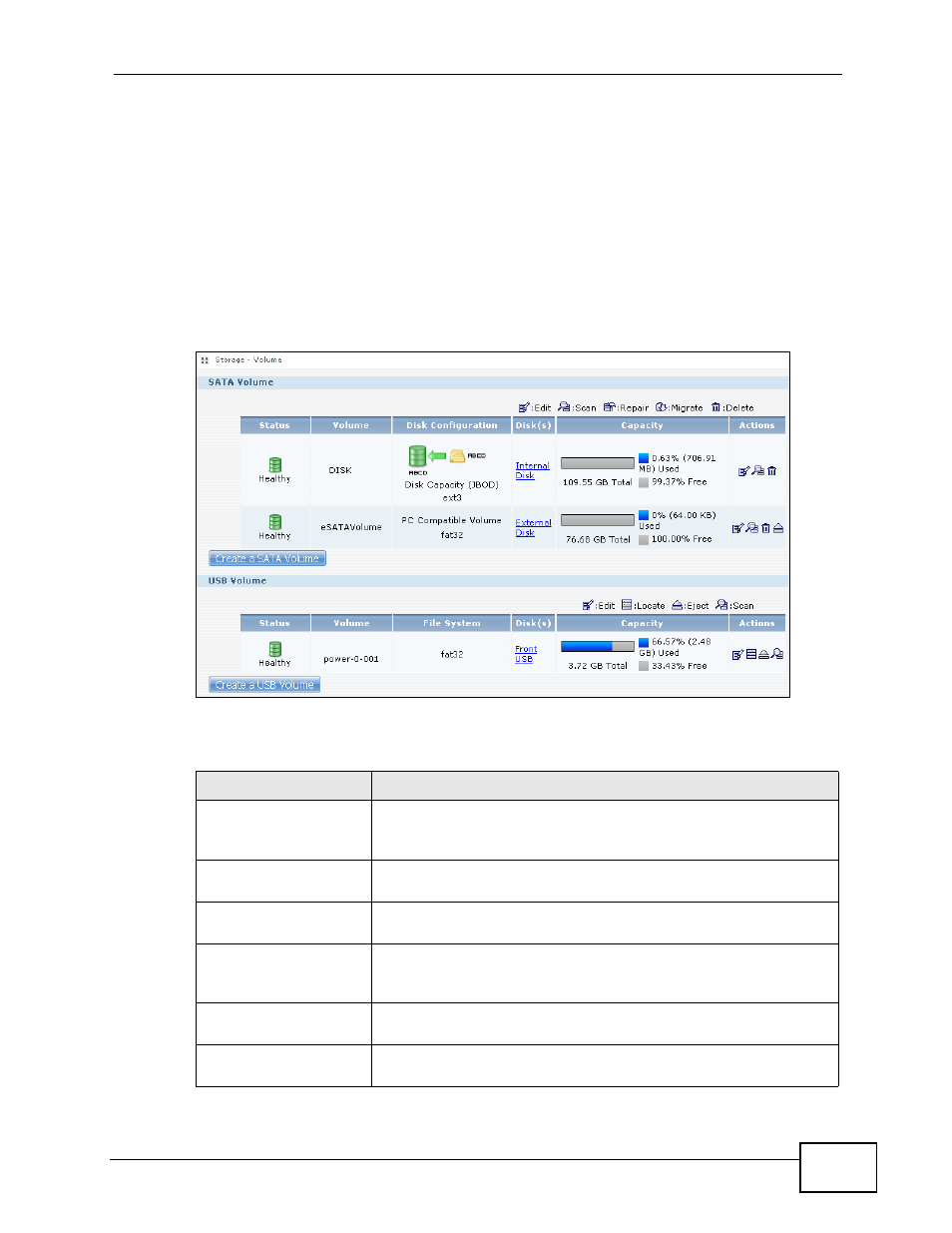
Chapter 7 Storage
NSA210 User’s Guide
147
7.4 The Storage Screen
The Storage screen allows you to create and edit volumes in the NSA.
Click Storage > Volume in the navigation panel to display the following screen.
Use this screen to display SATA (internal) and USB (external) volumes on the
NSA.
Note: It is recommended to scan the volume every three months or 32 reboots.
Figure 46 Storage > Volume
The following table describes the labels in this screen.
Table 19 Storage > Volume
LABEL
DESCRIPTION
SATA/USB Volume
These tables display information on all internal SATA volumes
(created on NSA internal disk drives) and external volumes
(created on external disk drives attached to the NSA USB ports).
Create a
SATA Volume Click this to format internal hard drives and create a new
volume. All data on the disk(s) will be lost.
Create a USB Volume
Click this to format an external hard drive and create a new
volume. All data on the disk will be lost.
Status
This field shows whether the volume is Healthy, Resync,
Recovering, Degraded, or Down. See
for details on a volume’s status.
Volume
The NSA creates the volume name automatically. You can edit
it.
Disk Configuration
This field shows which disks and data storage system the
volume is using.
