ZyXEL Communications NSA210 User Manual
Page 280
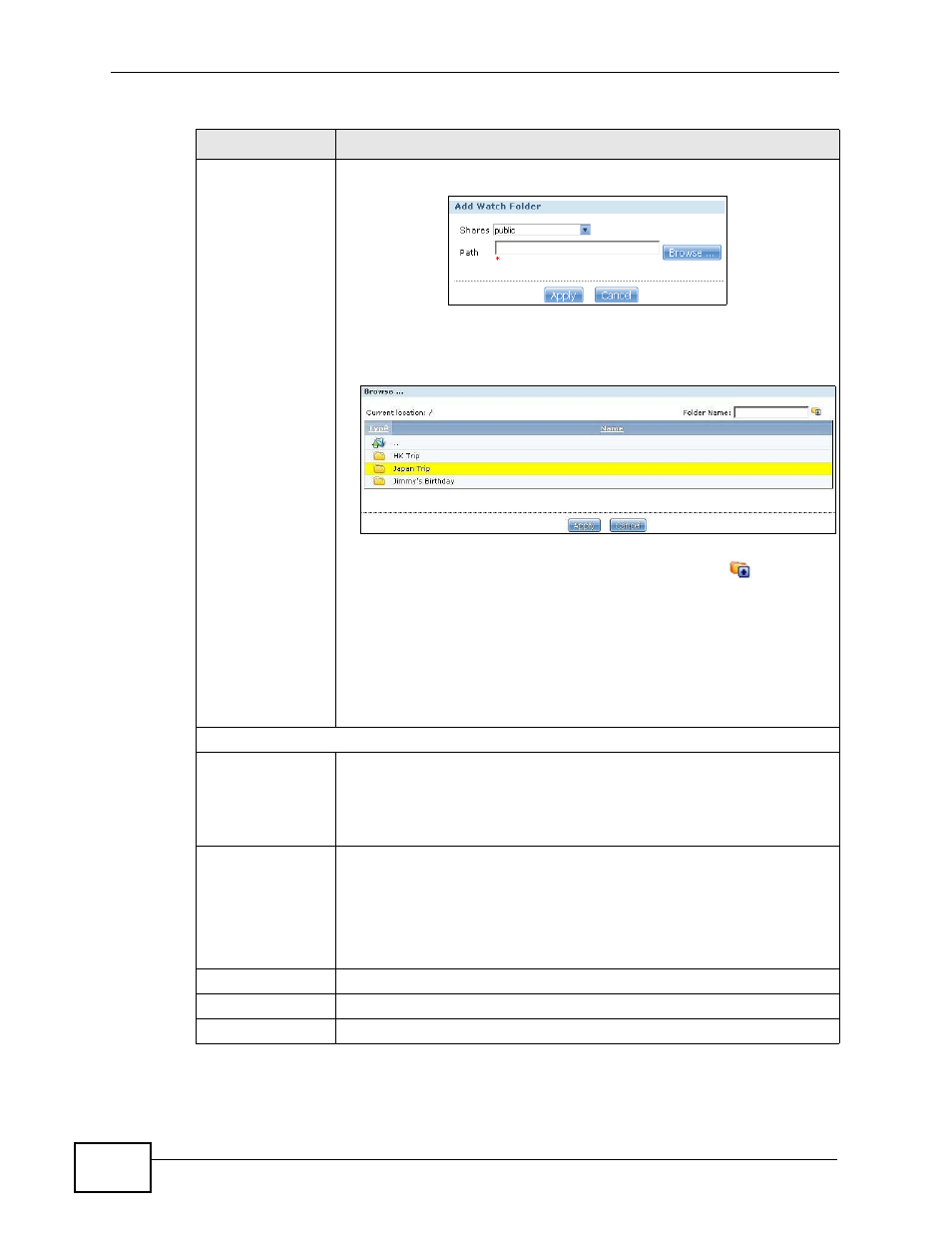
Chapter 11 Auto Upload
NSA210 User’s Guide
280
Add
Click this to open the following screen where you can set a folder that
contains files you want the NSA to automatically upload.
• Share - Select the share from the list.
• Path - Type the folder location in the share directly or click
Browse to open the following screen and navigate to the file’s
location.
• Current Location - This is the location of the selected folder.
• Folder Name - Enter a new folder name and click
to create
it.
• Type - This is the type of the folder/file.
• Name - This is the name of the folder/file.
Select a folder. If you don’t select a folder, a forward slash (/)
displays in the Path field. All contents within the specified share are
automatically selected.
Click Apply to save your settings and Cancel to close the screen.
Settings
Grace Period
Specify how long the NSA should wait when you add a new file for
auto upload. For example, if you set the grace period to 5 minutes,
the NSA uploads a new file after it has been in a watched folder for 5
minutes. You can choose from a range of 1 to 10080 minutes (up to
one week).
Bandwidth Limit
Enter the maximum upload rate for auto upload. You can choose from
a range of 0 to 100,000 KB/s. Enter 0 if you do not want to set any
limit.
Use this to leave bandwidth on your network connection for other
traffic, especially if your Internet connection has restricted upload
speed.
Apply
Click this to save your changes in this section.
Reset
Click this to restore previously saved settings.
Close
Click this to return to the previous screen without saving.
Table 82 Applications > Auto Upload > FTP Uploadr > Preferences (continued)
LABEL
DESCRIPTION
