ZyXEL Communications NSA210 User Manual
Page 46
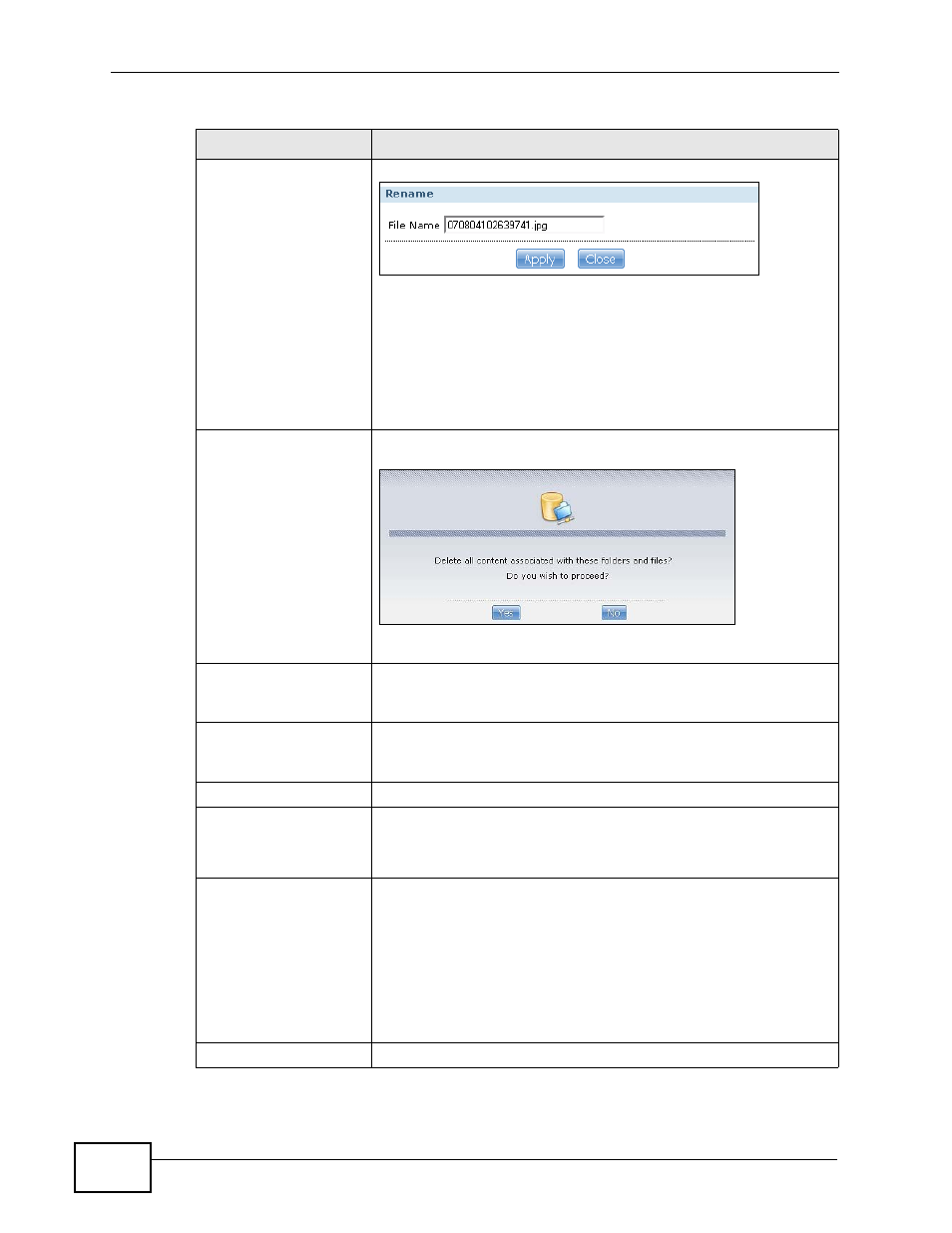
Chapter 3 Web Configurator Basics
NSA210 User’s Guide
46
Rename
Select a folder or file and click this to open the Rename screen.
Enter the name you want and click Apply to make the changes.
Click Close to exit this screen. See
for
more information on the number and types of characters you
can use to name a folder or file.
Note: When you change a file name, make sure you keep
the file extension unchanged.
Delete
Select a folder or file and click this to open the following warning
screen.
Click Yes to delete the file, or click No to close the screen.
Move
Select a folder or file and click this to move it to another location
within this share or another share that you can access. See
for more details.
Copy
Select a folder or file and click this to create a copy of it in
another location within this share or another share that you can
access. See
for more details.
Current location
This is the name of the share and folder path that you are in.
Type
The icon in this column identifies the entry as a folder or a file.
The folder with an arrow pointing up is for the link that takes
you to the next higher layer in the share’s folder tree.
Name
This column identifies the names of folders and files in the
share.
Click Up One Level to go to the next higher layer in the share’s
folder tree.
Click a file’s file name to open the file or save it to your
computer.
Click a folder’s name to display the folder’s contents.
Size
This column displays a file’s size in bytes.
Table 7 My NSA Share Browsing (continued)
LABEL
DESCRIPTION
