3 creating a usb volume – ZyXEL Communications NSA210 User Manual
Page 152
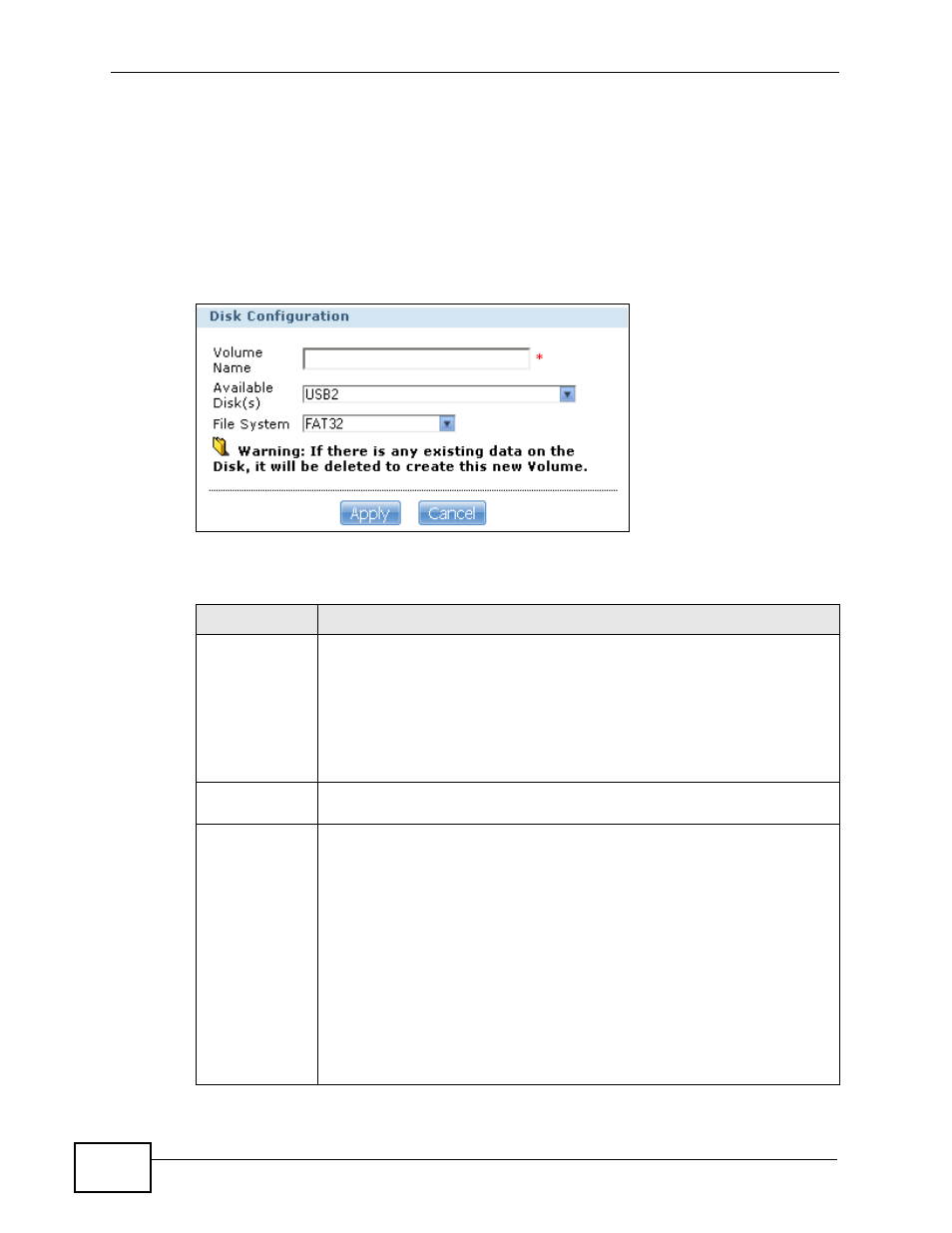
Chapter 7 Storage
NSA210 User’s Guide
152
7.4.3 Creating a USB Volume
Click the Create a USB
Volume button in the Storage > Volume screen as
shown in
to open the following screen. Use this screen to
create a new NSA external disk drive volume.
Note: Creating a volume formats the drive. All data on the disk will be lost.
Figure 50 Storage > Volume > Create a USB Volume
The following table describes the labels in this screen.
Table 22 Storage > Volume > Create a USB Volume
LABEL
DESCRIPTION
Volume Name
Type a volume name from 1 to 31 characters. The name cannot be the
same as another existing external volume.
Acceptable characters are all alphanumeric characters and " " [spaces],
"_" [underscores], and "." [periods].
The first character must be alphanumeric (A-Z 0-9).
The last character cannot be a space " ".
Available
Disk(s)
Select the external (USB) device upon which you want to create the
volume.
File System
Select the file system you want the new volume to use.
Windows file systems
NTFS: Recommended for volumes greater than 40 GB.
FAT32: Newer, and more efficient than FAT16. Supports a volume
size of up to 2 TB (Tera Bytes) and individual file sizes of up to 4 GB.
FAT16: Compatible with older Windows operating systems. Supports
volume and file sizes of up to 2 GB.
Linux file systems
EXT2: Most commonly used on Linux platforms.
EXT3: The same as EXT2, but adds a journaled file system and is
more robust.
ReiserFS: Offers better performance for small files.
XFS: Allows expansion for mounted volumes.
