Rotating an image 85, Rotating an image – Xerox 600 User Manual
Page 93
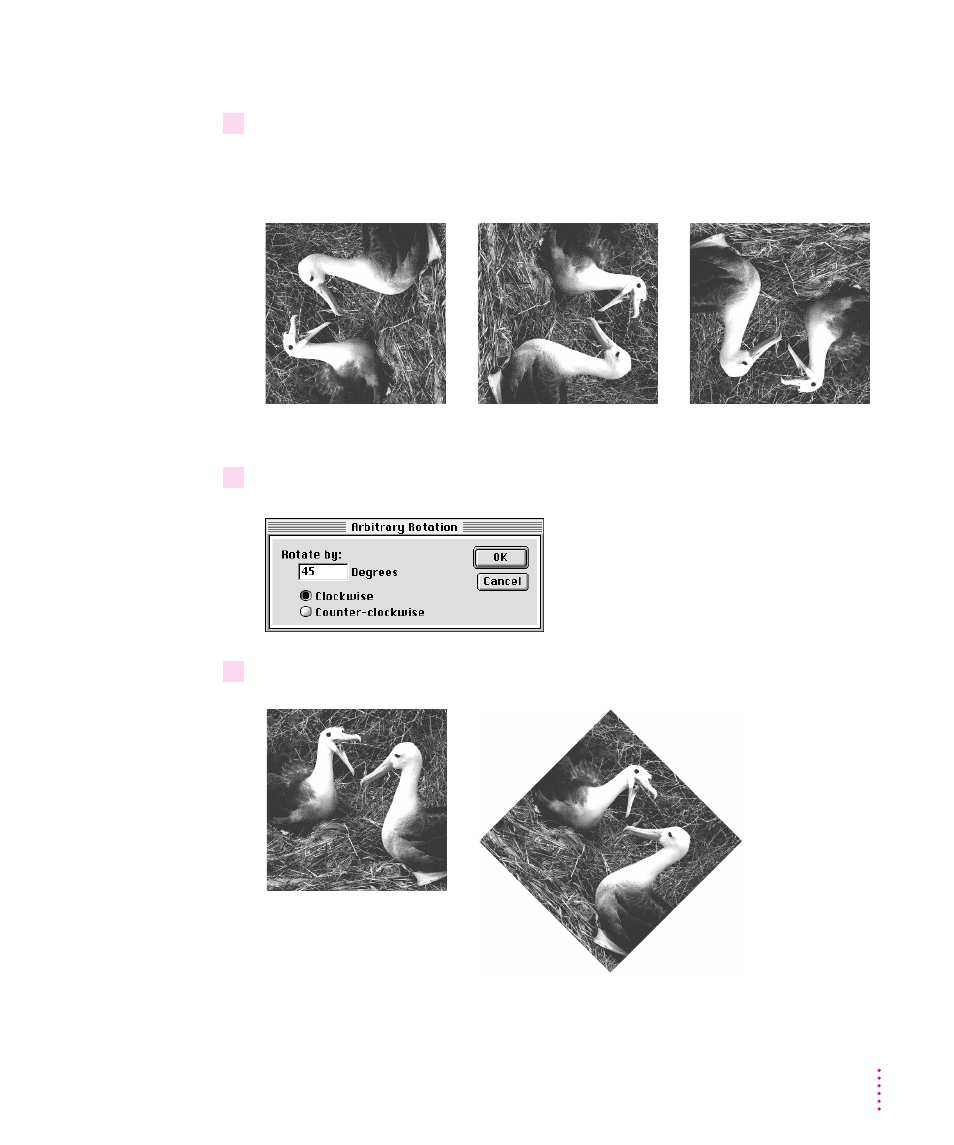
Rotating an image
1
From the Image menu, choose an option from the Rotate pop-up menu.
You can rotate the image 90 degrees left, 90 degrees right, or 180 degrees. You
can also choose Arbitrary rotation and set the number of degrees.
2
If you want to specify the degree of rotation, choose Arbitrary to open a dialog box.
3
Type the number of degrees you want and click OK.
85
Editing Scanned Images
90˚ left rotation
Original
45˚ right rotation
90˚ right rotation
180˚ rotation
