Image quality problems, Problems with the automatic document feeder – Xerox 600 User Manual
Page 166
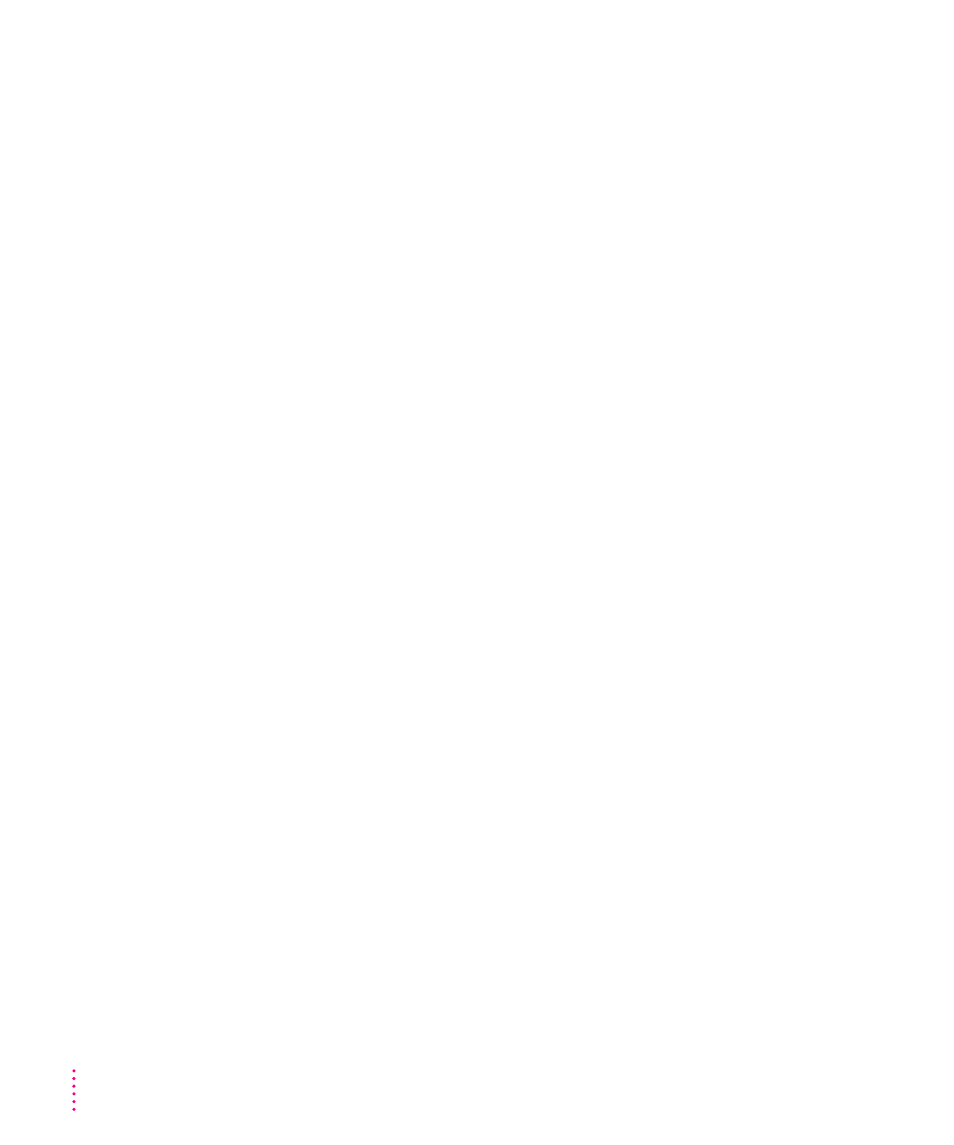
Image quality problems
My images have smudges and smears all over them.
m
The scanner glass and the scanner cover may need cleaning.
Use a clean, soft, damp cloth to wipe the glass and cover clean.
Scanned images have consistent vertical streaks through them, even though I’ve
cleaned the scanner glass.
m
You may have a hardware problem.
See your authorized Apple service center.
My scanned images are of generally poor quality.
m
You may be letting too much light in.
Make sure the scanner cover is closed when you scan.
Problems with the Automatic Document Feeder
When I try to use the Automatic Document Feeder, the Feeder command in the Source
pop-up menu is dimmed and unavailable.
m
The small cable that connects the document feeder to the scanner may
have come loose.
Switch off the scanner and your Macintosh and connect the cable. Switch
the scanner on again, wait about 20 seconds, and then switch on your
Macintosh.
My Automatic Document Feeder is not feeding originals when I try to scan them.
m
You may not have set the software source correctly.
Make sure you’ve selected Feeder in the Source pop-up menu of the Apple
Color OneScanner dialog box.
m
The document feeder may not be able to find the originals.
Make sure you’ve placed the originals in the input tray.
I get a message that says the computer can’t see the document feeder.
m
You may not have set the software source correctly.
Make sure you’ve selected Feeder in the Source pop-up menu of the Apple
Color OneScanner dialog box.
158
Appendix B
