Xerox 600 User Manual
Page 58
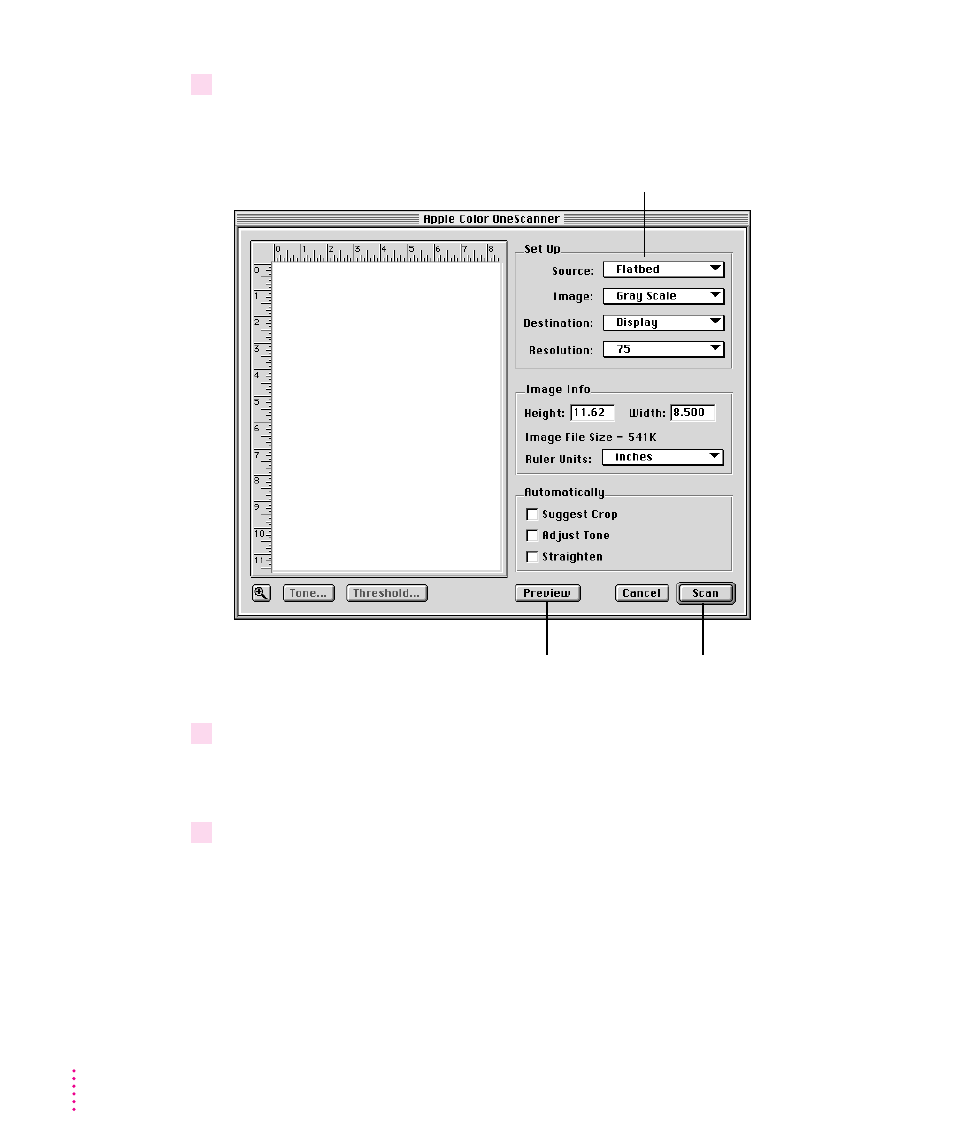
3
Choose Apple Color OneScanner (the plug-in module) as the source of the acquisition.
The Apple Color OneScanner dialog box opens.
4
Click Preview, and change scanner options if necessary.
For information, see “Scanning with Automatic Settings,” earlier in
this chapter.
5
Click Scan.
The image is scanned and inserted in a new document for the application.
50
Chapter 4
Choose the options you
want from the pop-up menus.
Click to preview
the image.
Select a portion of the
preview image and then
click Scan.
