Image-editing overview 64, Image-editing overview, Tool palette – Xerox 600 User Manual
Page 72: Brush palette
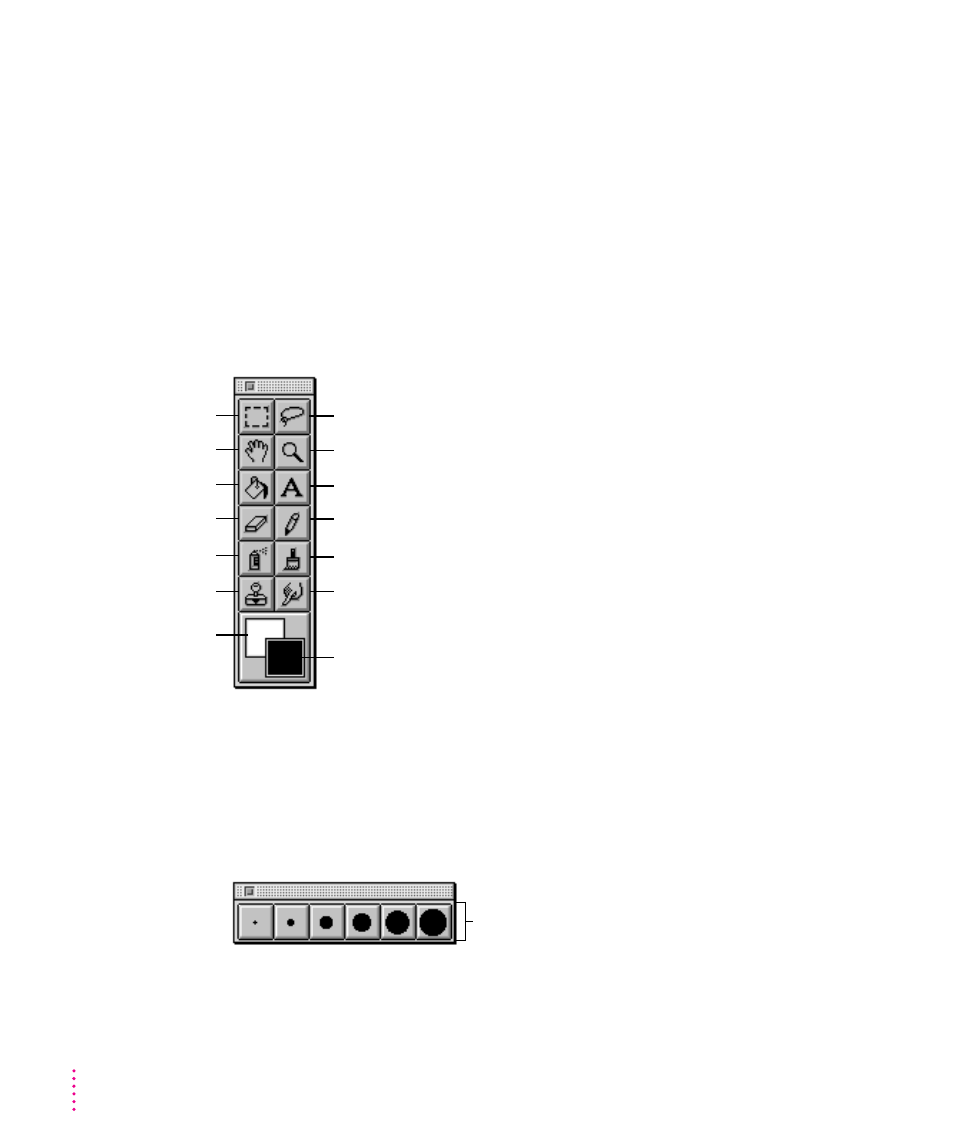
Image-editing overview
When you save a scanned image, the application stores it as an image
document. The image within the document is made up of pixels—the dots
that form any image on the computer screen. When you use the tools,
brushes, and color palette, you change the arrangement or appearance of
the pixels.
Tool palette
Use the tools in the tool palette to select portions of the image, add text or
color, erase portions of the image, and do other tasks.
Brush palette
Use the brushes to set the shape for the painting tools. The brush shape you
choose affects the selected tool (spray can, paintbrush, clone, and smudge).
64
Chapter 5
Selection rectangle
Grabber
Paint bucket
Eraser
Spray can
Clone
Background color
Lasso
Zoom
Text
Pencil
Paintbrush
Smudge
Foreground color
Note: To open the Macintosh Color Picker, click the
foreground color (or Option-click the background color).
You can use the Color Picker to design the colors you want.
Brush shapes
