Painting with brushes, Cloning – Xerox 600 User Manual
Page 80
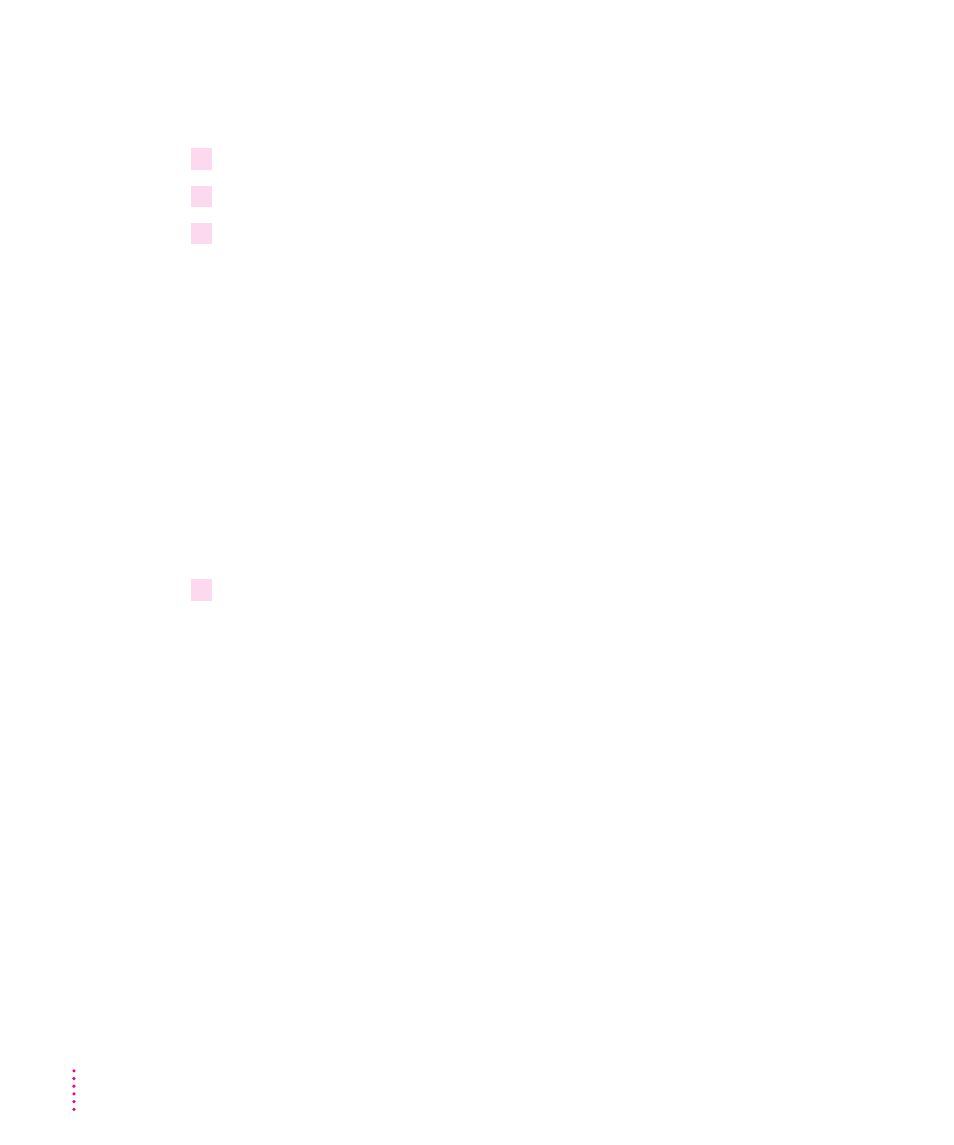
Painting with brushes
To paint with strokes of various sizes:
1
Select the brush.
2
Click one of the brush sizes on the brush palette.
3
Drag the brush to paint in the foreground color.
Cloning
A clone is a duplicate of a small part of an image. You can use the clone to
edit flaws in an image, painting it into an image at a different location.
When you paint the clone back in, the painting starts at a reference point that
you define. This is easier to do than to explain, but here is an example.
Example: Suppose you’ve scanned a picture of a building and you want to
cover a certain feature, such as a fountain, with another portion of the image,
such as a group of shrubs. You want to repeat the shrub portion of the image
without the sharp cut-out image of a copied-and-pasted selection.
To clone an image and repeat it:
1
Click the clone tool.
72
Chapter 5
