Navigating the smt interface, Navigating the smt interface -5, Figure 2-4 – ZyXEL Communications Prestige 310 User Manual
Page 35: Password screen -5, Table 2-3, Main menu commands -5, 5 navigating the smt interface
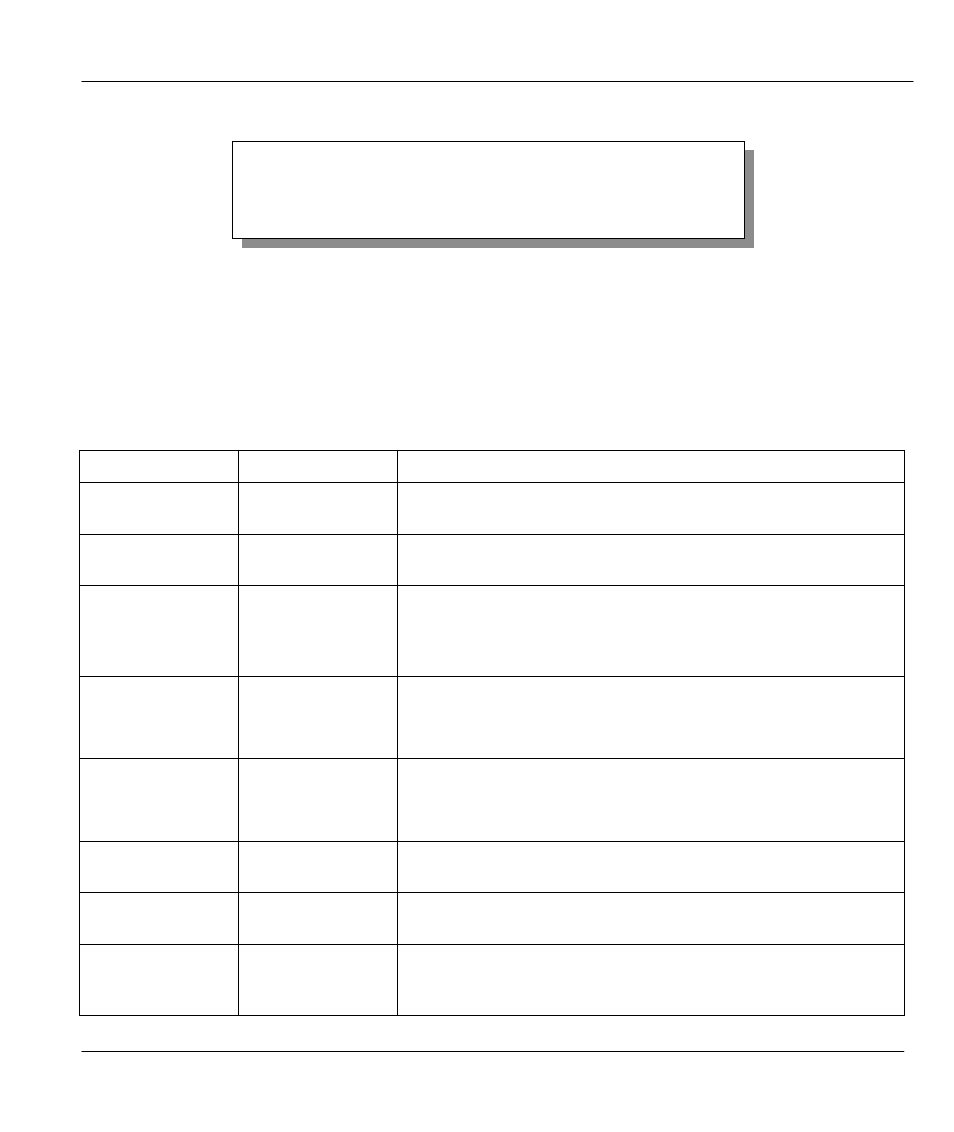
Prestige 310 Broadband Sharing Gateway
Hardware Installation & Initial Setup
2-5
Figure 2-4
Password Screen
2.5 Navigating the SMT Interface
The SMT (System Management Terminal) is the interface that you use to configure your Prestige.
Several operations that you should be familiar with before you attempt to modify the configuration are listed
in the table below.
Table 2-3
Main Menu Commands
Operation
Keystroke
Description
Move down to
another menu
[ENTER]
To move forward to a submenu, type in the number of the desired
submenu and press [ENTER].
Move up to a
previous menu
[Esc]
Press the [Esc] key to move back to the previous menu.
Move to a “hidden”
menu
Press the [SPACE
BAR] to change No
to Yes then press
[ENTER].
Fields beginning with “Edit” lead to hidden menus and have a
default setting of No. Press the [SPACE BAR] to change No to
Yes, then press [ENTER] to go to a “hidden” menu.
Move the cursor
[ENTER] or
[Up]/[Down] arrow
keys
Within a menu, press [ENTER] to move to the next field. You can
also use the [Up]/[Down] arrow keys to move to the previous and
the next field, respectively.
Enter information
Fill in, or
Press the [SPACE
BAR] to toggle
You need to fill in two types of fields. The first requires you to type
in the appropriate information. The second allows you to cycle
through the available choices by pressing the [Space] bar.
Required fields
<
?
>
All fields with the symbol must be filled in order be able to
save the new configuration.
N/A fields
Some of the fields in the SMT will show a
refers to an option that is Not Applicable.
Save your
configuration
[ENTER]
Save your configuration by pressing [ENTER] at the message
[Press ENTER to confirm or ESC to cancel]. Saving the data on
the screen will take you, in most cases to the previous menu.
Enter Password : XXXX
