Upload router configuration file using ftp, Upload router configuration file using ftp -10, 2 upload router configuration file using ftp – ZyXEL Communications Prestige 310 User Manual
Page 124
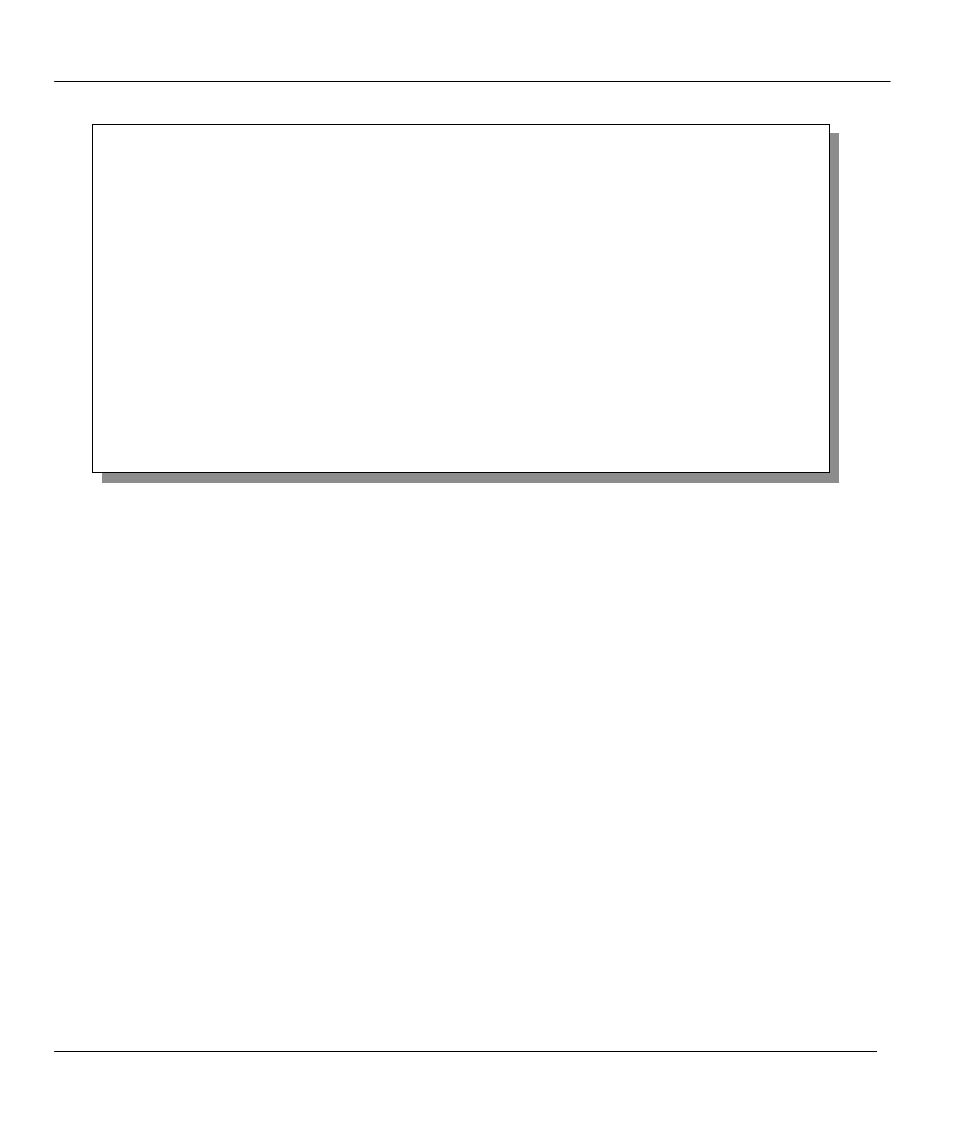
Prestige 310 Broadband Sharing Gateway
Transferring Files
10-10
Figure 10-12 Menu 24.7.2 as seen using the Console Port
Follow the procedure as shown previously for the HyperTerminal program. The procedure for other serial
communications programs should be similar.
Step 1
Click “Transfer” in the HyperTerminal menu bar, then “Send File” from the drop-down menu.
Step 2
Enter the path and name of the rom configuration file (*.rom extension) on your computer.
Step 3
Choose the Xmodem Protocol.
Step 4
Finally, press Send.
Step 5
The system reboots automatically after a successful firmware upload.
1.2.2 Upload Router Configuration File using FTP
To upload the router configuration file, follow the instructions as shown in the following screen (Menu
24.7.2 using Telnet). See also the FTP example earlier in this chapter.
Menu 24.7.2 - System Maintenance - Upload Router Configuration File
To upload router configuration file:
1. Enter "y" at the prompt below to go into debug mode.
2. Enter "atlc" after "Enter Debug Mode" message.
3. Wait for "Starting XMODEM upload" message before activating
Xmodem upload on your terminal.
4. After successful firmware upload, enter "atgo" to restart the
router.
Warning:
1. Proceeding with the upload will erase the current
configuration file.
2. The router's console port speed (Menu 24.2.2) may change
when it is restarted; please adjust your terminal's speed
accordingly. The password may change (menu 23), also.
3. When uploading the DEFAULT configuration file, the console
port speed will be reset to 9600 bps and the password to
"1234".
Do You Which To Proceed:(Y/N)
