Example using tftp to upload prestige firmware, Upload router configuration file, Example using tftp to upload prestige firmware -9 – ZyXEL Communications Prestige 310 User Manual
Page 123: Upload router configuration file -9, 2 upload router configuration file, 2 example using tftp to upload prestige firmware
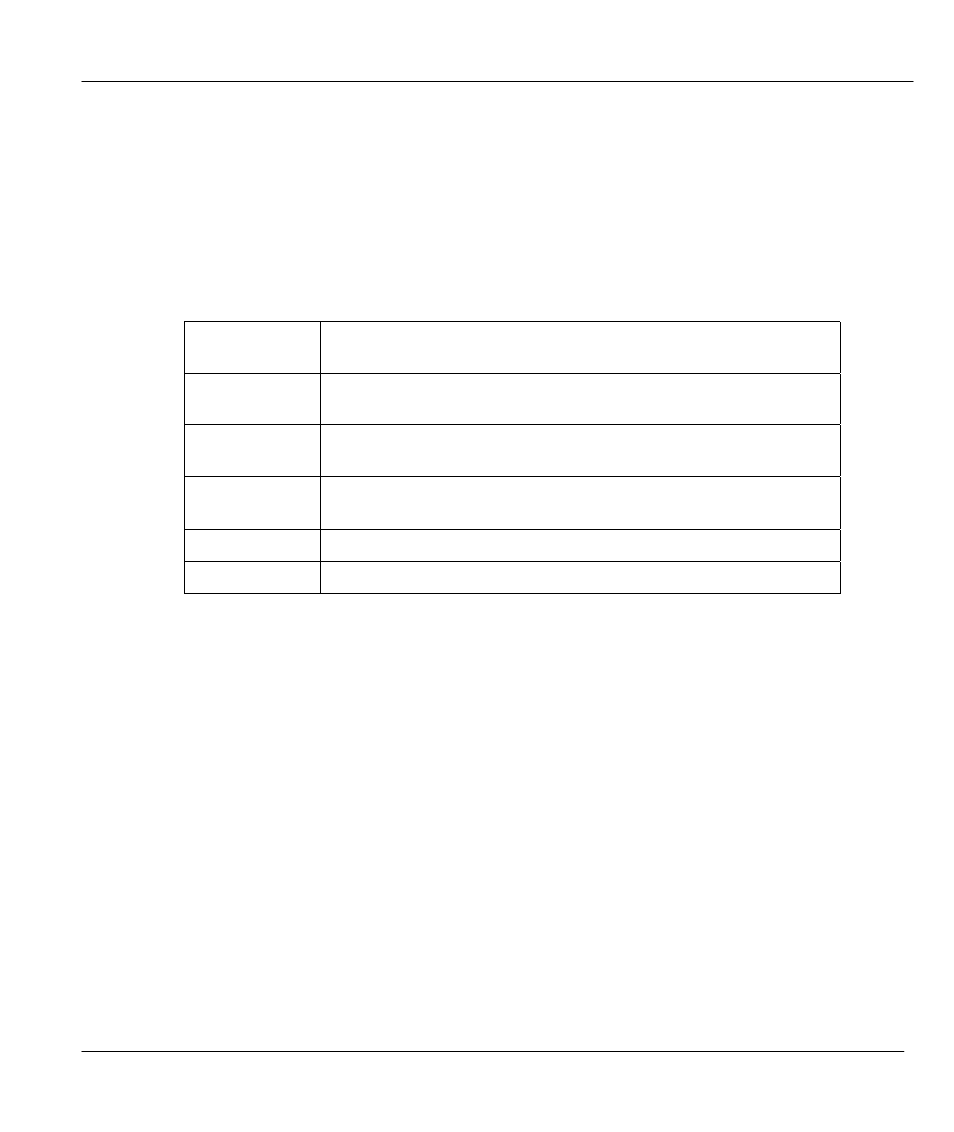
Prestige 310 Broadband Sharing Gateway
Transferring Files
10-9
1.1.2 Example Using TFTP To Upload Prestige Firmware
The following is an example tftp command:
TFTP [-i] host put prestige.bin ras
where “i” specifies binary image transfer mode (use this mode when transferring binary files), “host” is the
Prestige IP address, “put” transfers the file source on the workstation (prestige.bin – name of the firmware on
your computer) to the file destination on the remote host (ras - name of the firmware on the Prestige).
The following table describes some of the fields that you may see in third party TFTP clients.
Table 10-3 Third Party TFTP Clients –General fields
Host
Enter the IP address of the Prestige. 192.168.1.1 is the Prestige
default IP address when shipped.
Send/Fetch
Press “Send” to upload the file to the Prestige and “Fetch” to back
up the file on your computer.
Local File
Enter the path and name of the firmware file (*.bin extension) or
configuration file (*.rom extension) on your computer.
Remote File
This is the filename on the Prestige. The filename for the firmware
is “
ras
” and for the configuration file, is “
rom-0
”.
Binary
Transfer the file in binary mode.
Abort
Stop transfer of the file.
1.2 Upload Router Configuration File
The configuration data, system-related data, the error log and the trace log are all stored in the configuration
file. Please be aware that uploading the configuration file replaces all previous configurations. You can
upgrade the configuration file either through an FTP or TFTP client program (preferred method) or through
the RS-232 console port (in the event of the network being down). Updating the configuration file via the
console port under normal conditions is not recommended since FTP or TFTP is faster. Please note that you
need to reboot the system after the configuration file update process is complete. Note that if you replace the
current configuration with the default configuration file, i.e.. prestige.rom, you will lose all configurations
that you had before and the speed of the console port will be reset to the default of 9600 bps with 8 data bit,
no parity and 1 stop bit(8n1). You will need to change your serial communication software to the default
before you can connect to the Prestige again. The password will be reset to the default of 1234, as well.
1.2.1 Upload Router Configuration File using the Console Port
Select 2 from Menu 24.7 – System Maintenance – Upload Firmware to go to Menu 24.7.2 - System
Maintenance - Upload Router Configuration File. Follow the instructions as shown in the following
screen.
