Boot commands, Boot commands -6, Figure 11-5 – ZyXEL Communications Prestige 310 User Manual
Page 131: System maintenance – time and date setting -5, Table 11-3, Time and date setting fields -5
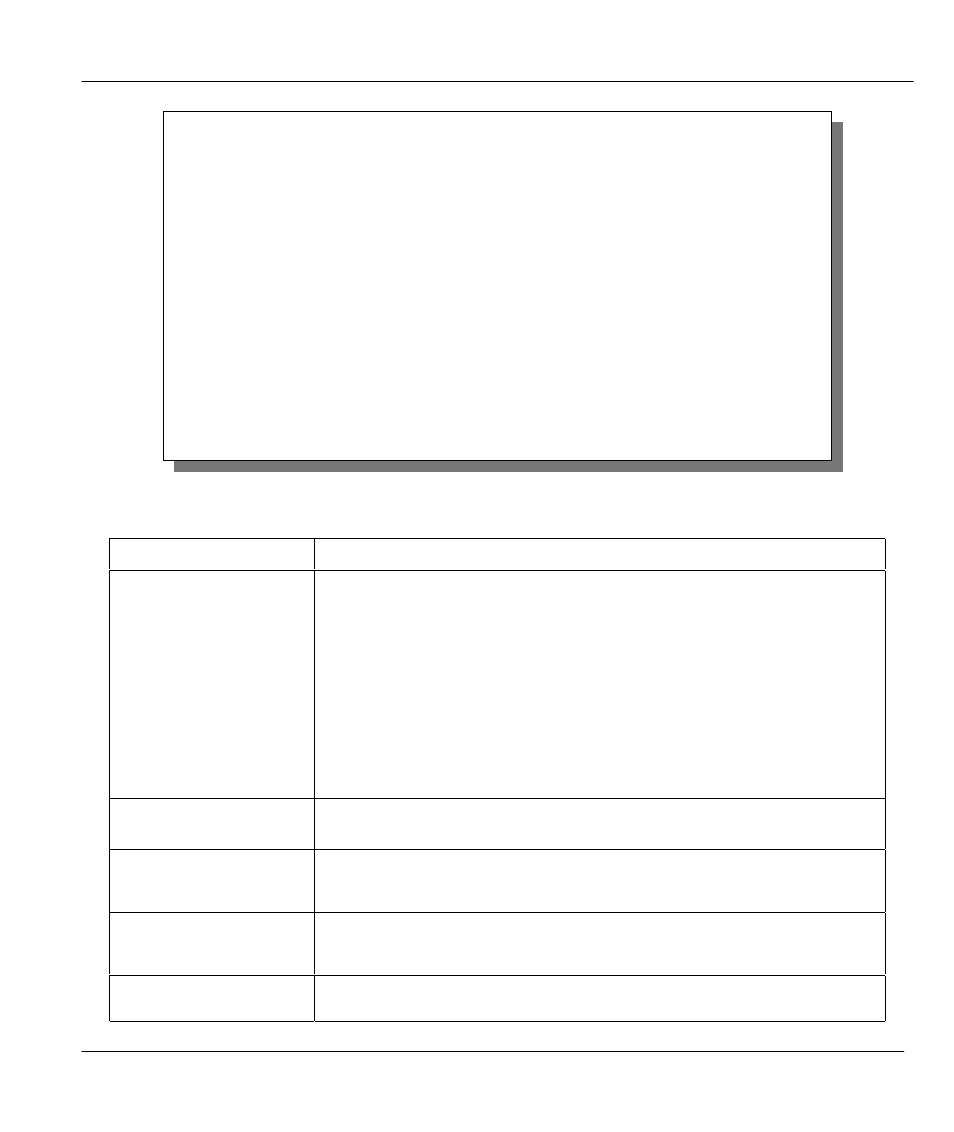
Prestige 310 Broadband Sharing Gateway
System Maintenance & Information
11-5
Figure 11-5
System Maintenance – Time and Date Setting
Table 11-3
Time and Date Setting Fields
Field
Description
Use Time Server when
Bootup=
Enter the time service protocol that your timeserver will send when the
Prestige powers up. Choices are Daytime (RFC 867), Time (RFC-868),
NTP (RFC-1305) and None. The main differences between them are the
format, e.g., the Daytime (RFC 867) format is day/month/date/year/time
zone of the server while the Time (RFC-868) format gives a 4-byte
integer giving the total number of seconds since 1/1/1970 at 0:0:0. The
NTP (RFC-1305) format is similar. Not all timeservers support all
protocols, so you may have to check with your ISP/network administrator
or use trial and error to find a protocol that works. If you select None
(this is the default value), you can enter the time manually but each time
the system is booted, the time & date will be reset to 2000/01/01 0:0:0.
Time Server IP
Address=
Enter the IP address of the your timeserver. Check with your
ISP/network administrator if you are unsure of this information.
Current Time:
New Time
Enter the new time in hour, minute and second format.
Current Date:
New Date
Enter the new date in year, month, date format.
Time Zone= GMT+0800
Press the [SPACE BAR] to set the time difference between your time
zone and Greenwich mean Time (GMT). Be aware if/when daylight
Menu 24.10 - System Maintenance - Time and Date Setting
Use Time Server when Bootup= None
Time Server IP Address= N/A
Current Time:
00 : 00 : 00
New Time (hh:mm:ss):
1 : 3 : 16
Current Date:
2000/ 01 / 01
New Date (yyyy-mm-dd):
2000/ 01 / 01
Time Zone= GMT+0800
Press ENTER to Confirm or ESC to Cancel:
Press Space Bar to Toggle.
