Introducing the ftp server, 1 logging in to the ftp server, 2 upload firmware – ZyXEL Communications P-870MH-C1 User Manual
Page 35: Chapter 4 introducing the ftp server, 1 logging in to the ftp server 4.2 upload firmware, Figure 17 user name and password figure 18 prompt, Introducing the ftp server (35)
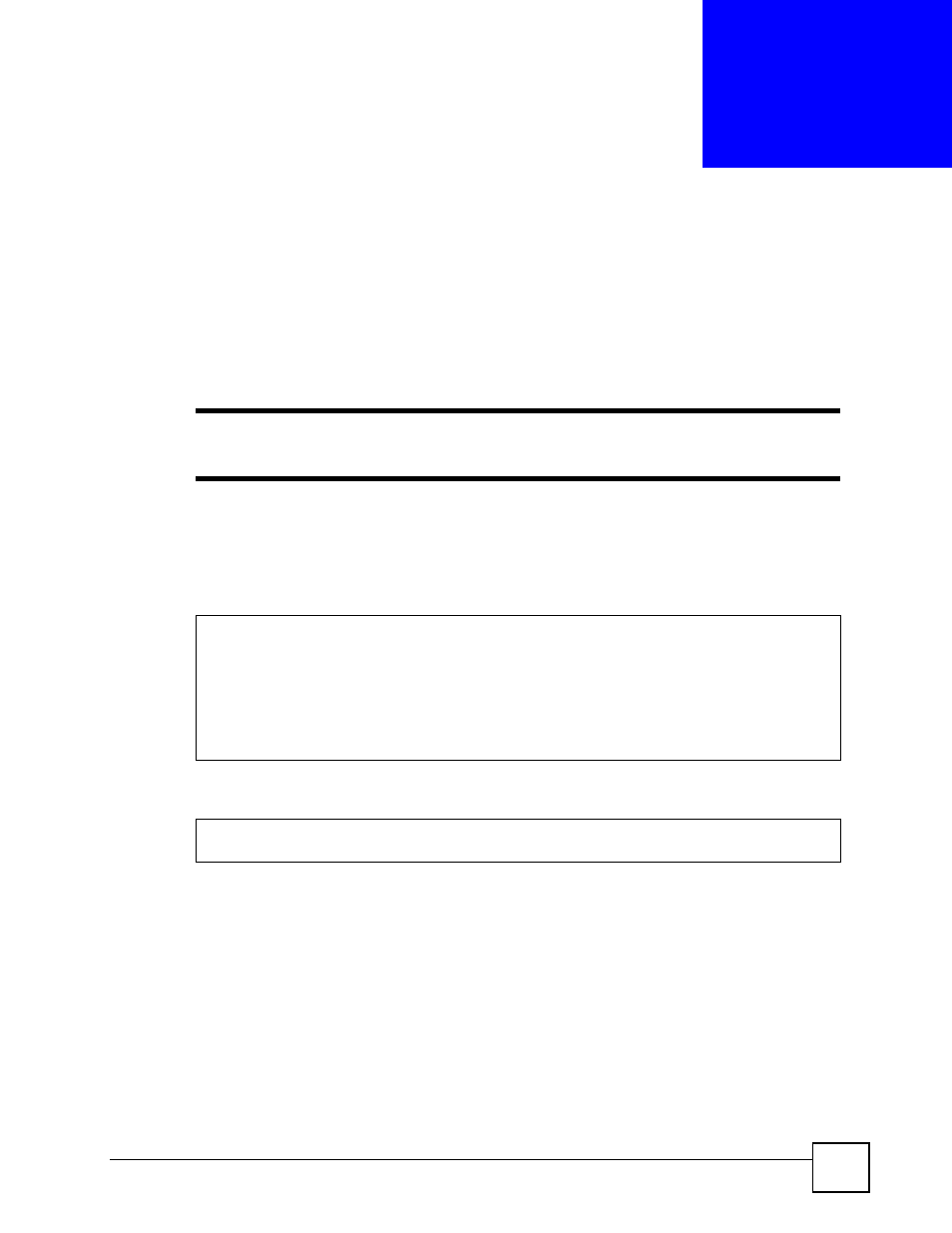
P-870MH-C1 User’s Guide
35
C
H A P T E R
4
Introducing the FTP Server
This chapter explains how to log in, use, and log out of the FTP server in the P-870MH-C1.
You can use the FTP server to upload firmware, back up the current configuration, and restore
a previously-saved configuration.
"
The procedures depend on the FTP client you use. The following examples use
the standard, command-based FTP client provided in Windows 2000.
4.1 Logging in to the FTP Server
1 FTP to the device. The default IP address is
192.168.1.2
.
2 When prompted, leave the user name blank, and enter the password (default: 1234).
The P-870MH-C1 displays the prompt.
4.2 Upload Firmware
On your computer, the new firmware file has a .bin extension. (If you have a compressed file,
uncompress it first.) On the P-870MH-C1, the firmware is called ras (no extension).
Follow these directions to upload new firmware to the P-870MH-C1.
1 Log in to the device using FTP. See
2 Change the transfer mode to binary.
Figure 17 User Name and Password
C:\>ftp 192.168.1.2
Connected to 192.168.1.2.
220 FTP version 1.0 ready at Wed Jan 01 03:44:06 2003
User (192.168.1.2:(none)):
331 Enter PASS command
Password:
230 Logged in
Figure 18 Prompt
ftp>
