3 log and trace – ZyXEL Communications P-870MH-C1 User Manual
Page 33
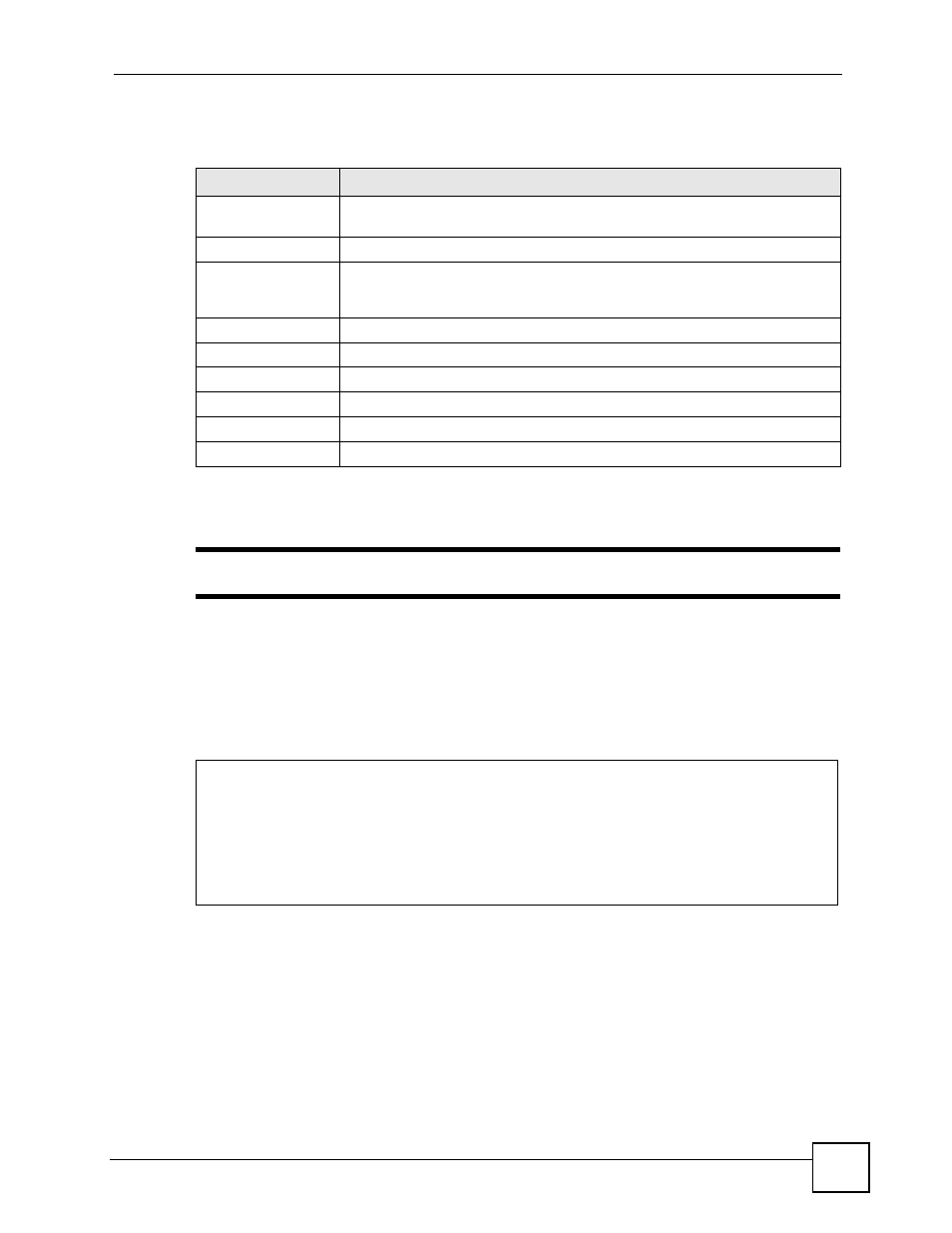
Chapter 3 Configuration Using the SMT
P-870MH-C1 User’s Guide
33
The following table describes the fields in this menu.
3.4.2.2 Console Port Speed
"
The console port is internal and is reserved for technician use only.
You can set up different port speeds for the console port through Menu 24.2.2 – System
Maintenance – Console Port Speed.
Your P-870MH-C1 supports 9600 (default), 19200, 38400, 57600 and 115200 bps. Press
[SPACE BAR] and then [ENTER] to select the desired speed in Menu 24.2.2.
Figure 14 Menu 24.2.2 System Maintenance : Change Console Port Speed
Once you change the console port speed, you must also set the speed parameter for the
communication software you are using to connect to the P-870MH-C1.
3.4.3 Log and Trace
The first place you should look for clues when something goes wrong is the error logs. Follow
the procedures to view the local error/trace log:
1 Type 24 in the main menu to display Menu 24 – System Maintenance.
2 From Menu 24, type 3 to display Menu 24.3 – System Maintenance – Log and Trace.
Table 9 Menu 24.2.1 System Maintenance: Information
FIELD
DESCRIPTION
Name
Displays the system name of your P-870MH-C1. This information can be
changed in Menu 1 – General Setup.
Routing
Refers to the routing protocol used.
ZyNOS F/W Version
Refers to the ZyNOS (ZyXEL Network Operating System) system firmware
version. ZyNOS is a registered trademark of ZyXEL Communications
Corporation.
Country Code
This field displays the code number for your country.
LAN
Ethernet Address
Refers to the Ethernet MAC (Media Access Control) of your P-870MH-C1.
IP Address
This is the IP address of the P-870MH-C1 in dotted decimal notation.
IP Mask
This shows the subnet mask of the P-870MH-C1.
DHCP
This field shows the DHCP setting (None or Server) of the P-870MH-C1.
Menu 24.2.2 - System Maintenance - Change Console Port Speed
Console Port Speed: 9600
Press ENTER to Confirm or ESC to Cancel:
