Wizard setup, Wizard setup overview, Chapter 3 wizard setup – ZyXEL Communications ZyXEL ZyAIR B-1000 User Manual
Page 33
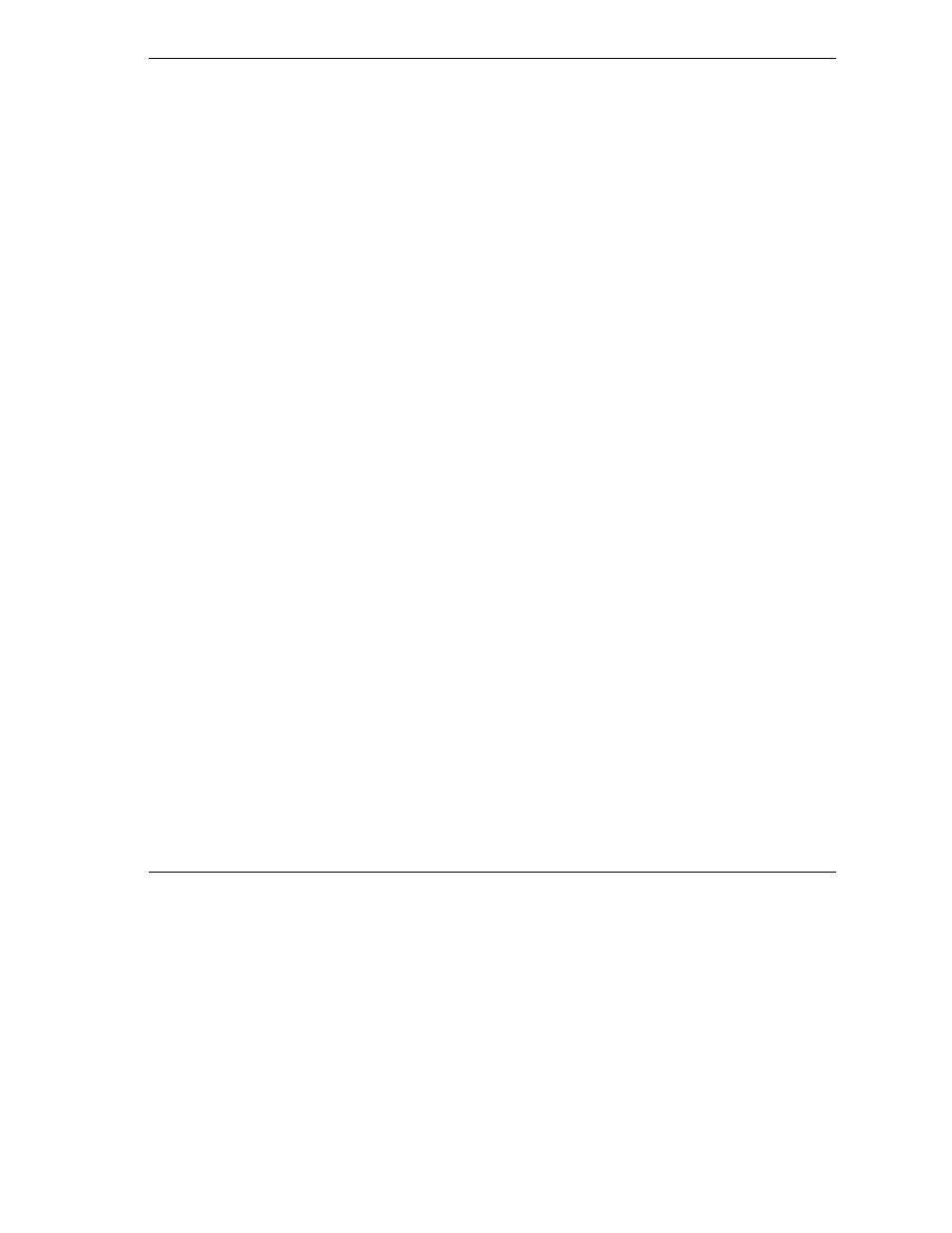
ZyAIR Access Point Series User’s Guide
Wizard Setup
3-1
Chapter 3
Wizard Setup
This chapter provides information on the Wizard Setup screens in the web configurator.
3.1 Wizard Setup Overview
The web configurator’s setup wizard helps you configure your ZyAIR for wireless stations to access your
wired LAN.
3.1.1 Channel
The range of radio frequencies used by IEEE 802.11b wireless devices is called a “channel”. Channels
available depend on your geographical area. You may have a choice of channels (for your region) so you
should use a different channel than an adjacent AP (access point) to reduce interference. Interference occurs
when radio signals from different access points overlap causing interference and degrading performance.
Adjacent channels partially overlap however. To avoid interference due to overlap, your AP should be on a
channel at least five channels away from a channel that an adjacent AP is using. For example, if your region
has 11 channels and an adjacent AP is using channel 1, then you need to select a channel between 6 or 11.
The ZyAIR’s “Scan” function is especially designed to automatically scan for a channel with the least
interference.
3.1.2 ESS ID
An Extended Service Set (ESS) is a group of access points connected to a wired LAN on the same subnet. An
ESS ID uniquely identifies each set. All access points and their associated wireless stations in the same set
must have the same ESSID.
3.1.3 WEP Encryption
WEP (Wired Equivalent Privacy) encrypts data frames before transmitting over the wireless network. WEP
encryption scrambles the data transmitted between the wireless stations and the access points to keep network
communications private. It encrypts unicast and multicast communications in a network. Both the wireless
stations and the access points must use the same WEP key for data encryption and decryption.
.
